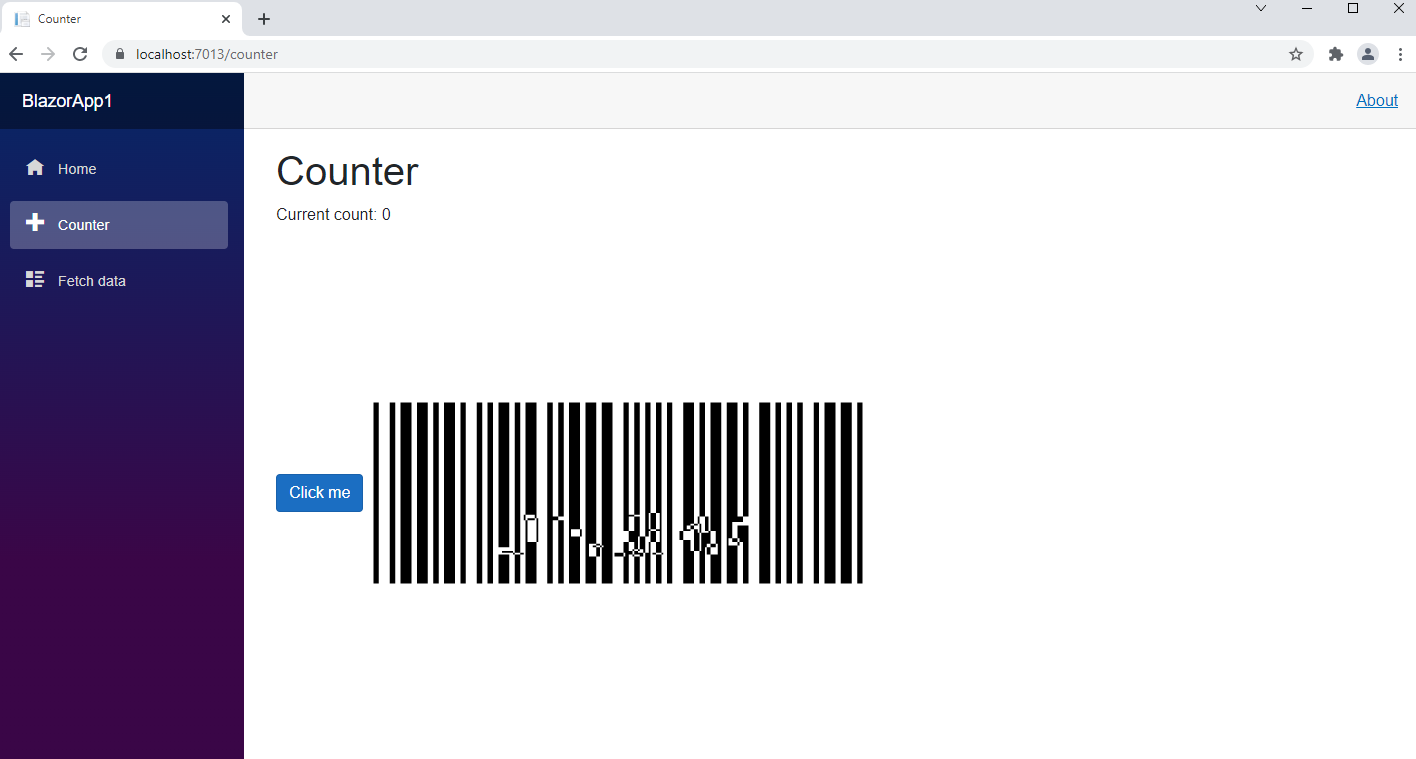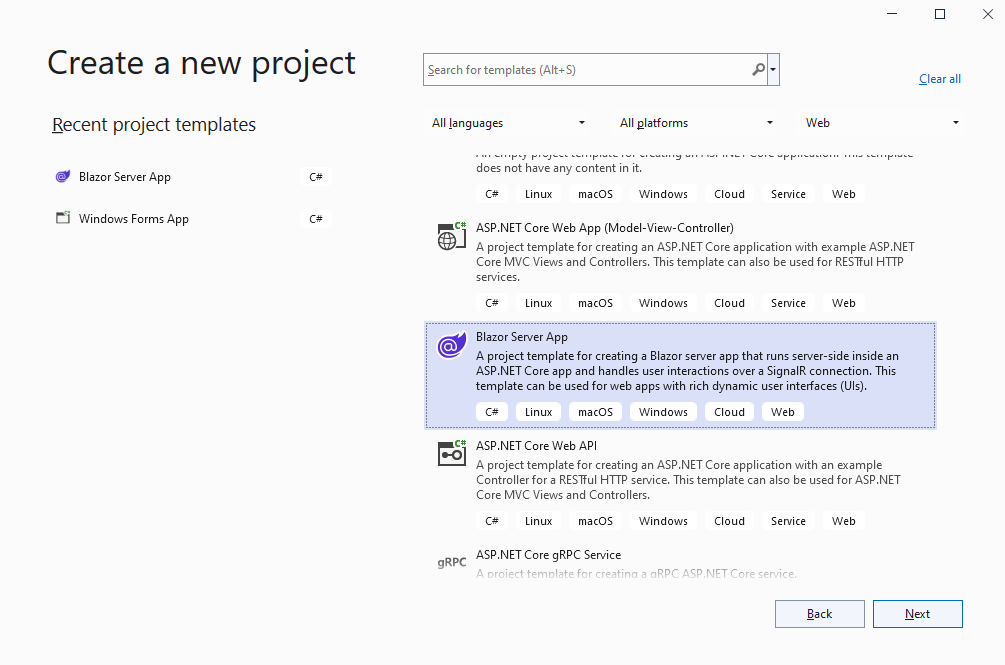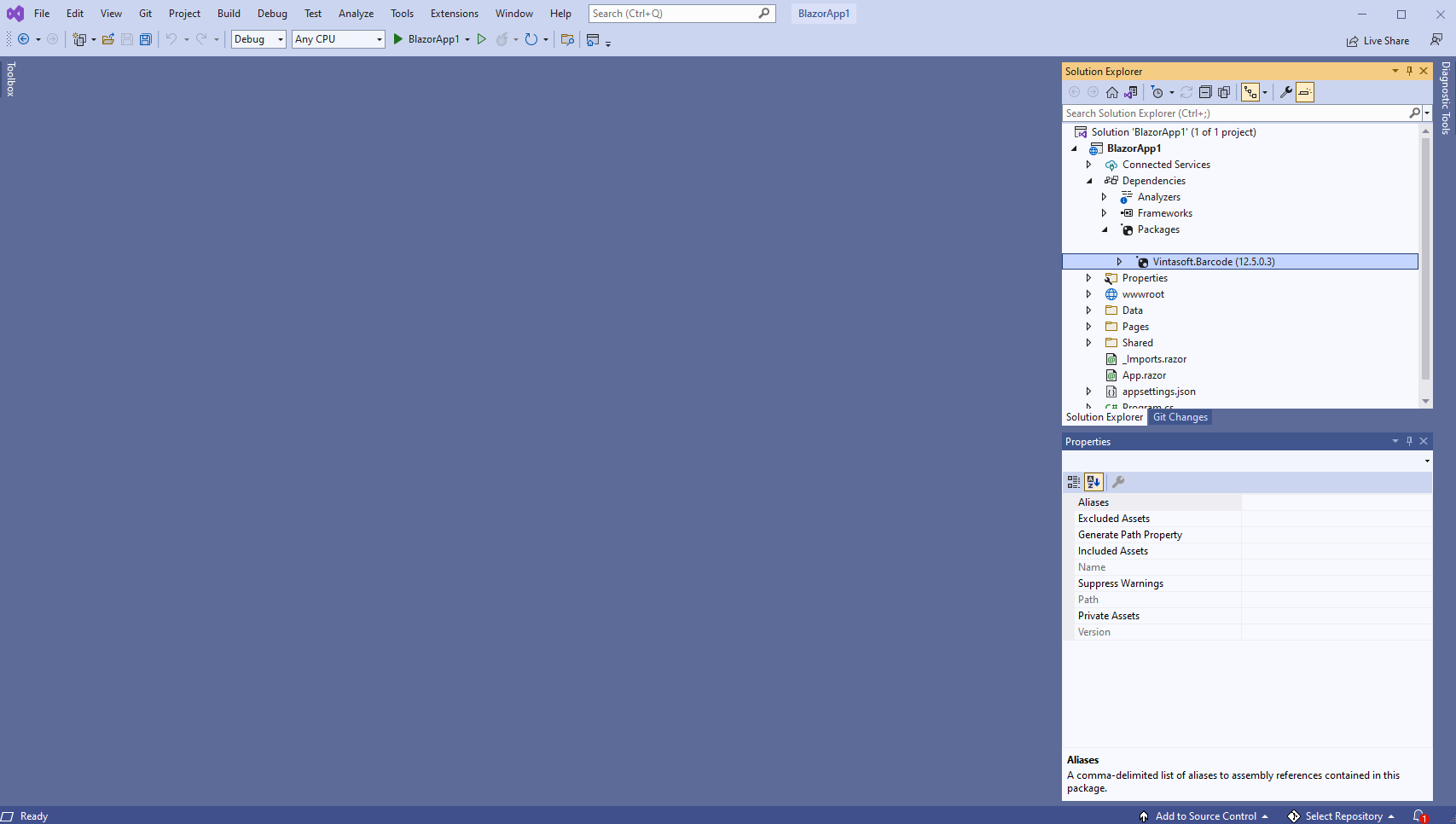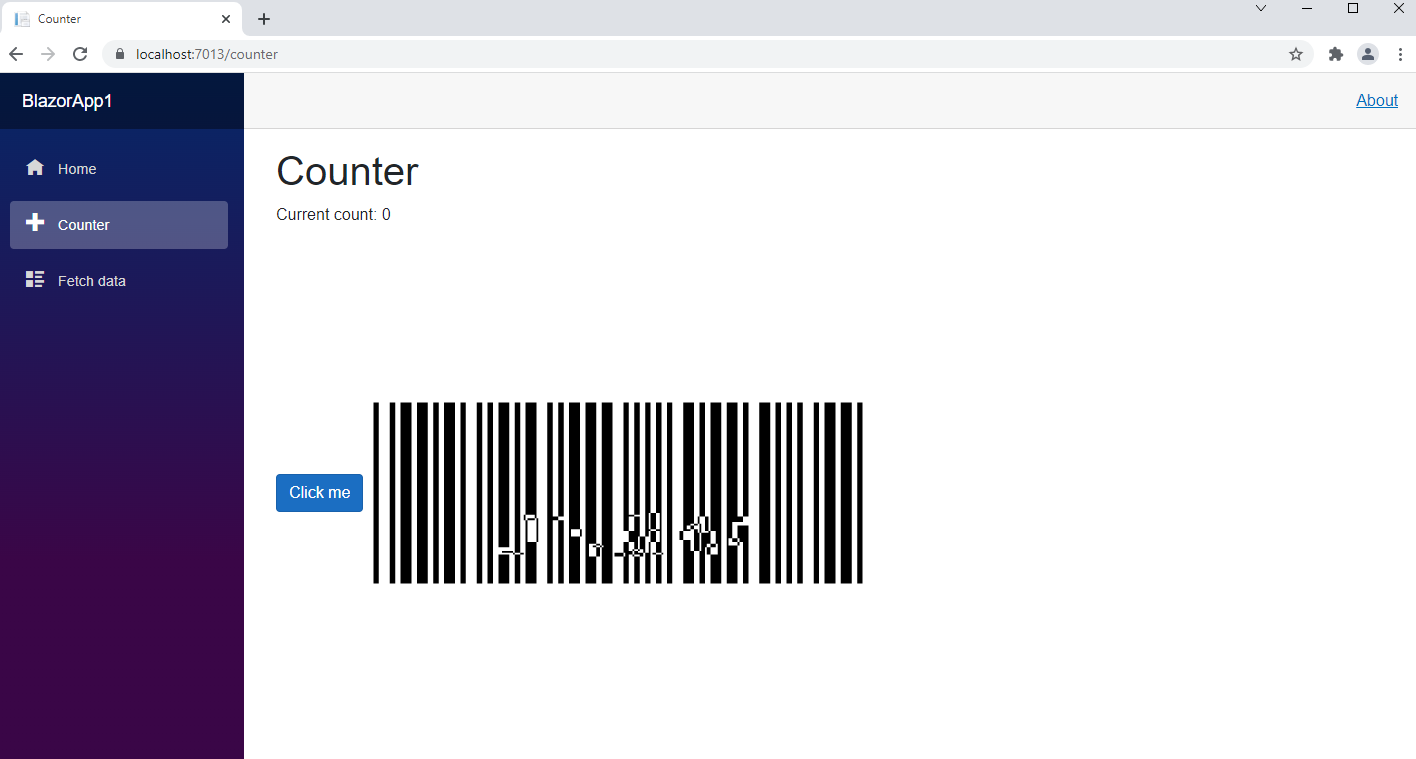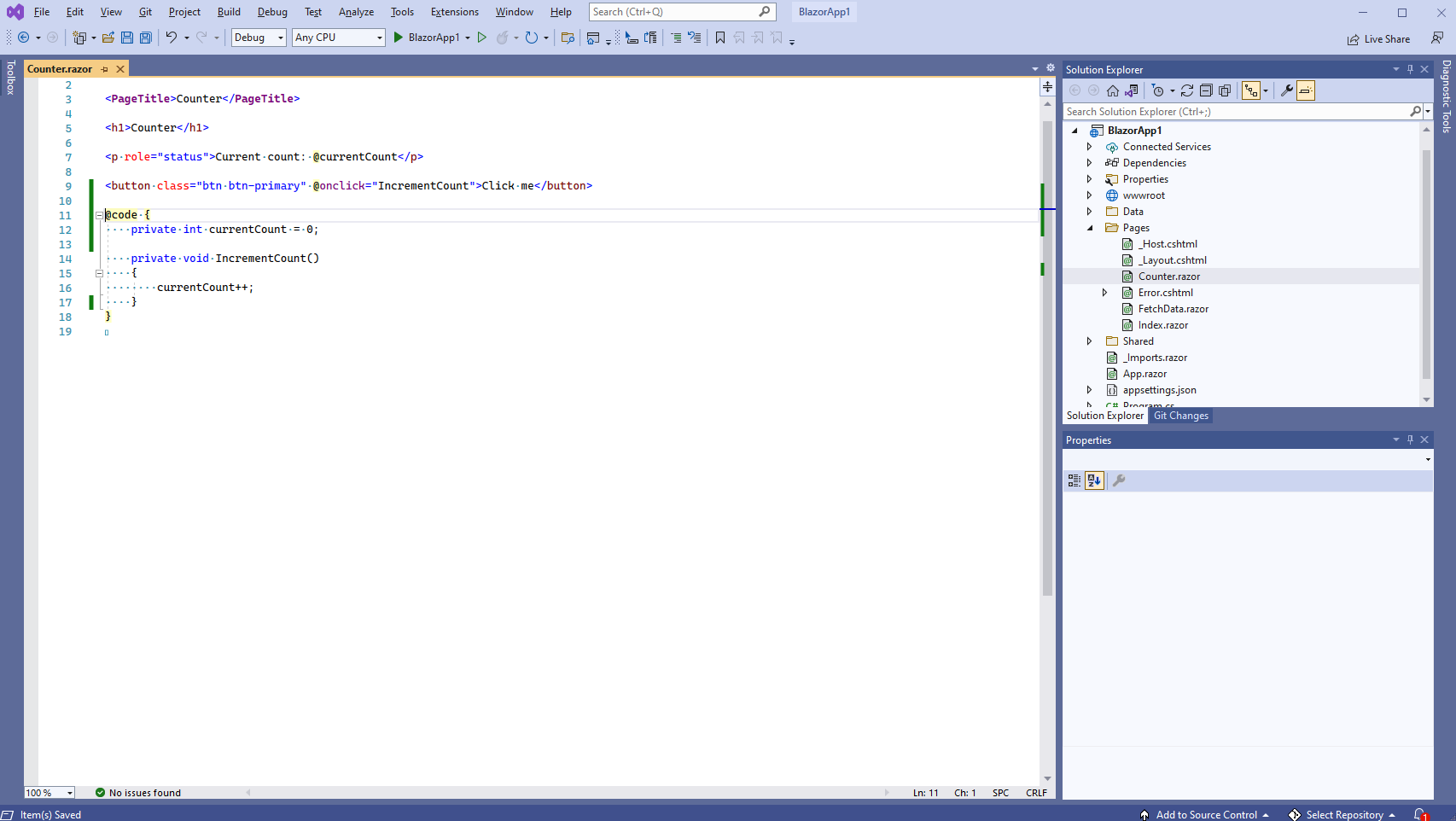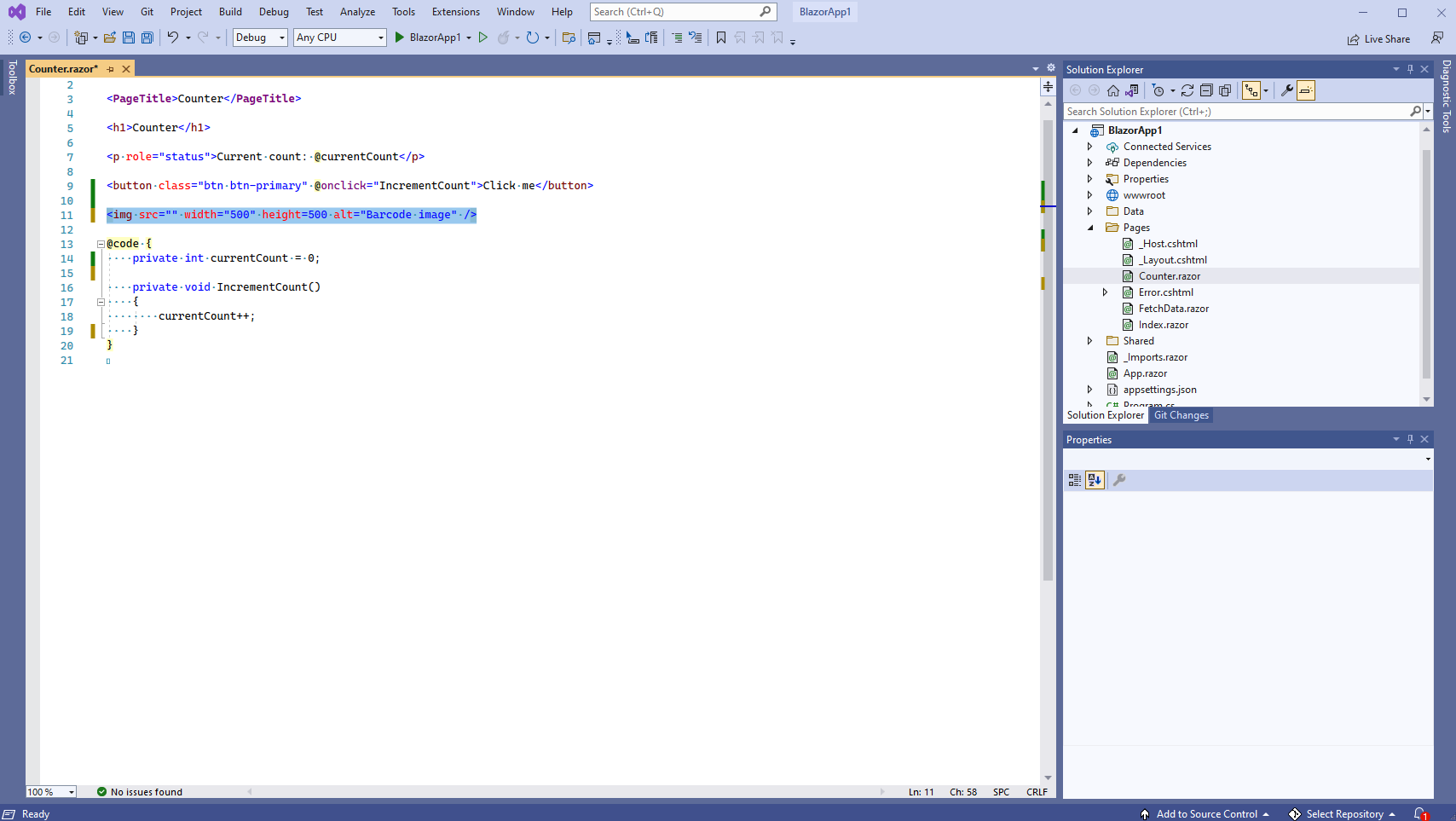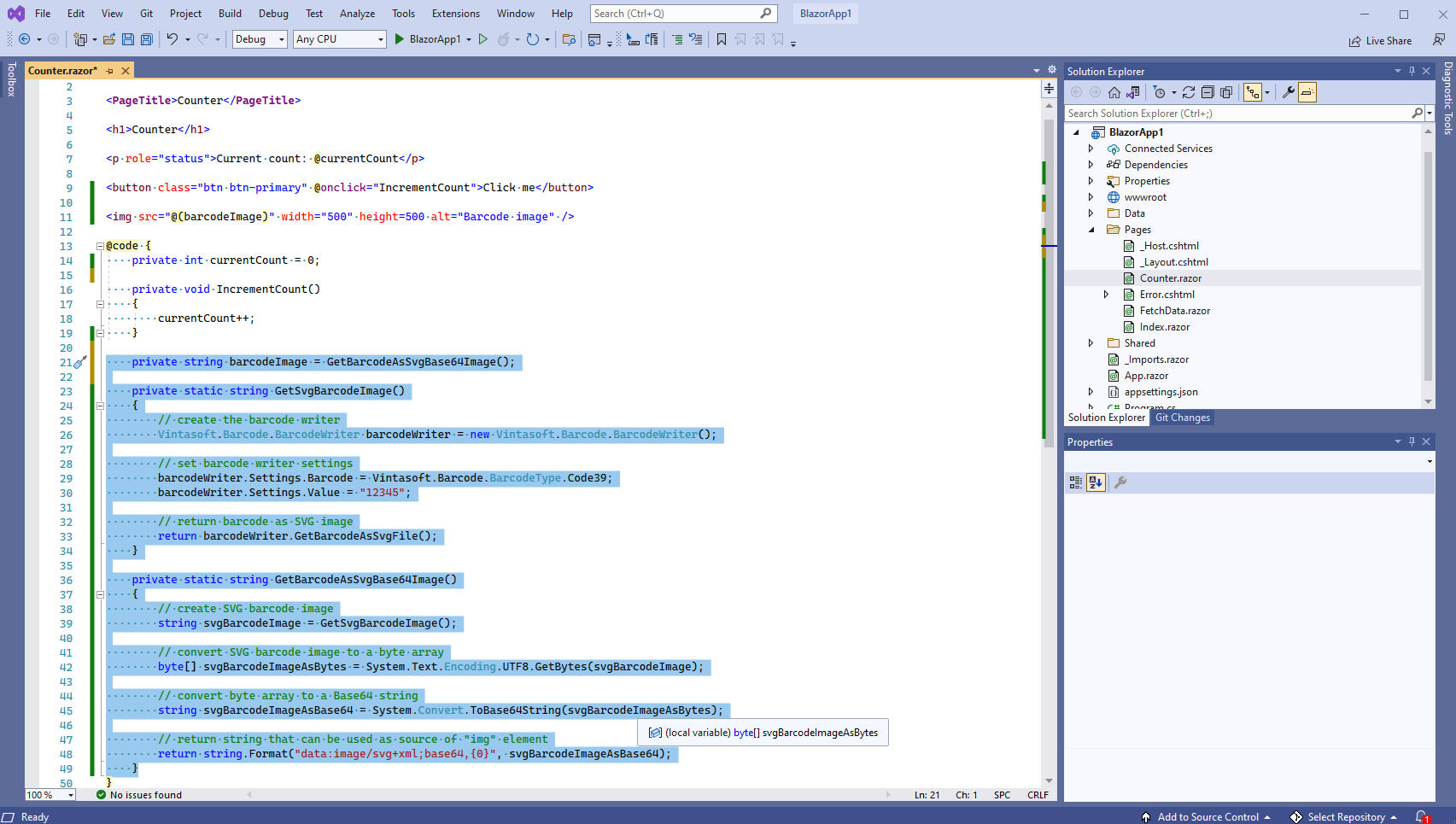Generate barcode image in Blazor server application
In This Topic
This tutorial shows how to create a blank Blazor server application in Visual Studio .NET 2022 and generate barcode image in Blazor server application.
Here are steps, which must be done:
-
Create a blank Blazor server application.
Open Visual Studio .NET 2022 and create a new project, of Blazor server application type:
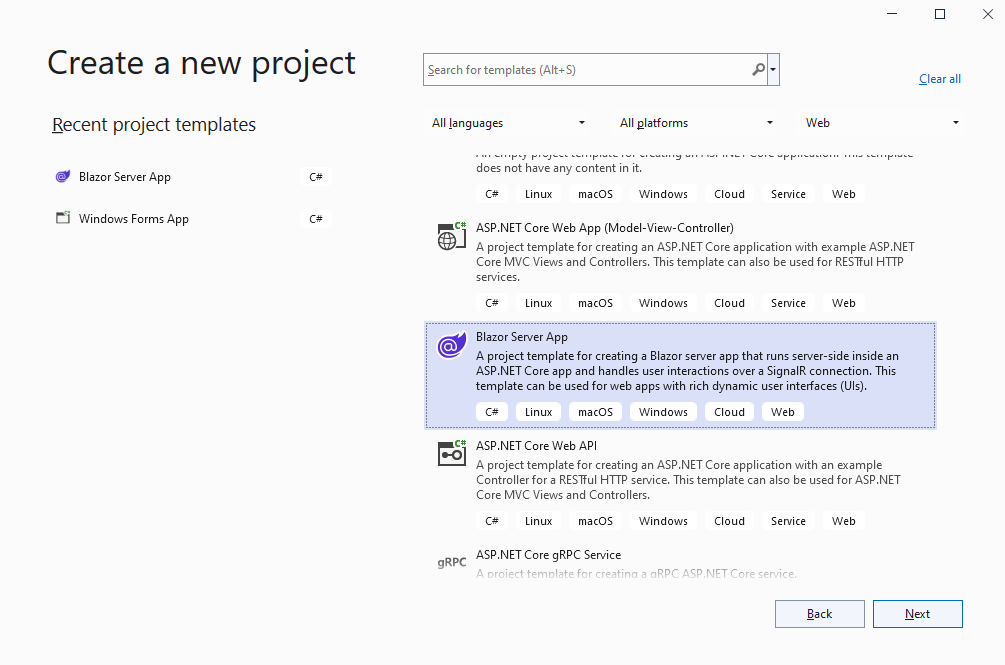
-
Add references to Vintasoft.Barcode nuget-package to Blazor server application.
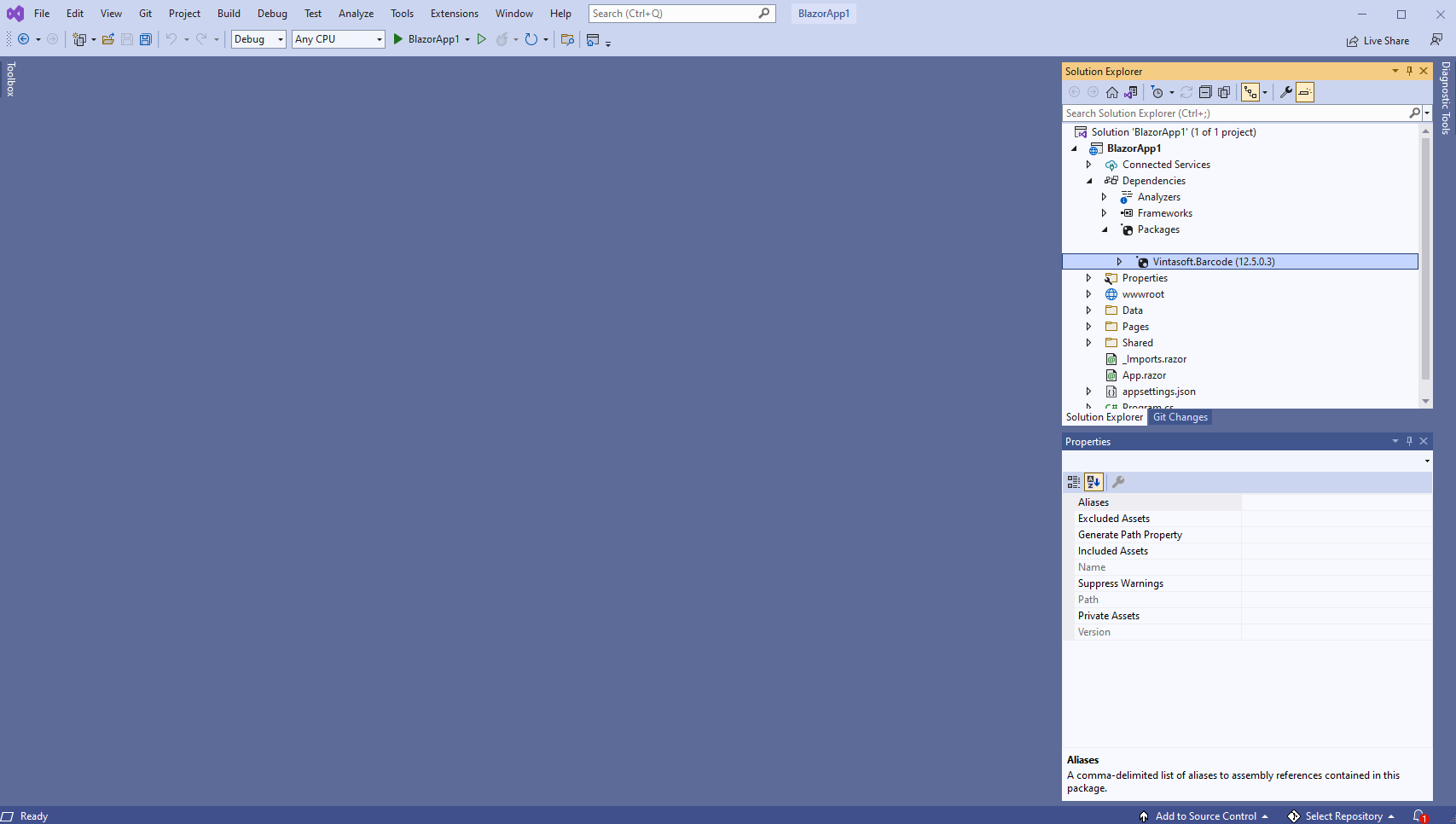
-
Generate barcode image on Razor page.
-
Open "Counter.razor" page
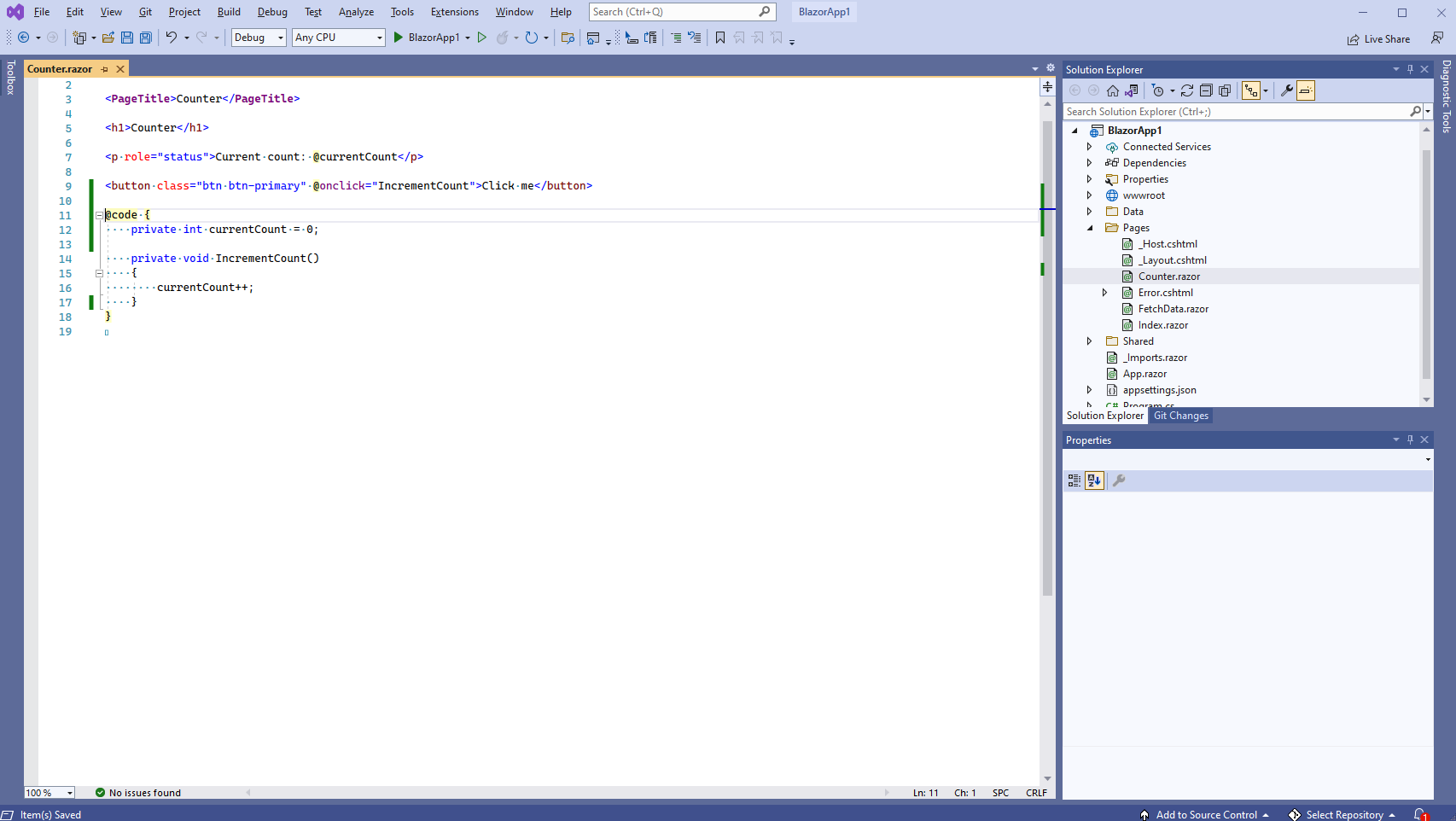
-
Add an "img" element to the "Counter.razor" page
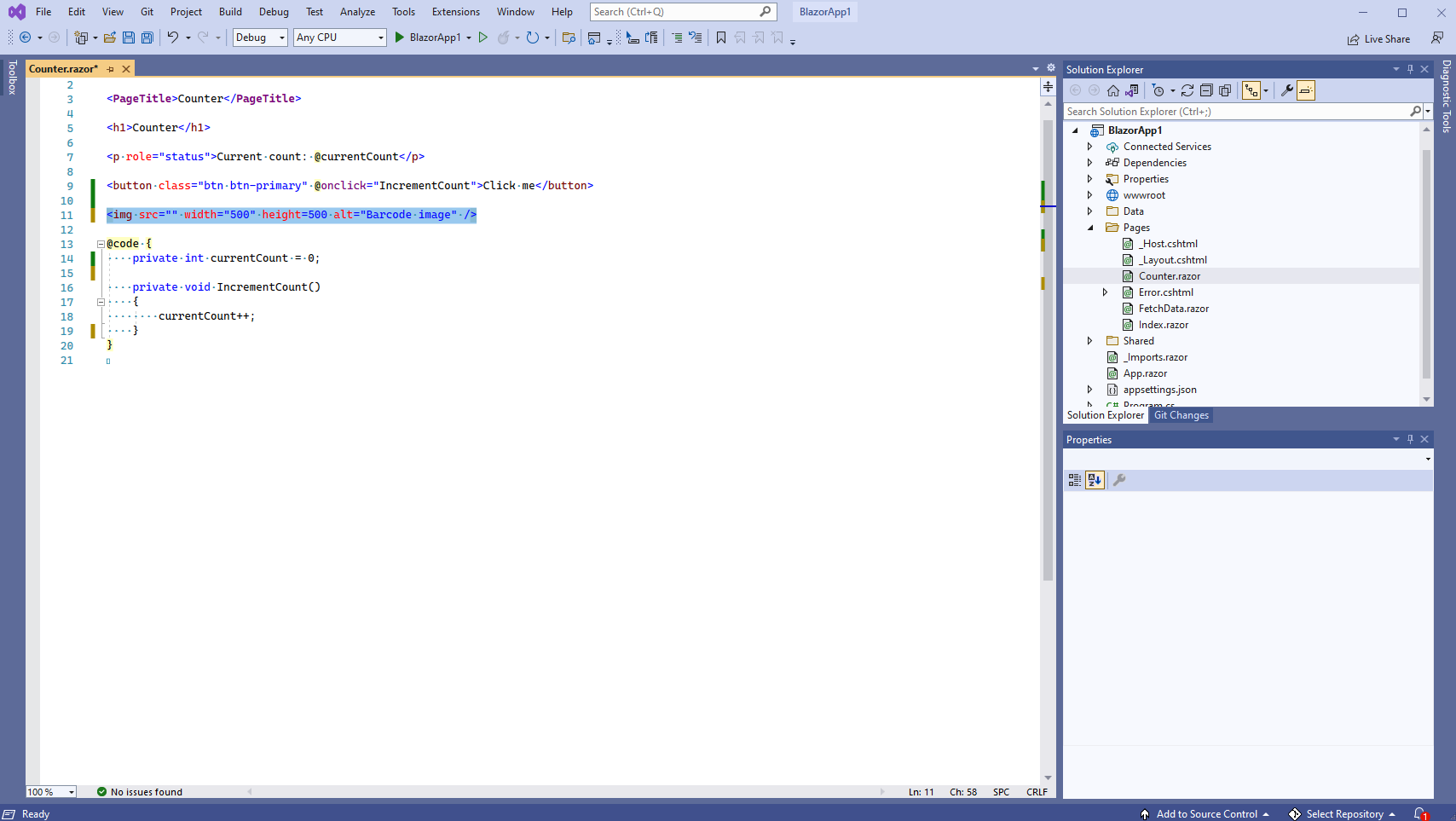
Here is code of "Counter.razor" page after modifications:
@page "/counter"
<PageTitle>Counter</PageTitle>
<h1>Counter</h1>
<p role="status">Current count: @currentCount</p>
<button class="btn btn-primary" @onclick="IncrementCount">Click me</button>
<img src="" width="500" height=500 alt="Barcode image" />
@code {
private int currentCount = 0;
private void IncrementCount()
{
currentCount++;
}
}
-
Add C# code, which generates barcode image, to the "Counter.razor" page
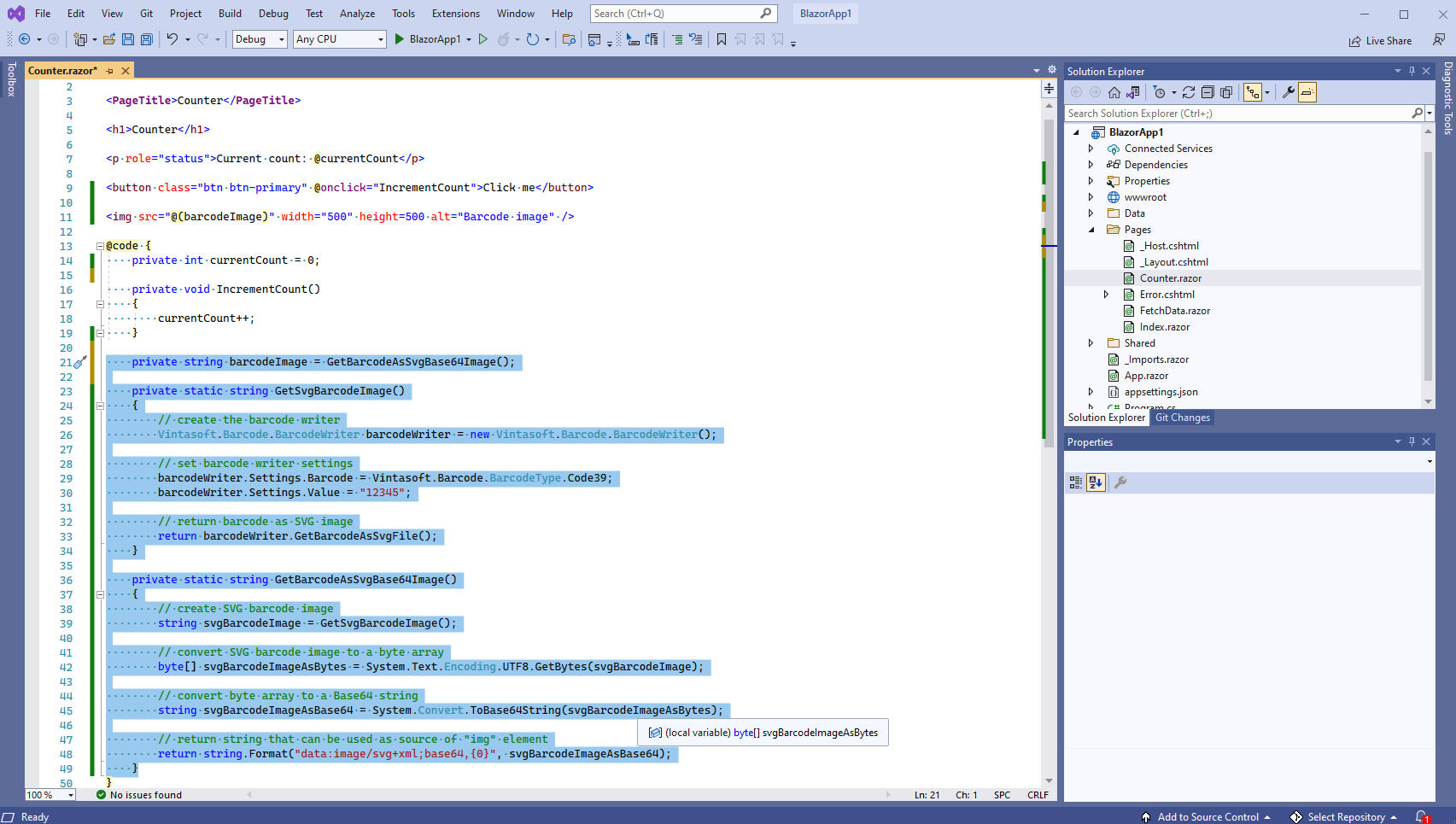
Here is code of "Counter.razor" page after modifications:
// The project, which uses this code, must have references to the following assemblies:
// - Vintasoft.Barcode
@page "/counter"
<PageTitle>Counter</PageTitle>
<h1>Counter</h1>
<p role="status">Current count: @currentCount</p>
<button class="btn btn-primary" @onclick="IncrementCount">Click me</button>
<img src="@(barcodeImage)" width="500" height=500 alt="Barcode image" />
@code {
private int currentCount = 0;
private void IncrementCount()
{
currentCount++;
}
private string barcodeImage = GetBarcodeAsSvgBase64Image();
private static string GetSvgBarcodeImage()
{
// create the barcode writer
Vintasoft.Barcode.BarcodeWriter barcodeWriter = new Vintasoft.Barcode.BarcodeWriter();
// set barcode writer settings
barcodeWriter.Settings.Barcode = Vintasoft.Barcode.BarcodeType.Code39;
barcodeWriter.Settings.Value = "12345";
// return barcode as SVG image
return barcodeWriter.GetBarcodeAsSvgFile();
}
private static string GetBarcodeAsSvgBase64Image()
{
// create SVG barcode image
string svgBarcodeImage = GetSvgBarcodeImage();
// convert SVG barcode image to a byte array
byte[] svgBarcodeImageAsBytes = System.Text.Encoding.UTF8.GetBytes(svgBarcodeImage);
// convert byte array to a Base64 string
string svgBarcodeImageAsBase64 = System.Convert.ToBase64String(svgBarcodeImageAsBytes);
// return string that can be used as source of "img" element
return string.Format("data:image/svg+xml;base64,{0}", svgBarcodeImageAsBase64);
}
}
-
Run the Blazor server application and see the result.