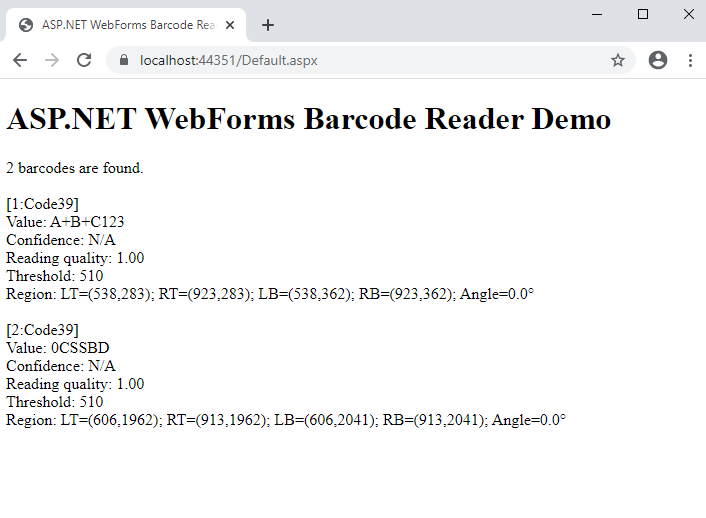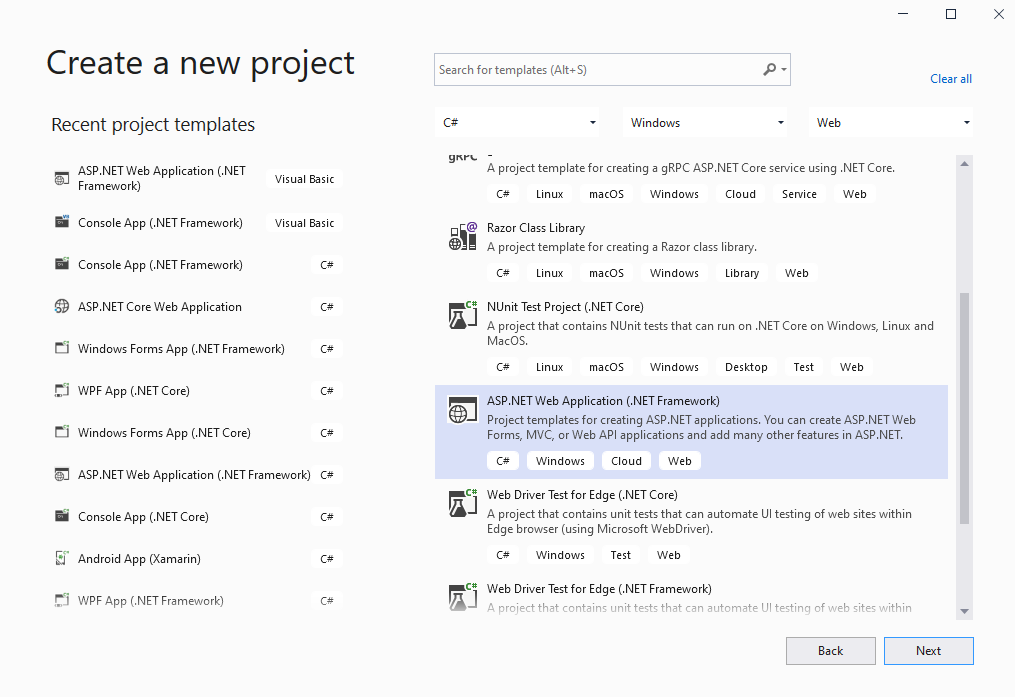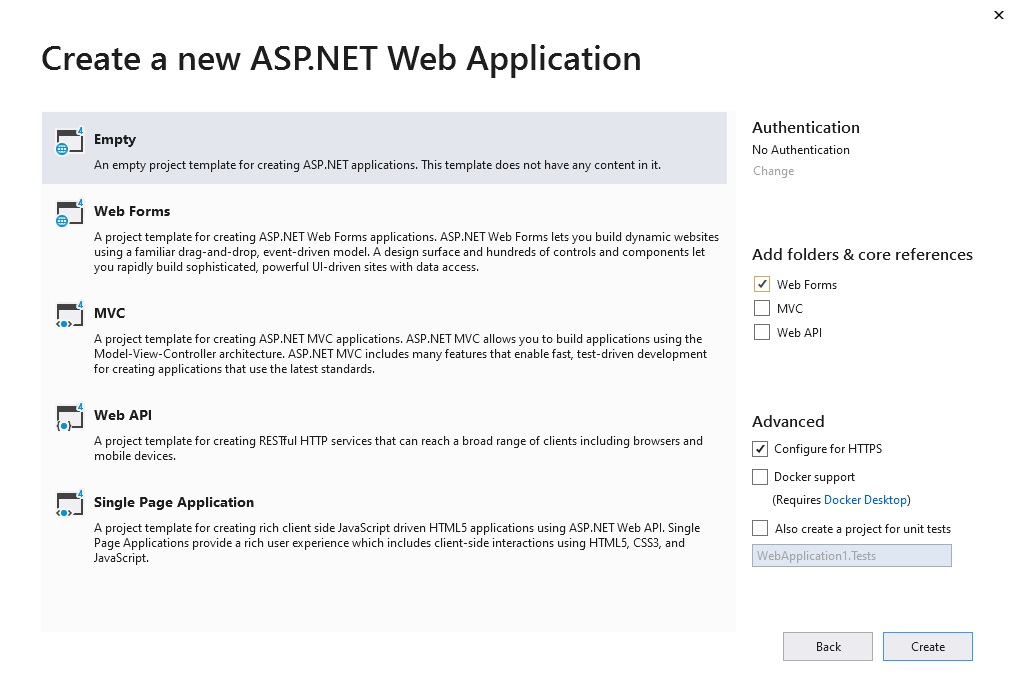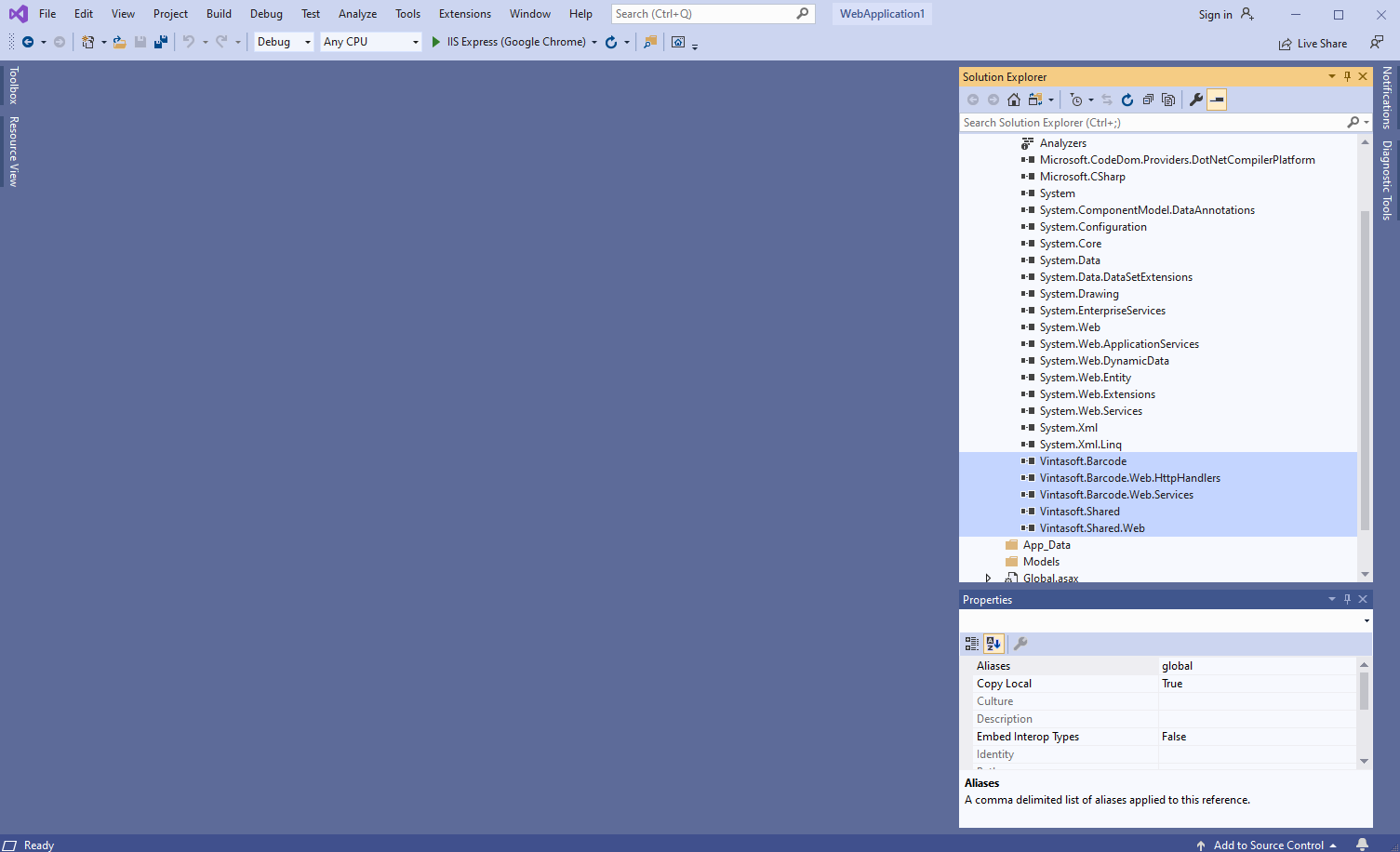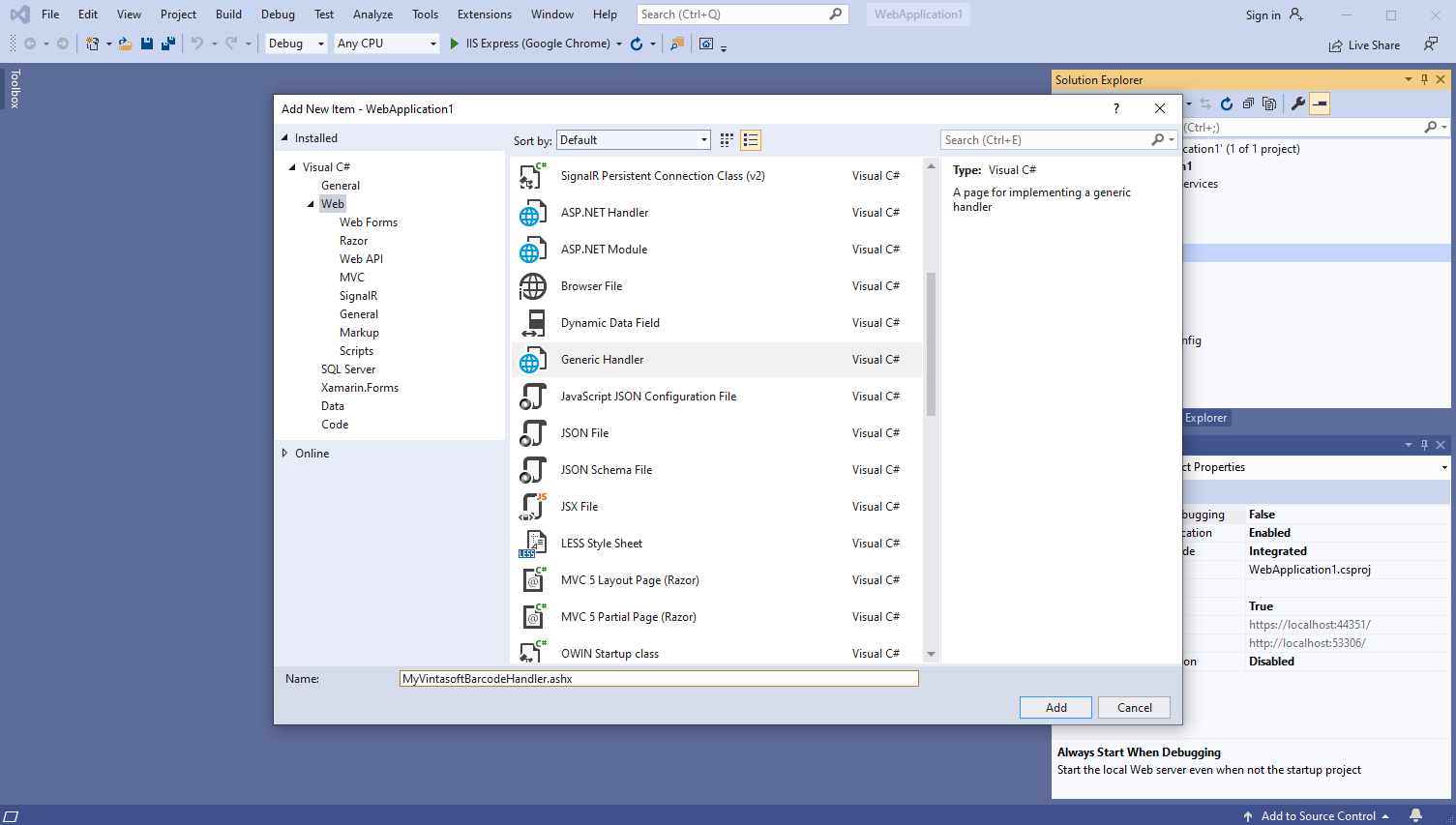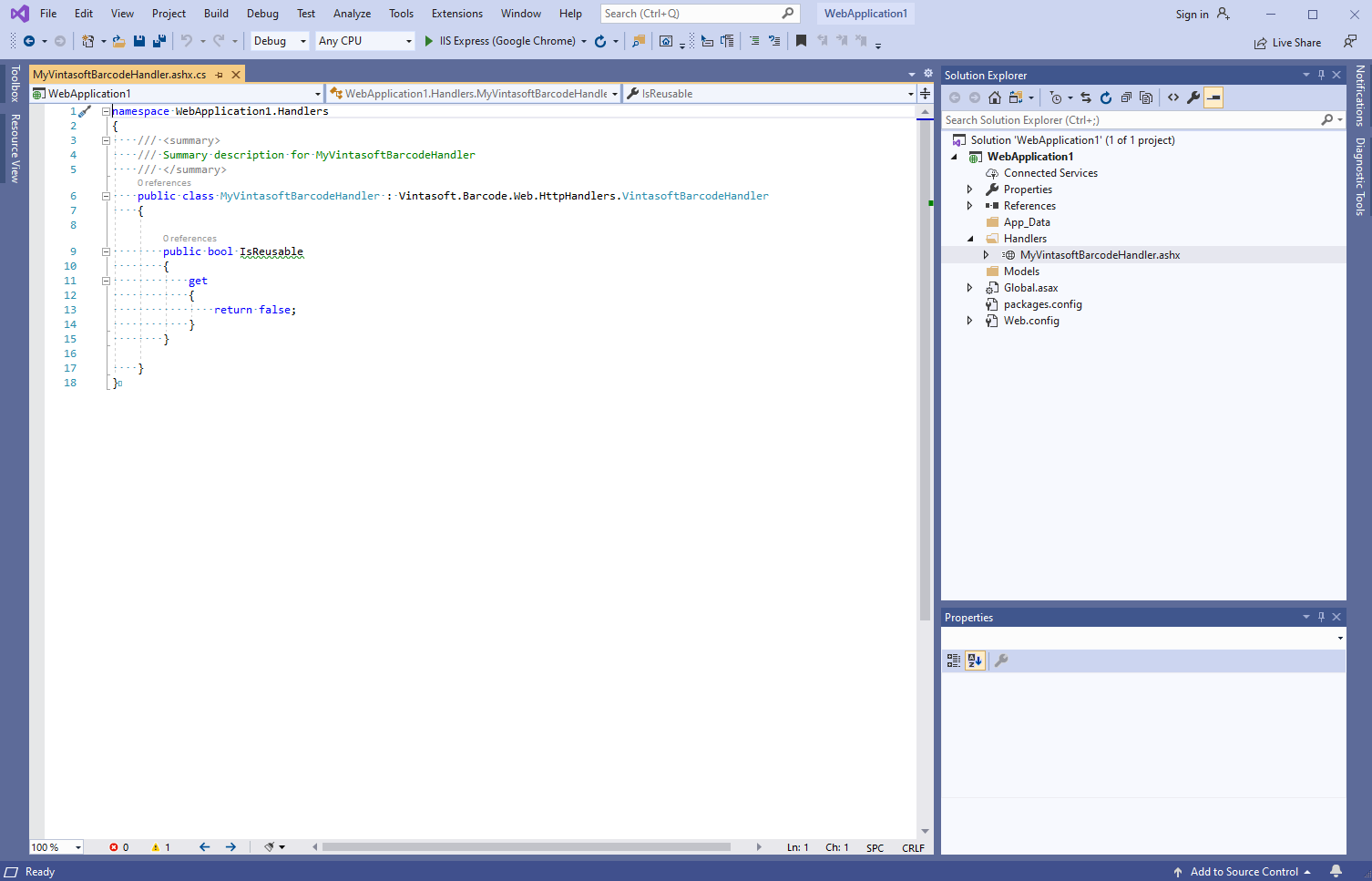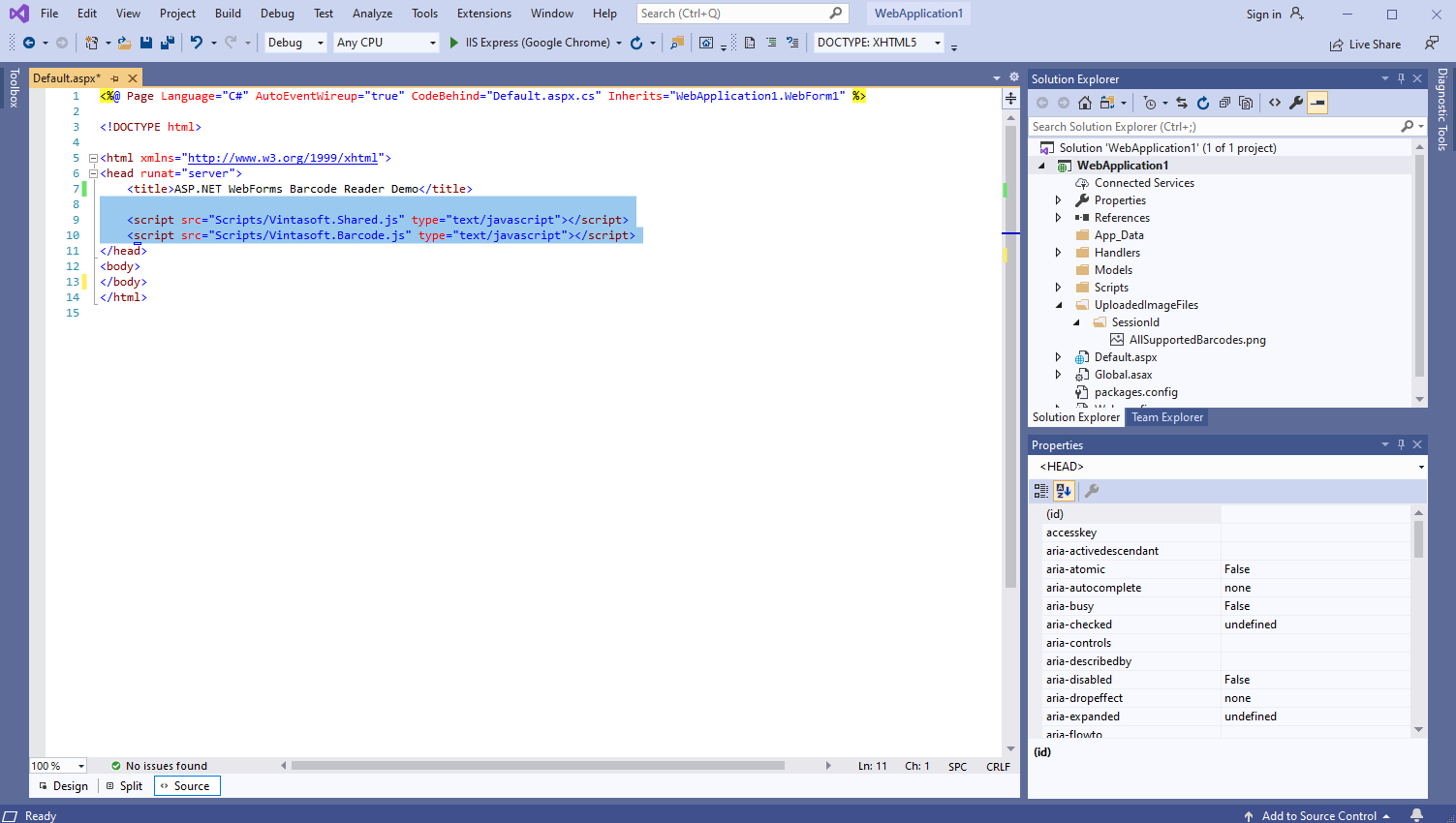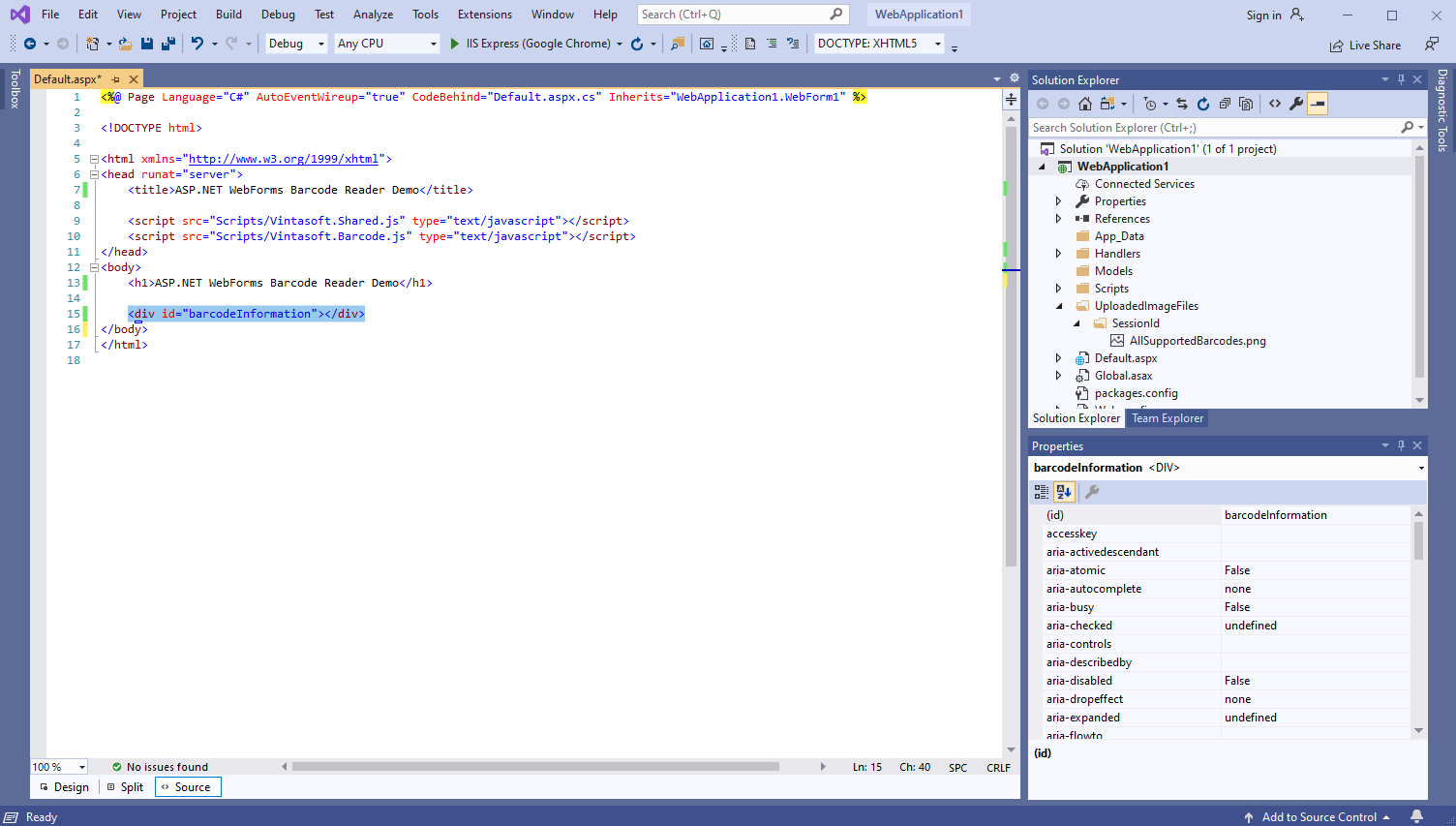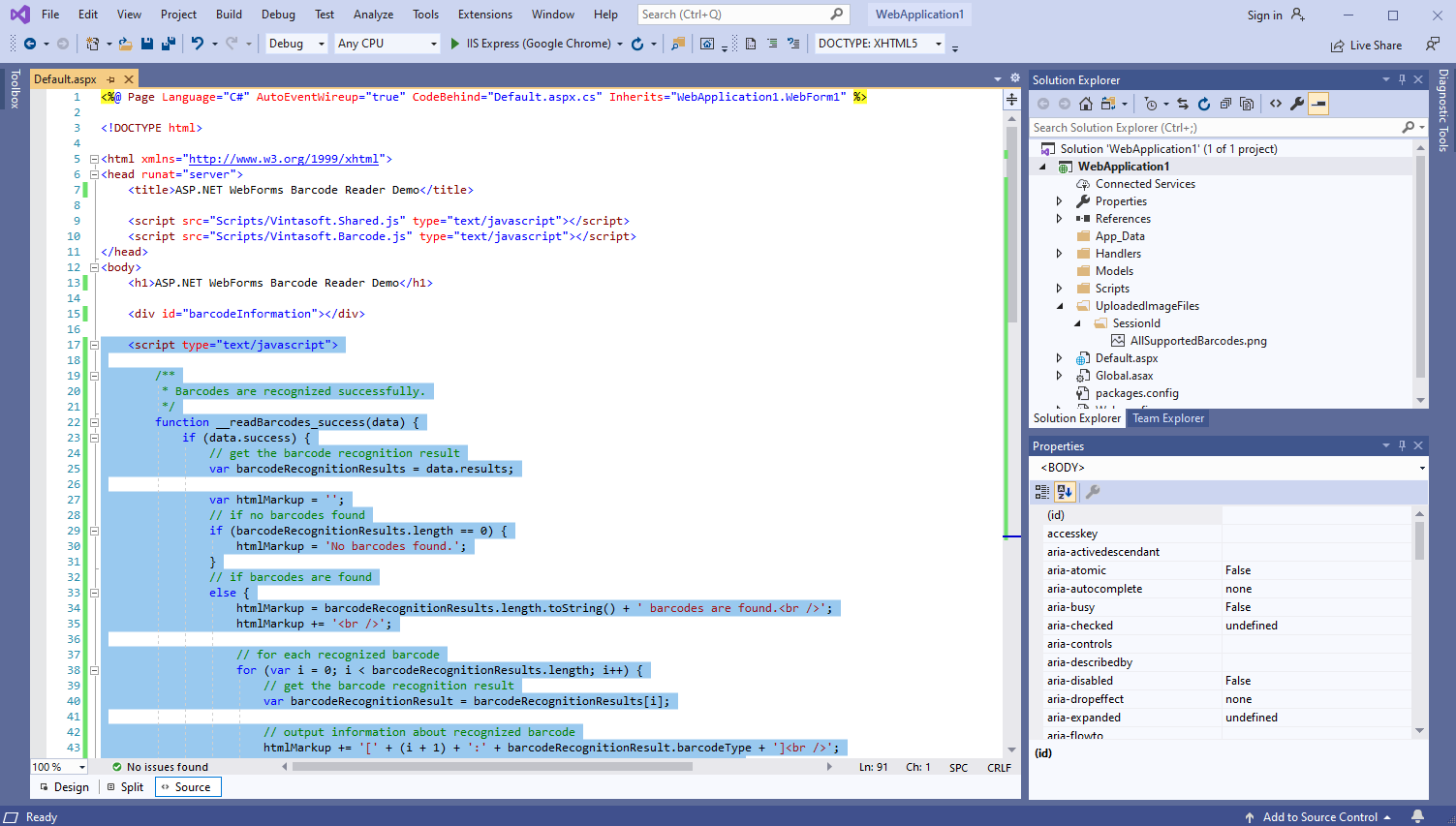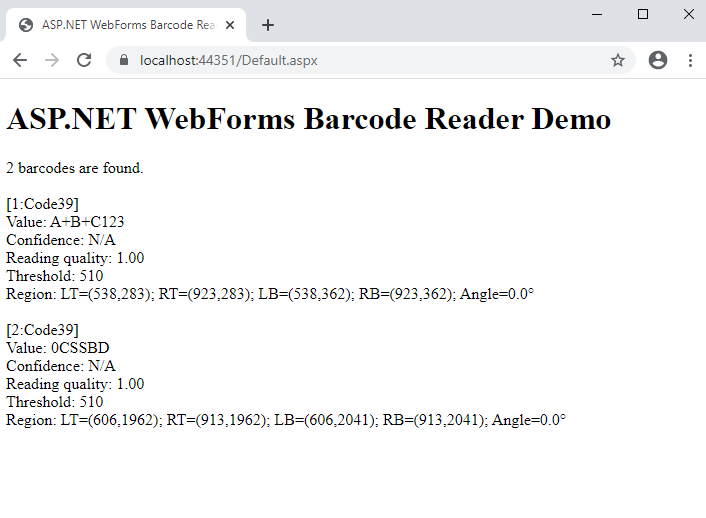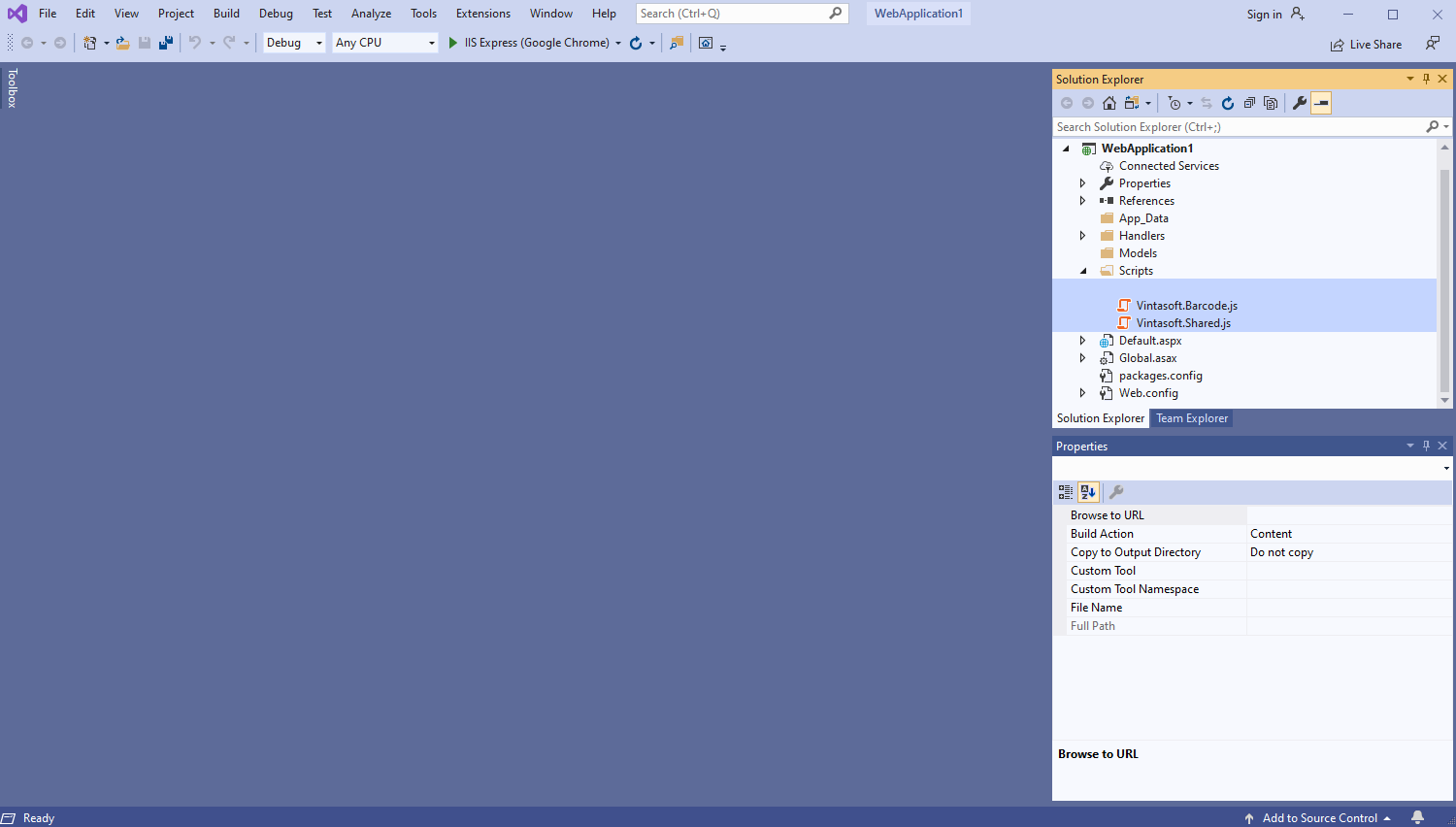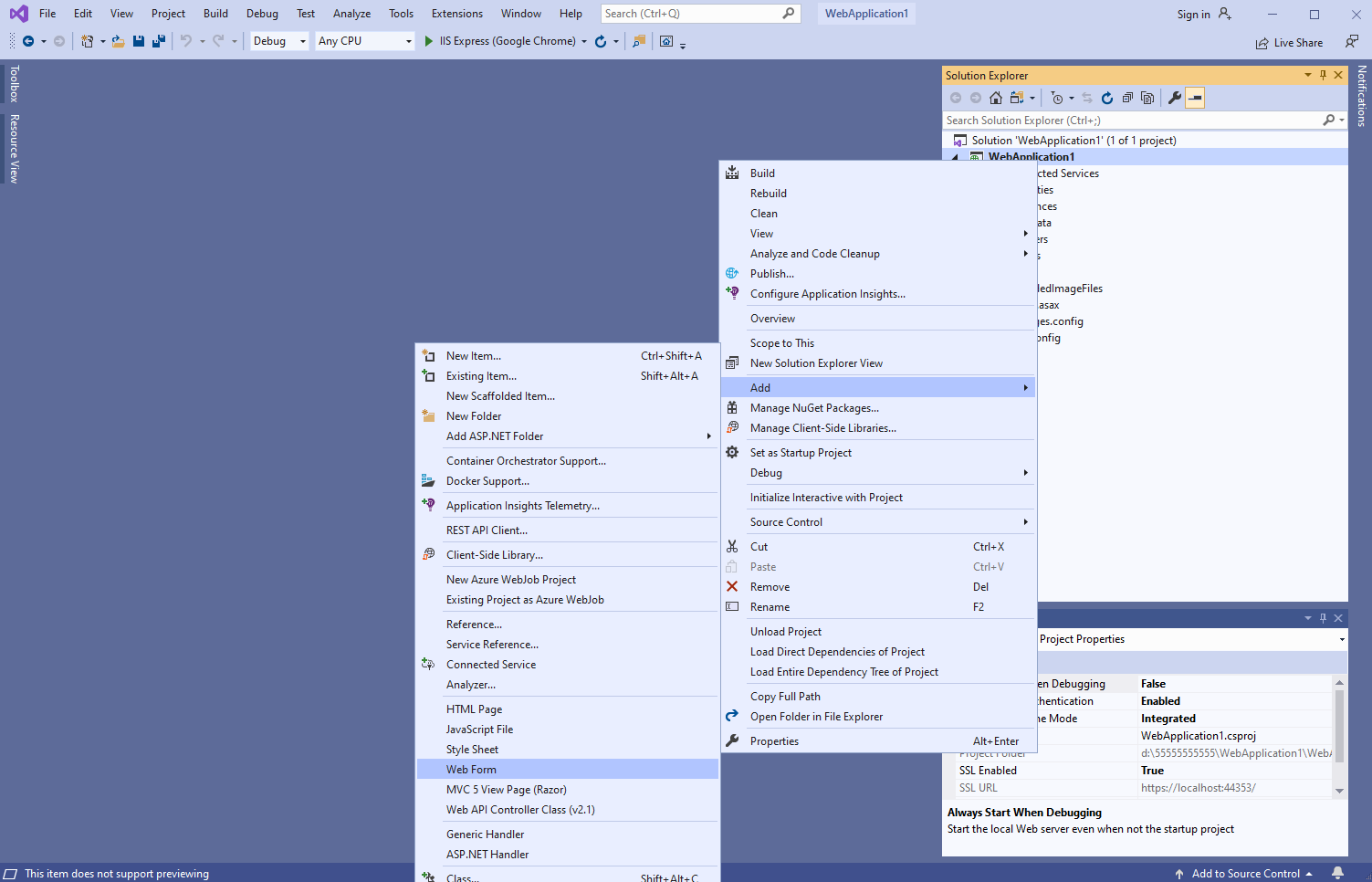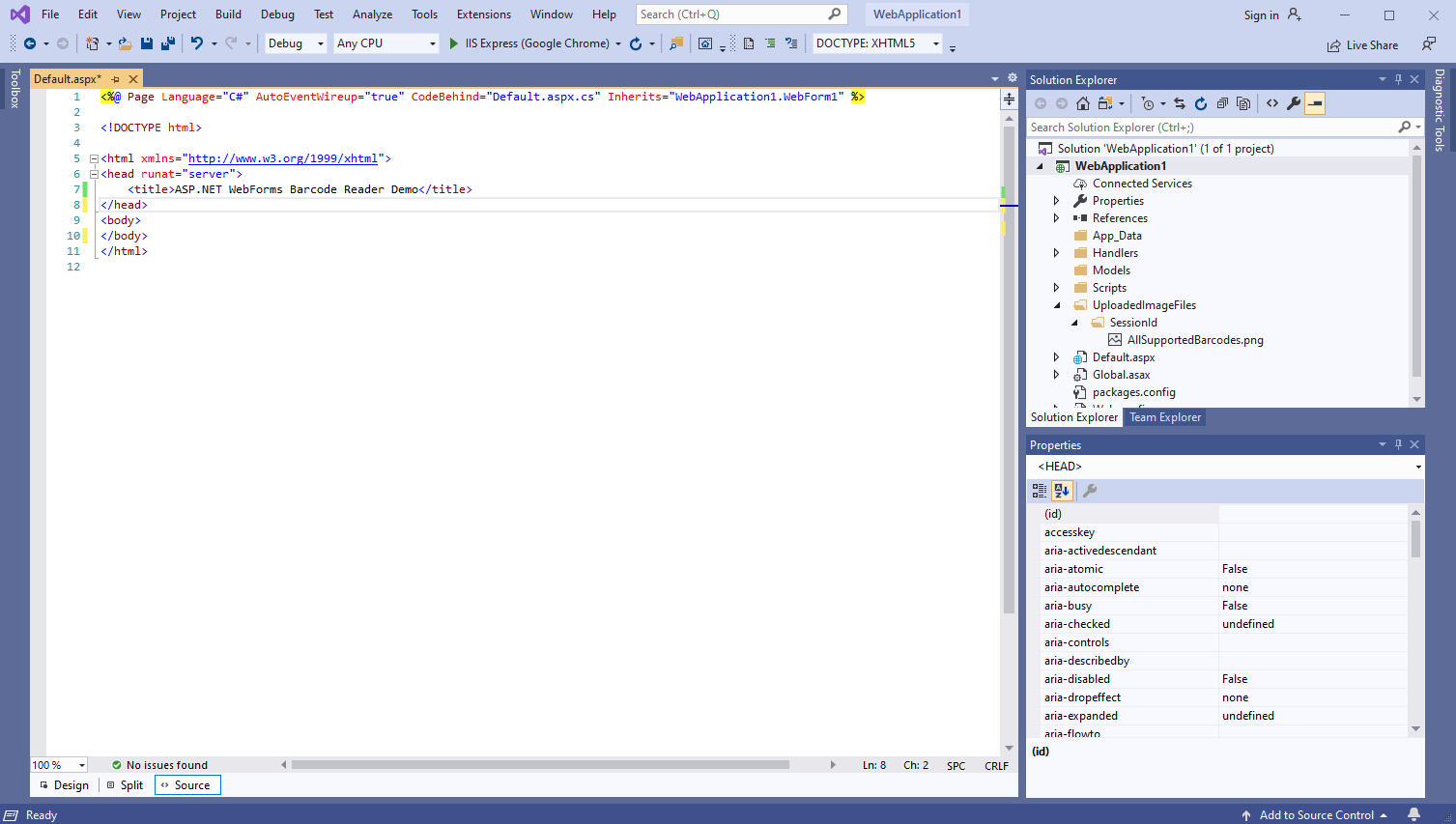Recognize barcodes in image in ASP.NET WebForms application
In This Topic
This tutorial shows how to create a blank ASP.NET WebForms application in Visual Studio .NET 2019 and recognize barcodes in image in ASP.NET WebForms application.
Here are steps, which must be done:
-
Create a blank ASP.NET WebForms application.
Open Visual Studio .NET 2019 and create a new project, of ASP.NET Web application type, and configure the project to use .NET Framework 4.7.2:
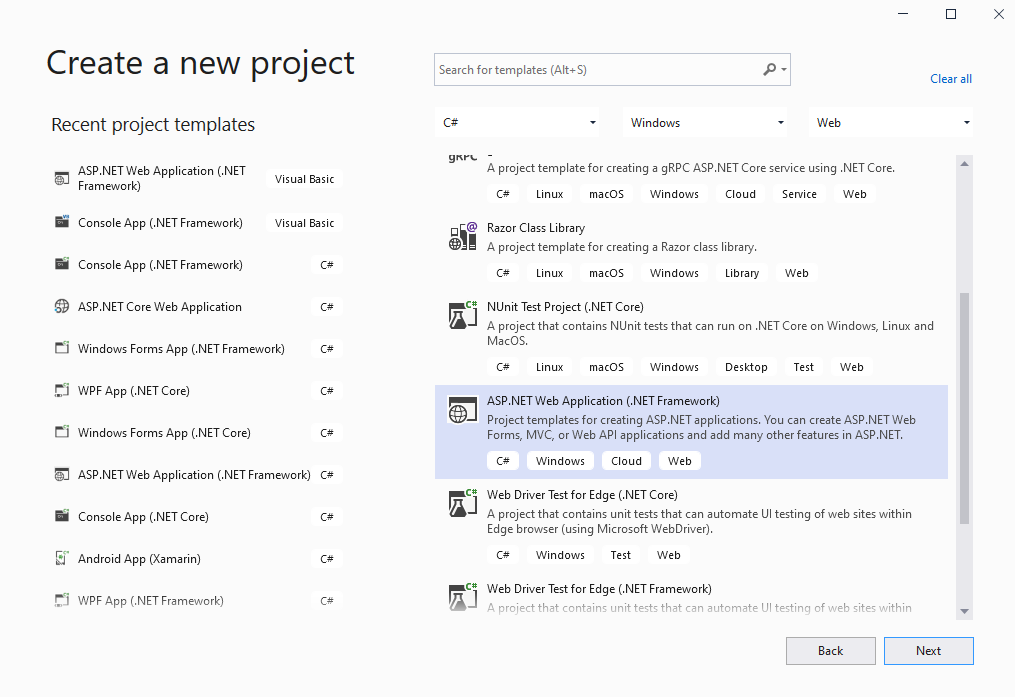
Select the "Empty" template for ASP.NET Web application and configure the project to use WebForms:
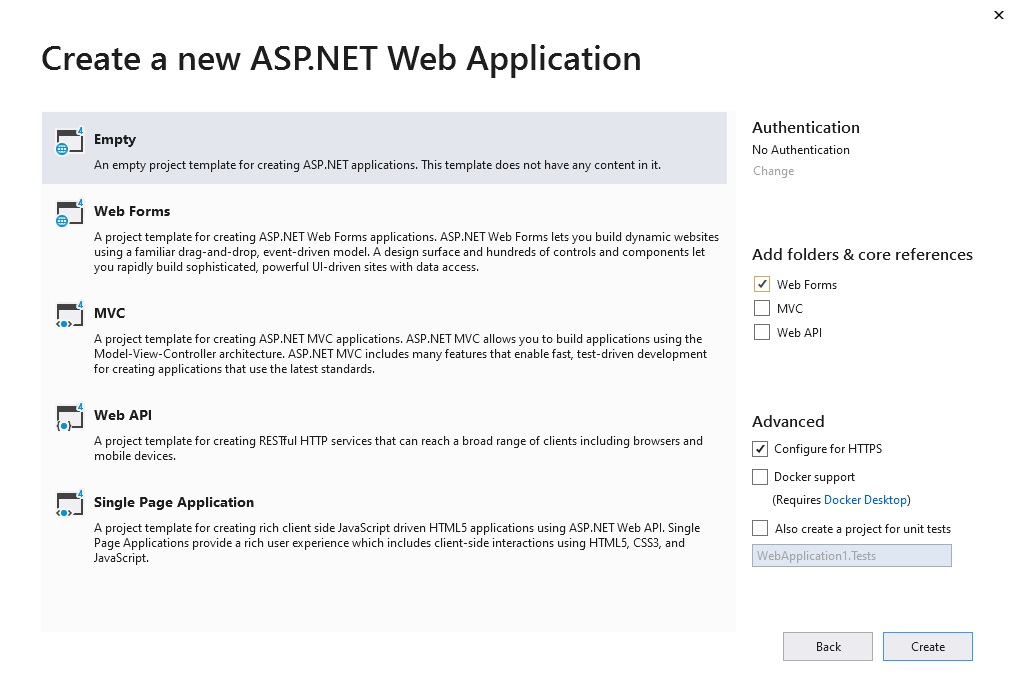
-
Server side: Add references to the Vintasoft assemblies to ASP.NET WebForms application.
Add references to the Vintasoft.Barcode.dll, Vintasoft.Shared.dll, Vintasoft.Shared.Web.dll, Vintasoft.Barcode.Web.Services.dll and Vintasoft.Barcode.Web.HttpHandlers.dll assemblies from "<InstallPath>\VintaSoft Barcode .NET 15.3\Bin\DotNet4\AnyCPU\" folder in ASP.NET WebForms application.
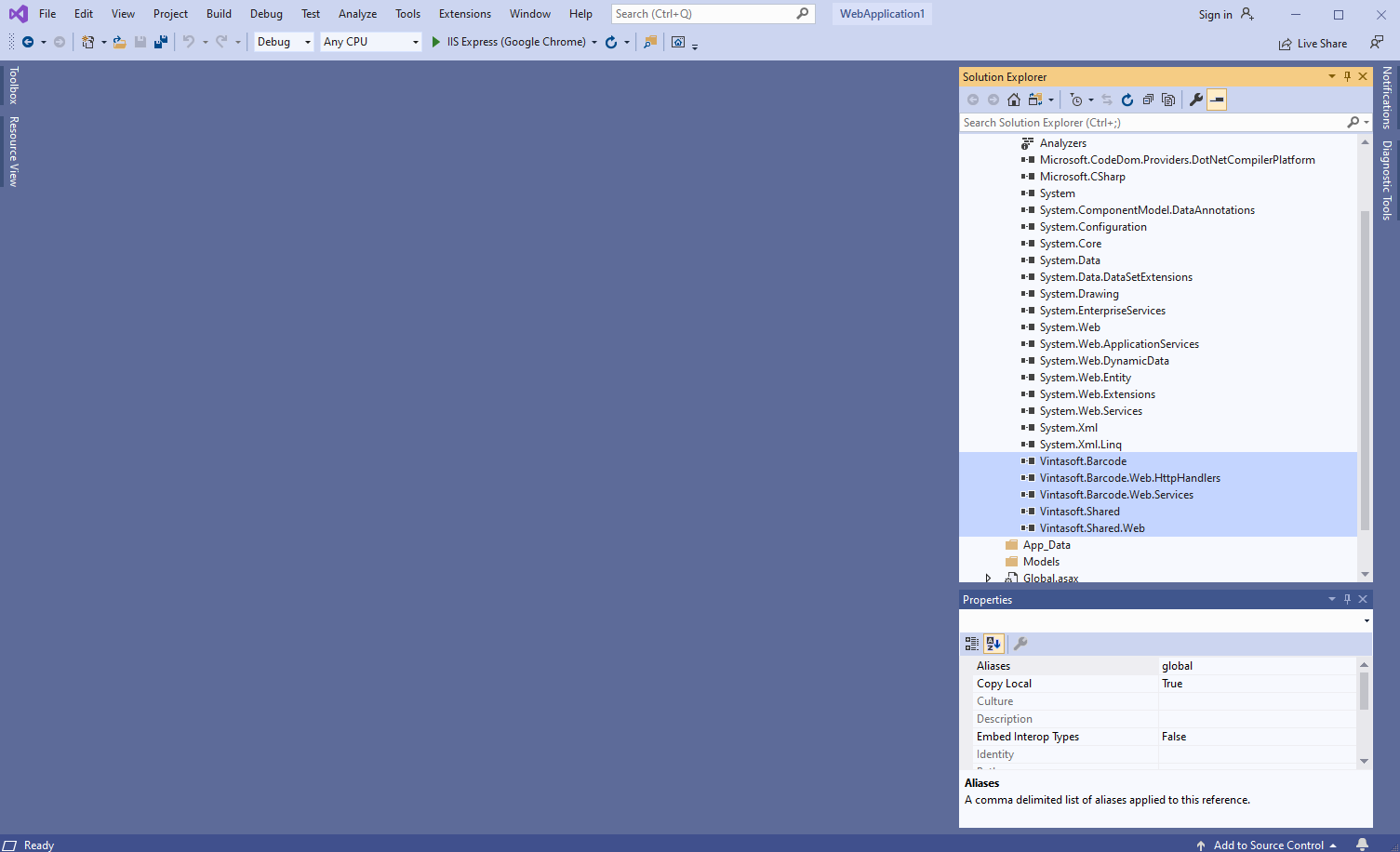
-
Server side: Add generic handler, which allows to recognize barcodes in image, to ASP.NET WebForms application.
- Add the "Handlers" folder to ASP.NET WebForms application.
- Press the right mouse button on the "Handlers" folder and select the "Add => New Item..." menu from context menu
-
Select "Generic Handler" template, set the handler name to the "MyVintasoftBarcodeHandler" and press the "Add" button
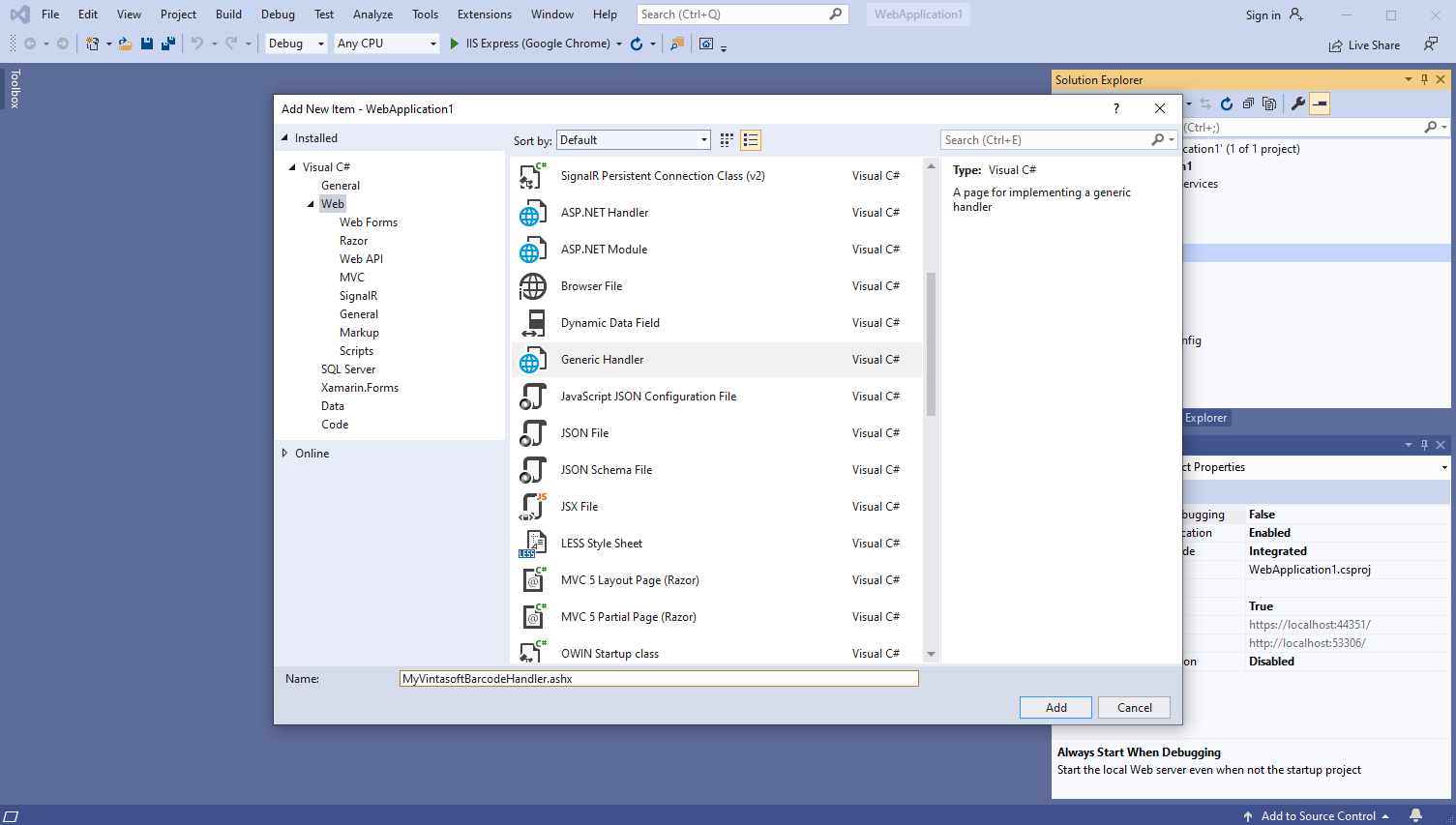
-
Specify that MyVintasoftBarcodeHandler class is derived from Vintasoft.Barcode.Web.HttpHandlers.VintasoftBarcodeHandler class
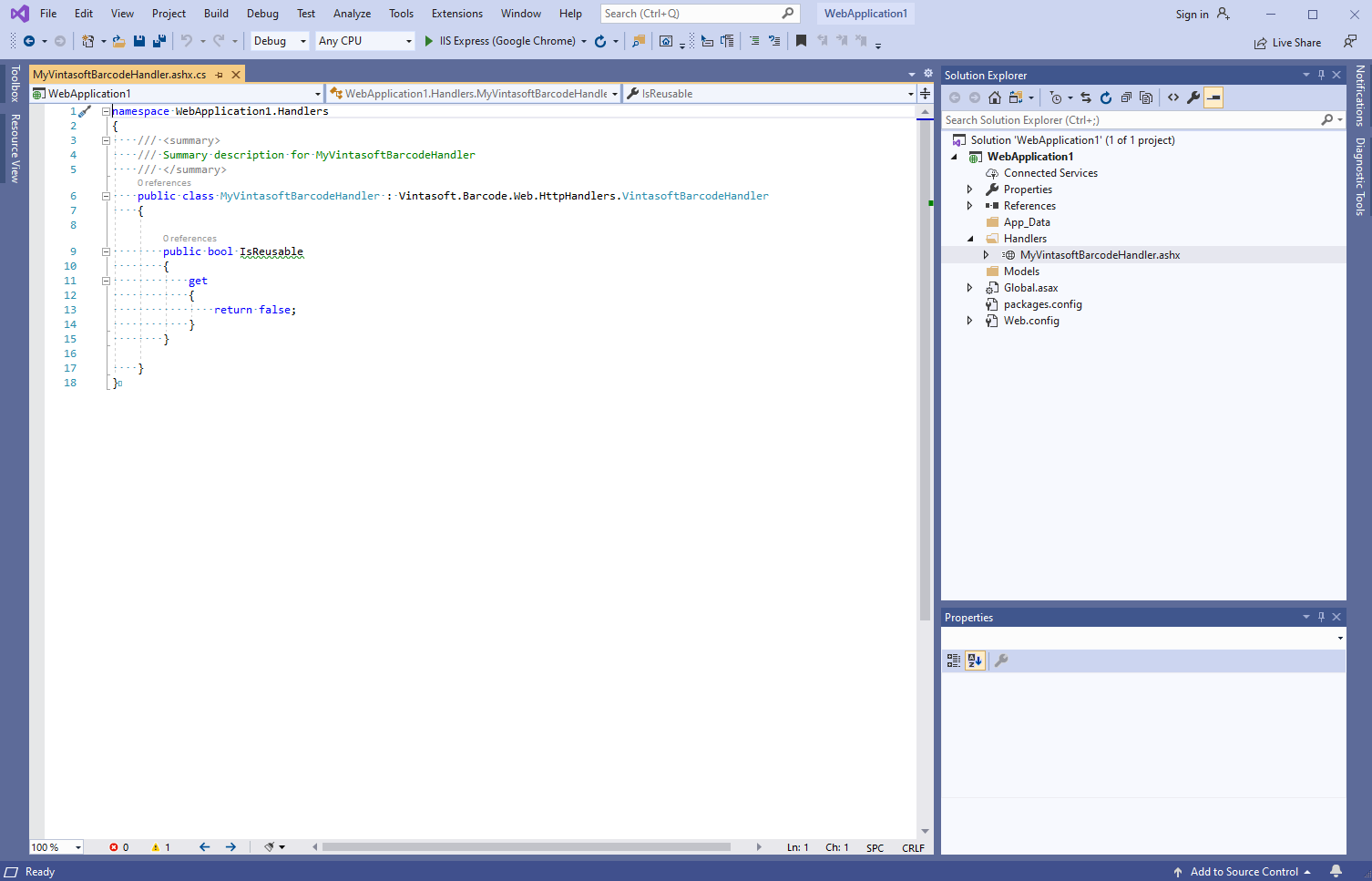
Here are C# source codes of MyVintasoftBarcodeHandler class:
namespace WebApplication1.Handlers
{
/// <summary>
/// Summary description for MyVintasoftBarcodeHandler
/// </summary>
public class MyVintasoftBarcodeHandler : Vintasoft.Barcode.Web.HttpHandlers.VintasoftBarcodeHandler
{
public bool IsReusable
{
get
{
return false;
}
}
}
}
-
Client side: Add Vintasoft JavaScript files to the project.
-
Add the "Scripts" folder to ASP.NET WebForms Web application.
-
Copy Vintasoft.Shared.js and Vintasoft.Barcode.js files from "<InstallPath>\VintaSoft Barcode .NET 15.3\Bin\JavaScript\" folder into "Scripts" folder.
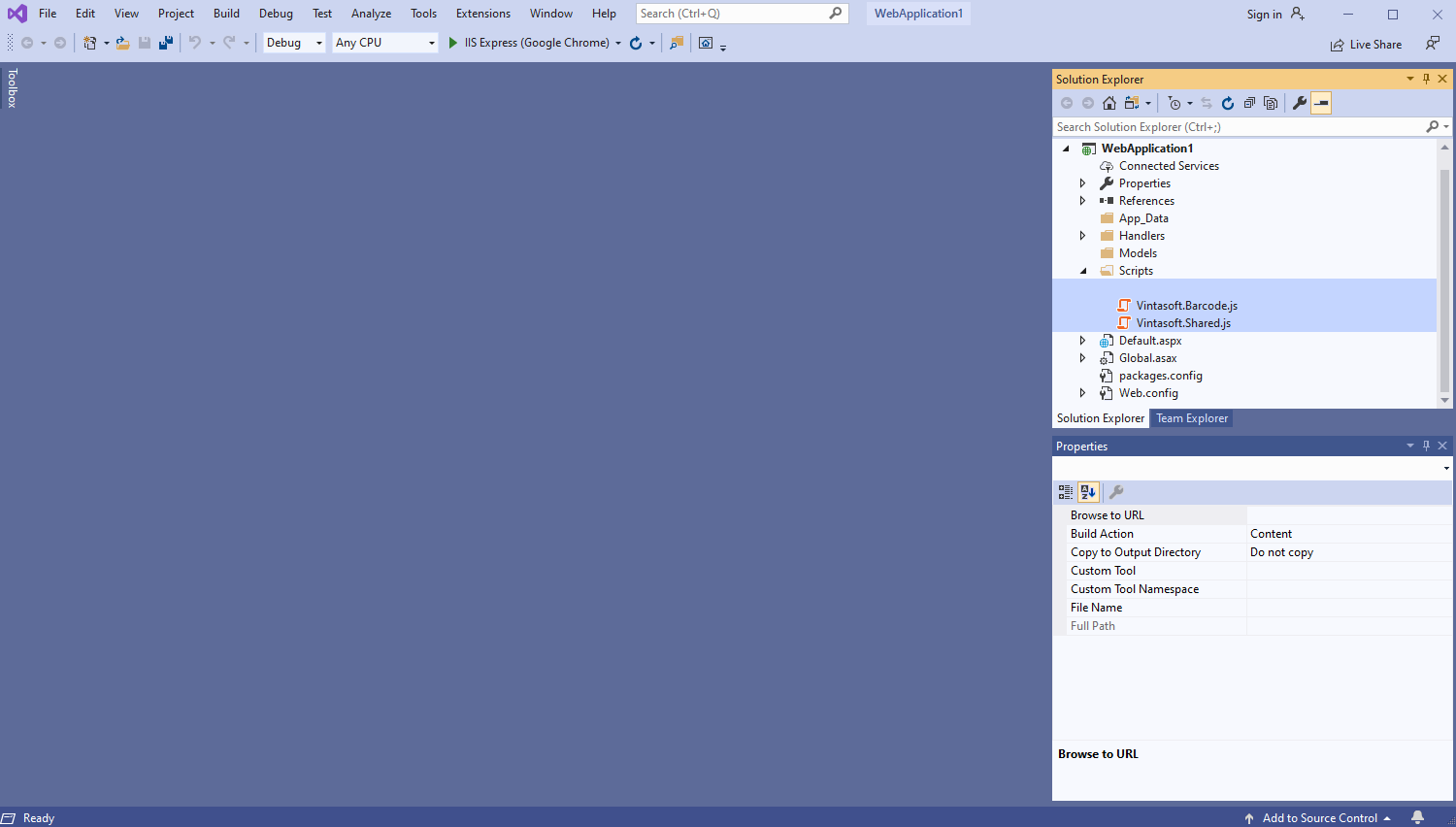
-
Client side: Add JavaScript code, which recognizes barcodes and displays barcode recognition result, to the Default web form.
- Create folder "UploadedImageFiles\SessionID" and copy image file with barcodes "<InstallPath>VintaSoft\Barcode .NET 15.3\Images\AllSupportedBarcodes.png" to the folder. We will recognize barcodes in this image.
-
Create the Default web form - file "Default.aspx".
-
Press the right mouse button on the project and select the "Add => WebForm" menu from context menu:
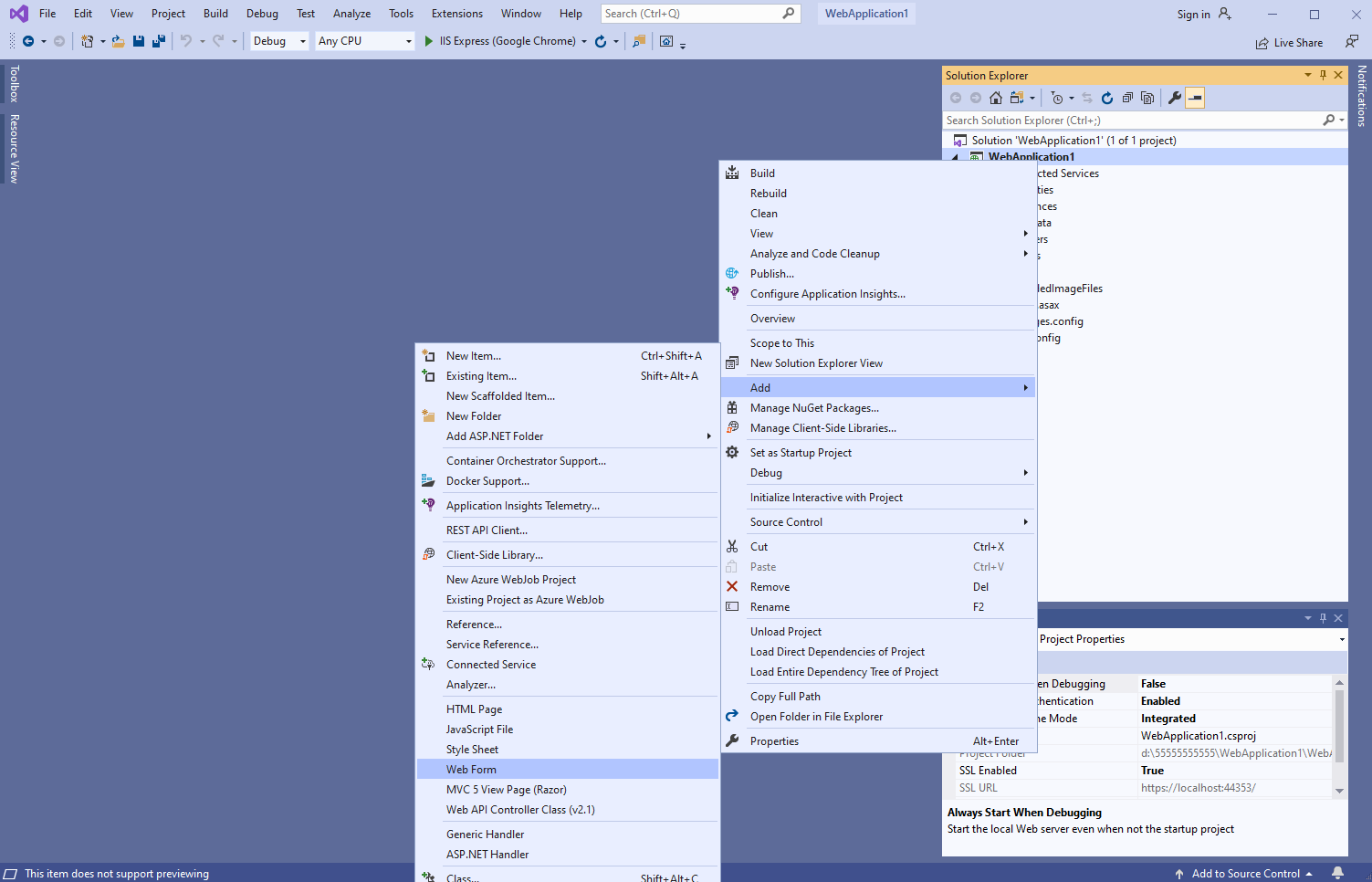
-
Specify "Default" as web form name => created web form will be opened:
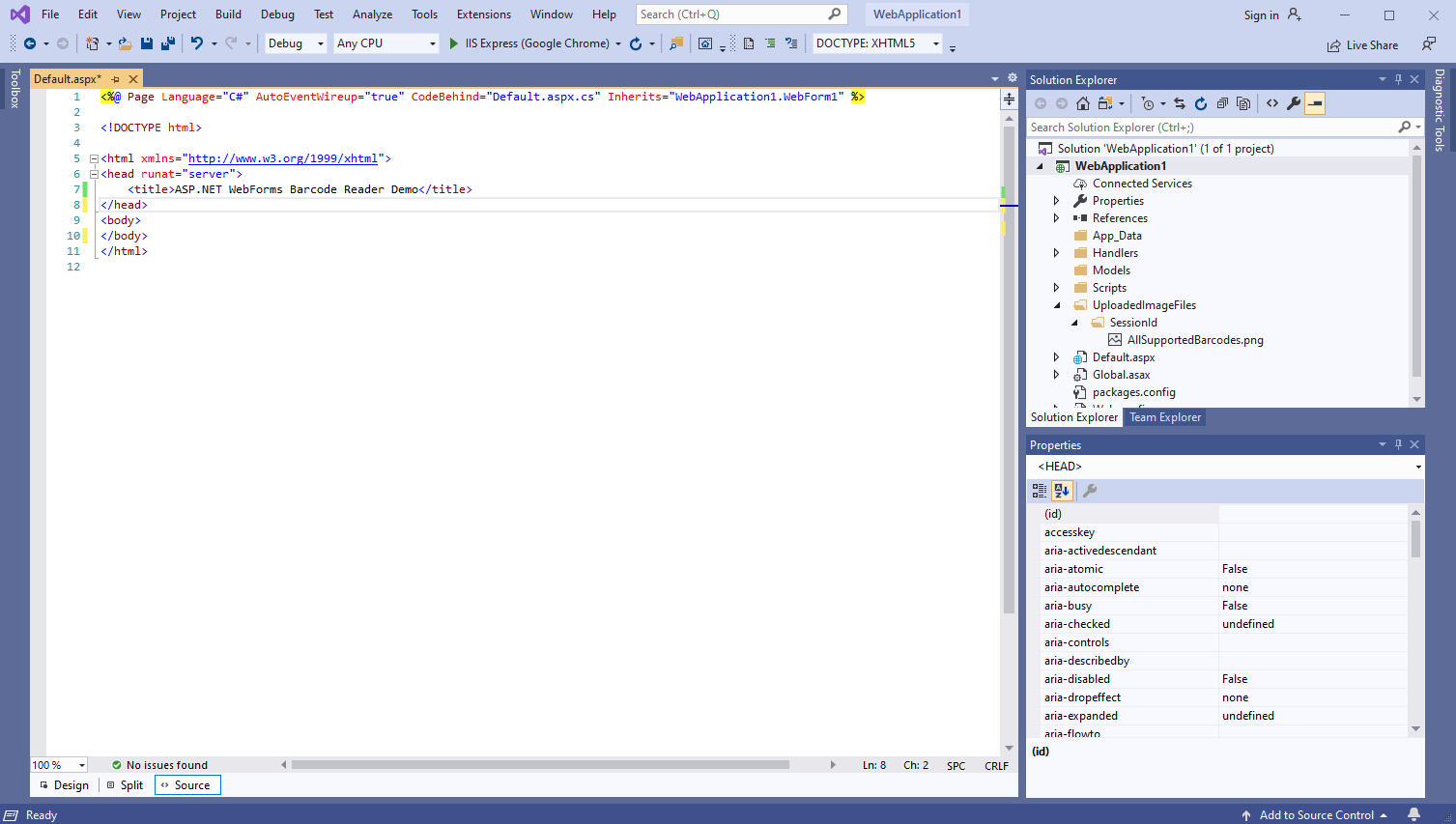
-
Add references to Vintasoft JavaScript files:
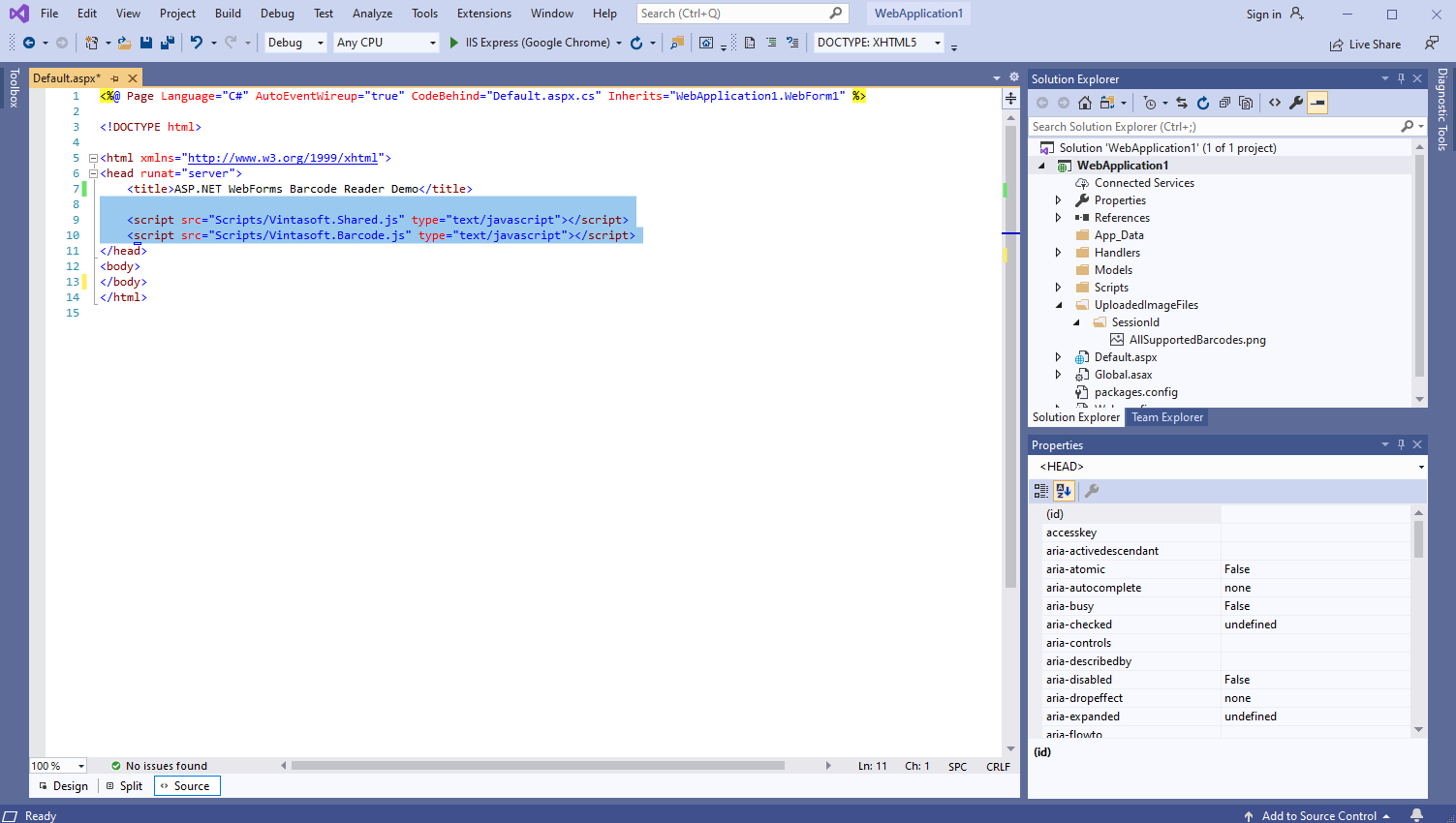
Here is HTML code that adds references to Vintasoft JavaScript files:
<script src="~/Scripts/Vintasoft.Shared.js" type="text/javascript"></script>
<script src="~/Scripts/Vintasoft.Barcode.js" type="text/javascript"></script>
-
Add HTML markup (a div element that will display barcode recognition result) to the web view:
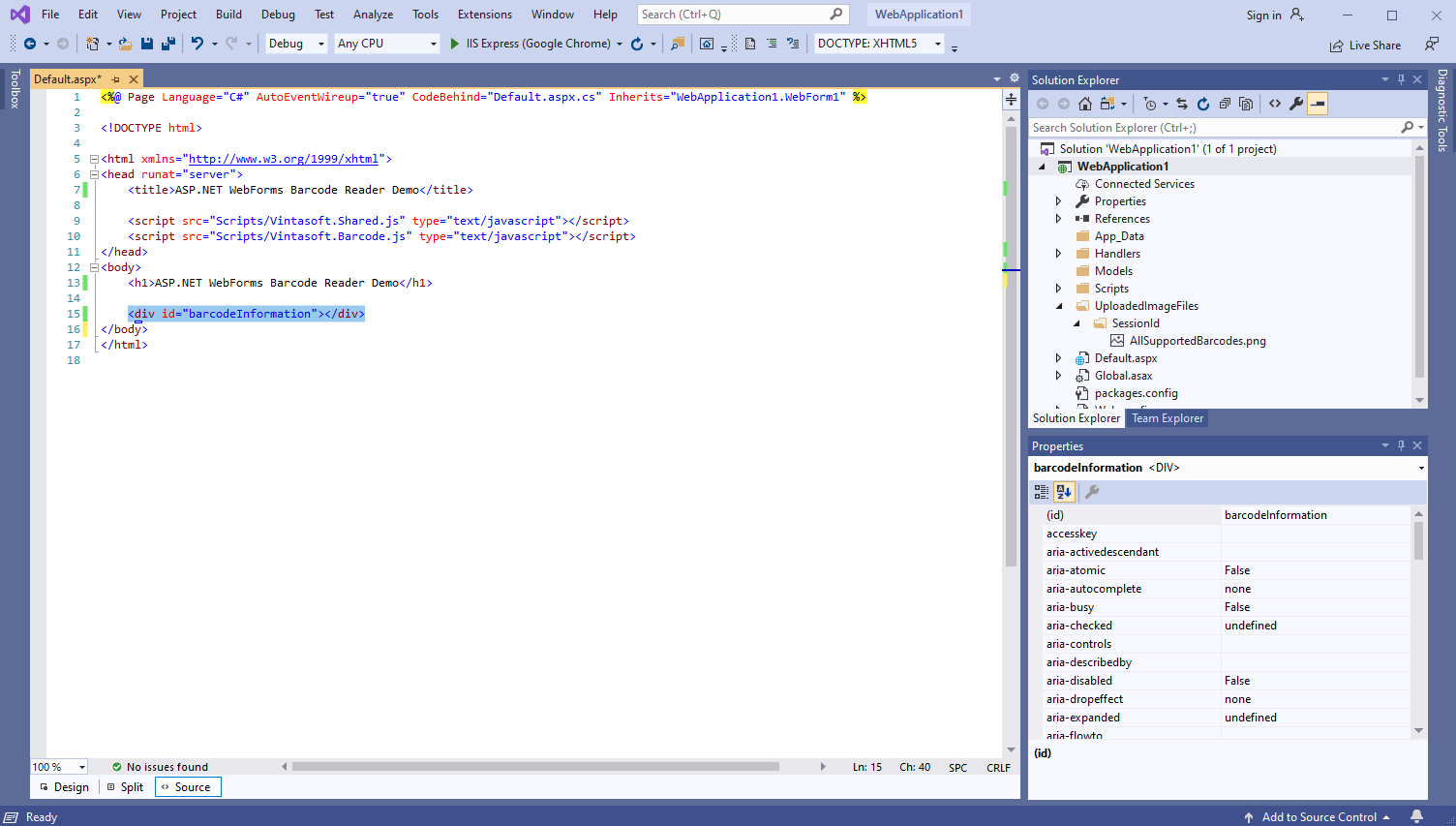
Here is HTML markup code:
<div id="barcodeInformation"></div>
-
Add JavaScript code that recognizes barcodes and displays barcode recognition result:
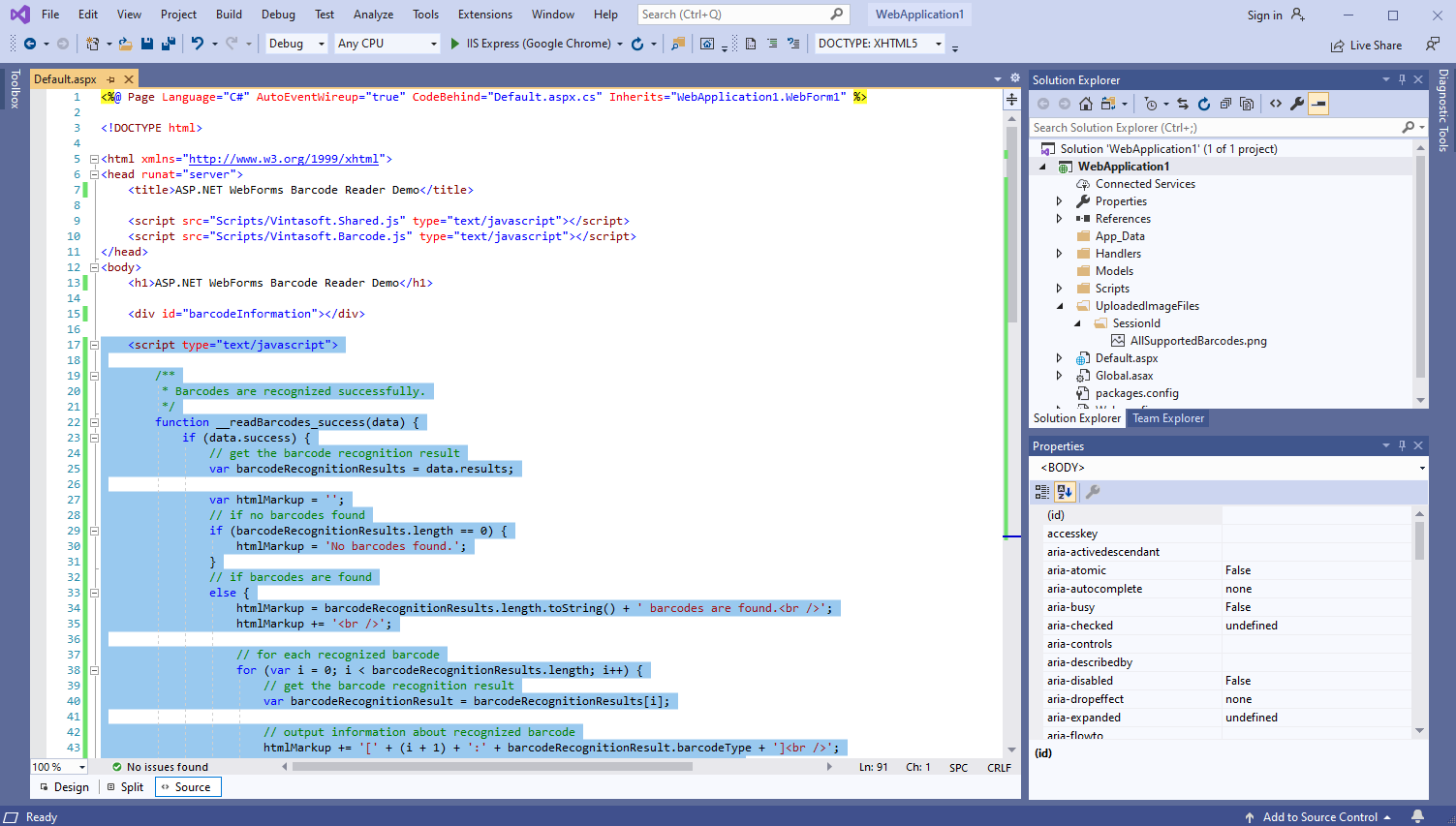
Here is JavaScript code that recognizes barcodes and displays barcode recognition result:
<script type="text/javascript">
/**
* Barcodes are recognized successfully.
*/
function __readBarcodes_success(data) {
if (data.success) {
// get the barcode recognition result
var barcodeRecognitionResults = data.results;
var htmlMarkup = '';
// if no barcodes found
if (barcodeRecognitionResults.length == 0) {
htmlMarkup = 'No barcodes found.';
}
// if barcodes are found
else {
htmlMarkup = barcodeRecognitionResults.length.toString() + ' barcodes are found.<br />';
htmlMarkup += '<br />';
// for each recognized barcode
for (var i = 0; i < barcodeRecognitionResults.length; i++) {
// get the barcode recognition result
var barcodeRecognitionResult = barcodeRecognitionResults[i];
// output information about recognized barcode
htmlMarkup += '[' + (i + 1) + ':' + barcodeRecognitionResult.barcodeType + ']<br />';
htmlMarkup += ' Value: ' + barcodeRecognitionResult.value + '<br />';
htmlMarkup += ' Confidence: ' + barcodeRecognitionResult.confidence + '<br />';
htmlMarkup += ' Reading quality: ' + barcodeRecognitionResult.readingQuality.toFixed(2) + '<br />';
htmlMarkup += ' Threshold: ' + barcodeRecognitionResult.threshold + '<br />';
htmlMarkup += ' Region: ' +
'LT=(' + barcodeRecognitionResult.region.leftTop.x + ',' + barcodeRecognitionResult.region.leftTop.y + '); ' +
'RT=(' + barcodeRecognitionResult.region.rightTop.x + ',' + barcodeRecognitionResult.region.rightTop.y + '); ' +
'LB=(' + barcodeRecognitionResult.region.leftBottom.x + ',' + barcodeRecognitionResult.region.leftBottom.y + '); ' +
'RB=(' + barcodeRecognitionResult.region.rightBottom.x + ',' + barcodeRecognitionResult.region.rightBottom.y + '); ' +
'Angle=' + barcodeRecognitionResult.region.angle.toFixed(1) + '°<br />';
htmlMarkup += '<br />';
}
}
var barcodeInformationElement = document.getElementById("barcodeInformation");
barcodeInformationElement.innerHTML = htmlMarkup;
}
}
/**
* Barcode recognition is failed.
*/
function __readBarcodes_fail(data) {
// show information about error
alert(data.errorMessage);
}
// set the session identifier
Vintasoft.Shared.WebImagingEnviromentJS.set_SessionId("SessionID");
// create HTTP handler that allows to recognize barcodes in image
var barcodeService = new Vintasoft.Shared.WebServiceHandlerJS("/Handlers/MyVintasoftBarcodeHandler.ashx");
// create the barcode reader
var barcodeReader = new Vintasoft.Barcode.WebBarcodeReaderJS(barcodeService);
// specify that Code39 barcode must be searched
barcodeReader.get_Settings().set_BarcodeType(new Vintasoft.Barcode.WebBarcodeTypeEnumJS("Code39"));
// create web image that references to a file "AllSupportedBarcodes.png" in directory "/UploadedImageFiles/SessionID/"
var imageSource = new Vintasoft.Shared.WebImageSourceJS("AllSupportedBarcodes.png");
var image = new Vintasoft.Shared.WebImageJS(imageSource, 0);
// send an asynchronous request for barcode recognition
barcodeReader.readBarcodes(image, this.__readBarcodes_success, this.__readBarcodes_fail);
</script>
-
Run the ASP.NET WebForms application and see the result.