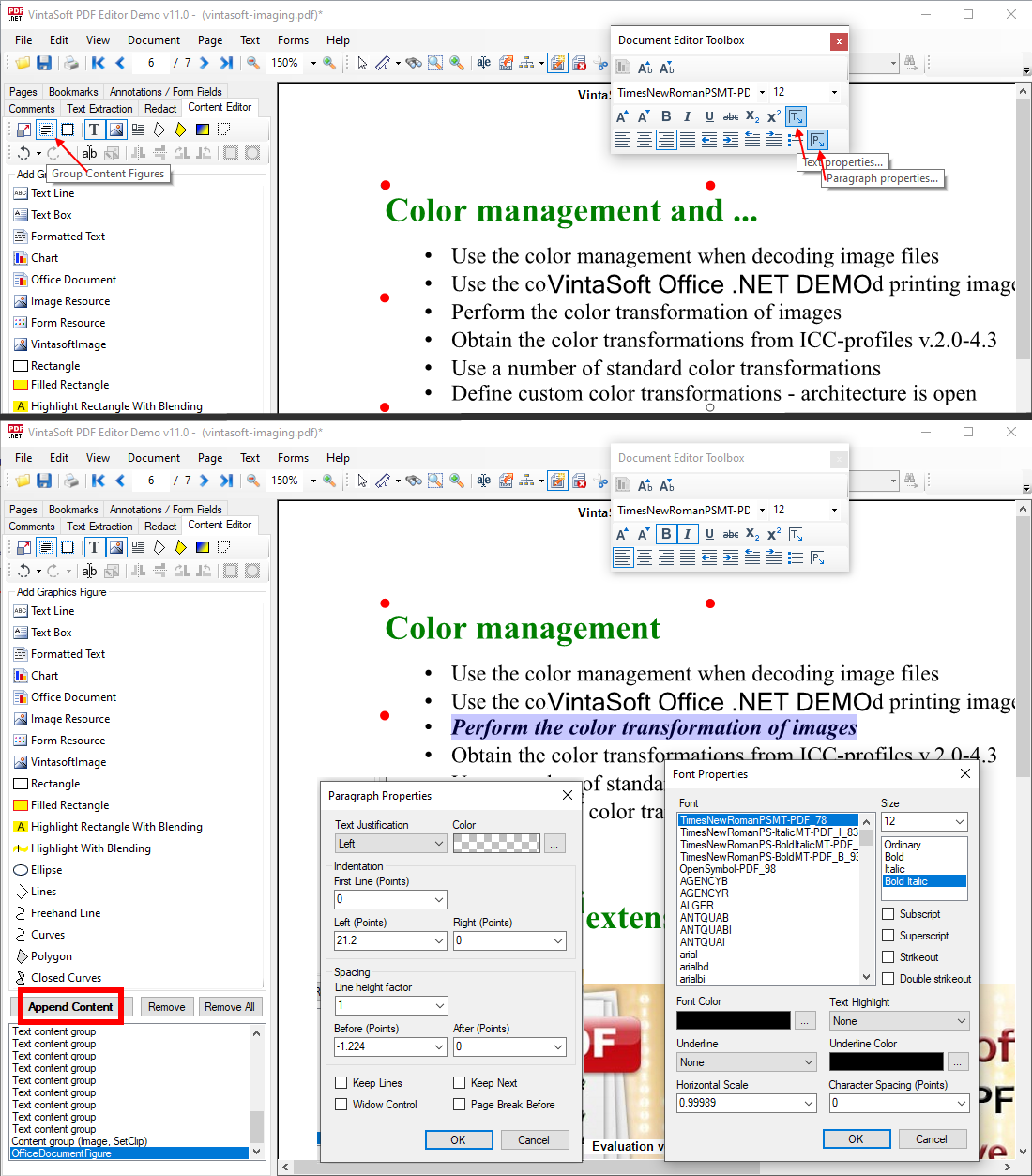PDF: Edit content of PDF page in WPF image viewer.
In This Topic
The SDK has algorithm that divides all content (graphics, images, forms, text, clip region) on PDF page into graphical figures.
The WpfPdfContentEditorTool class allows to:
- Edit graphical figures of PDF page in WPF image viewer.
- Change text on PDF page in WPF image viewer.
- Edit rich-text on PDF page in WPF image viewer.
Edit figure of PDF page in WPF image viewer
The WpfPdfContentEditorTool class allows to edit graphical figures of PDF page in WPF image viewer, i.e.:- change size of graphical figure
- move graphical figure
- rotate graphical figure
- delete, copy, insert graphical figure
- set clipping path for graphical figure
- edit image of graphical figure
- change image/form to the image or form
- edit parameters of graphical figure: fill color, stroke color, alpha constant, pen width, color blending mode, text output mode
If WpfPdfContentEditorTool.AppendMode property is set to True, the visual tool allows to add, change and delete only new graphical figures on PDF page.
If WpfPdfContentEditorTool.AppendMode property is set to False, the visual tool allows to add, change and delete new and existing graphical figures on PDF page.
If WpfPdfContentEditorTool.AppendMode property is set to False, the visual tool allows to:
- Group graphical figures, for example group lines to paragraphs(WpfPdfContentEditorTool.GroupContentFigures property)
- Display only graphical figures of specified types (text, image, path, etc)(WpfPdfContentEditorTool.InteractiveContentType property)
A license for VintaSoft PDF .NET Plug-in (Reader + Writer + Visual Editor) is necessary for usage of this functionality.
Here is a screenshot of VintaSoft WPF PDF Editor Demo, which demonstrates how to enable content editing on PDF page:
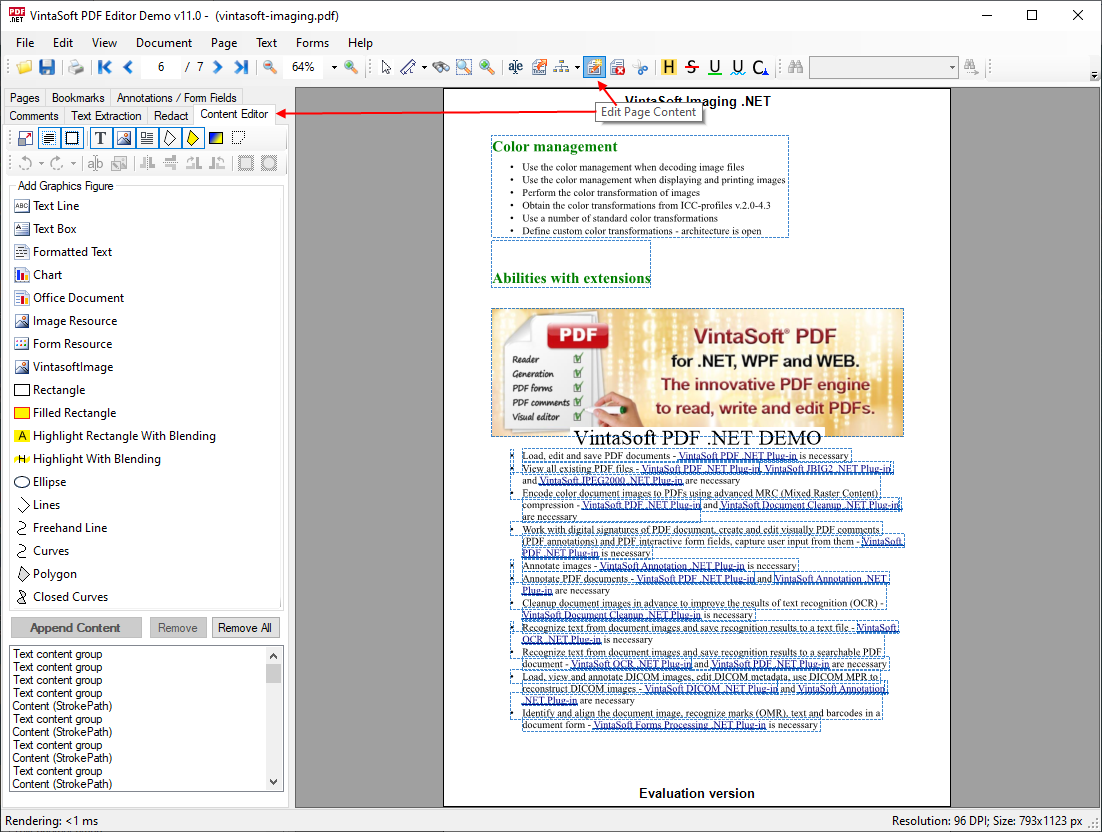
Here is a screenshot of VintaSoft WPF PDF Editor Demo, which demonstrates how to replace image on PDF page:
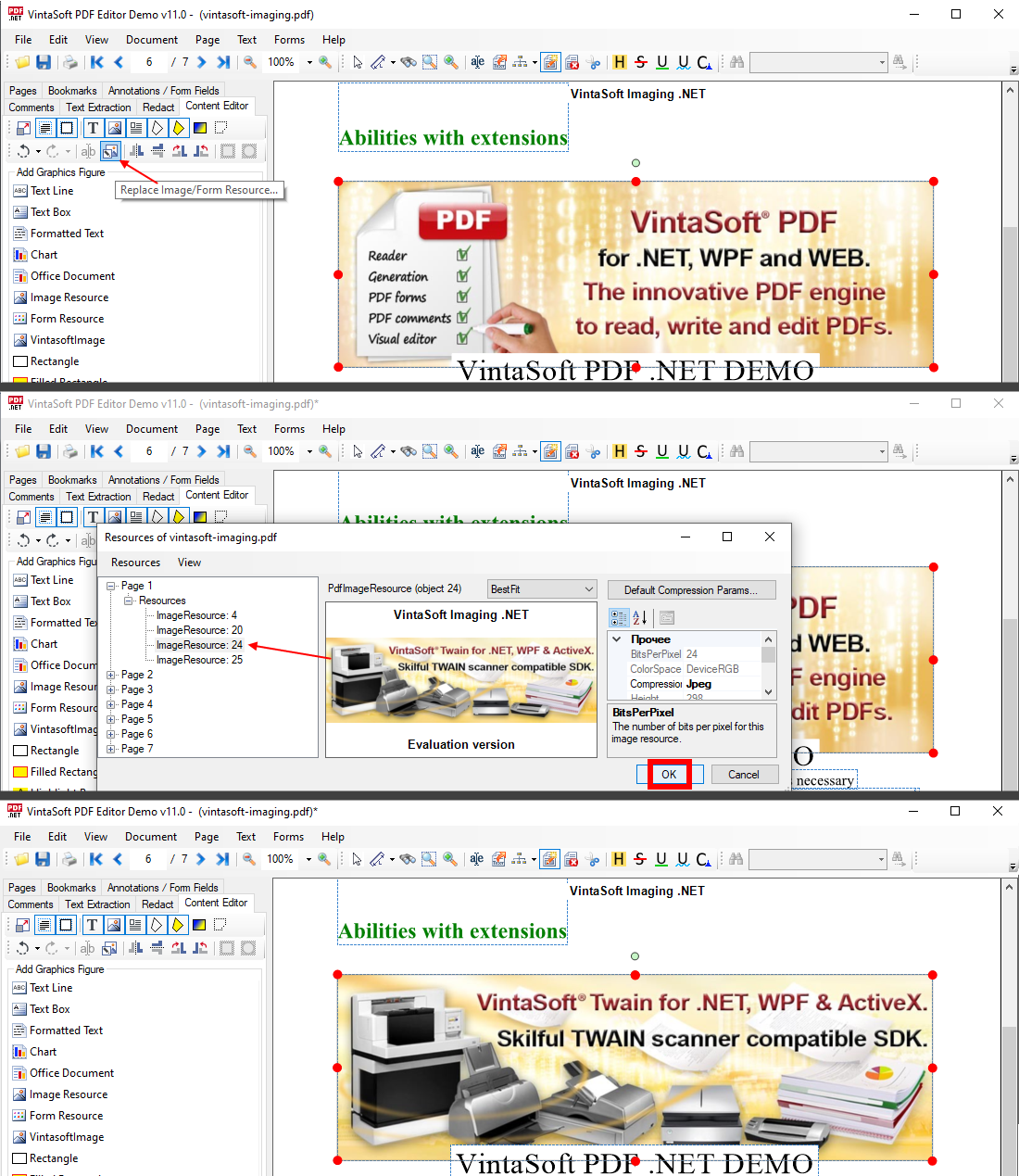
Here is a screenshot of VintaSoft WPF PDF Editor Demo, which demonstrates how to edit image clipping path on PDF page:
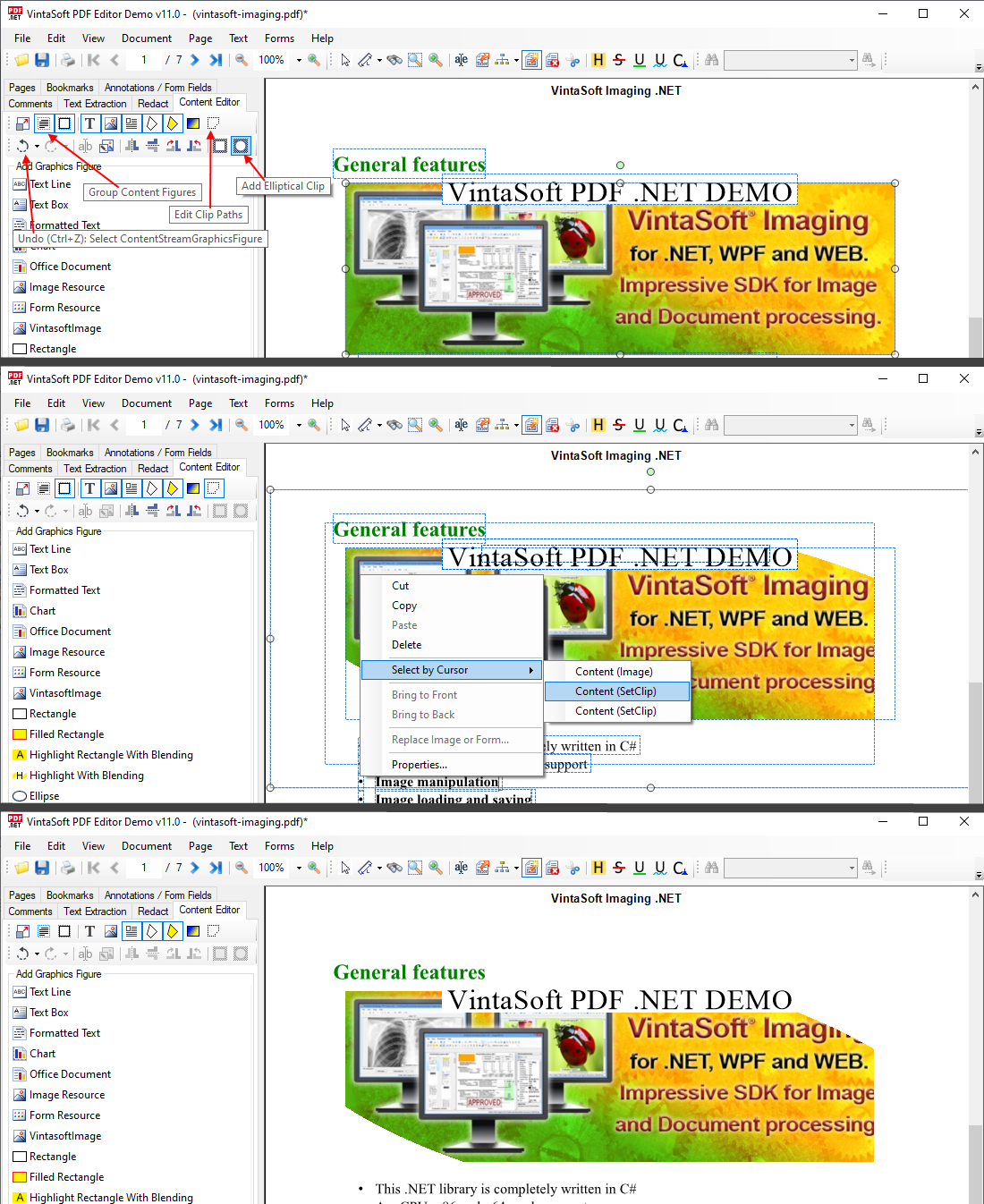
Change text on PDF page in WPF image viewer
Also the WpfPdfContentEditorTool class allows to edit parameters of the text output operator, i.e. change the text content directly on PDF page.A license for VintaSoft PDF .NET Plug-in (Reader + Writer + Visual Editor) is necessary for usage of this functionality.
Here is a screenshot of VintaSoft WPF PDF Editor Demo, which demonstrates the direct editing of text content on PDF page in WPF image viewer.
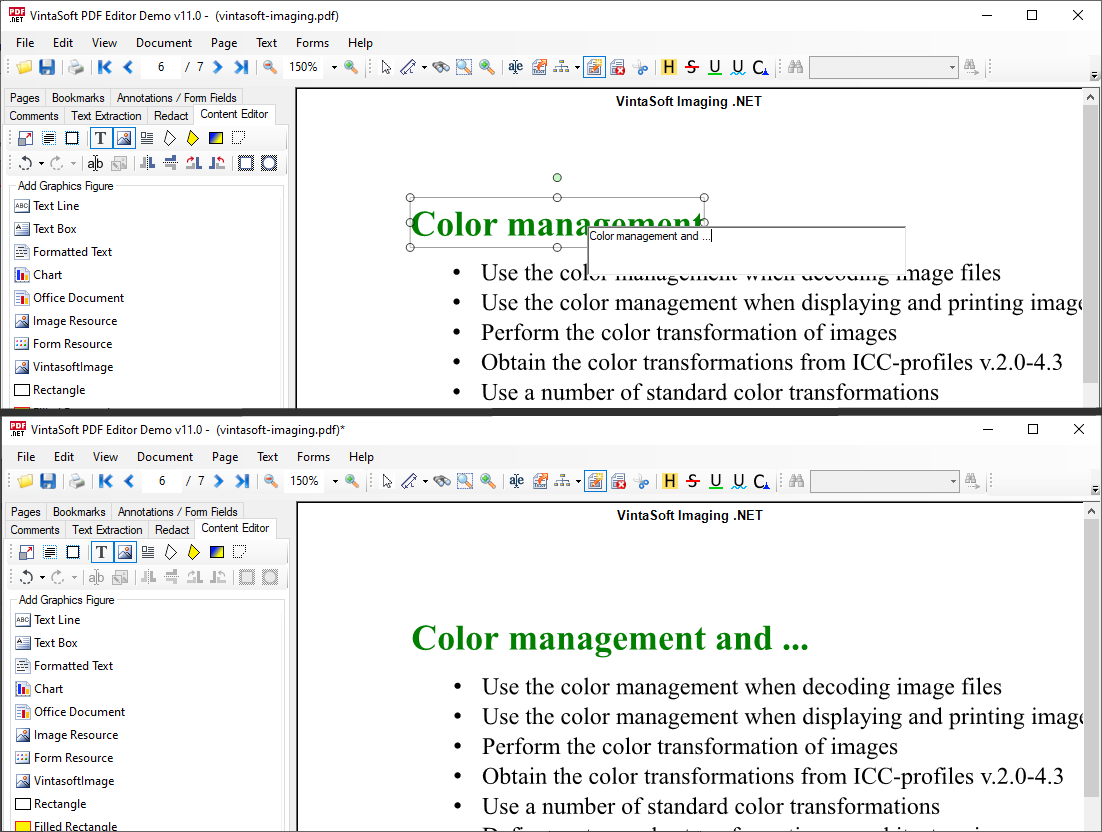
Edit rich-text on PDF page in WPF image viewer
Also the WpfPdfContentEditorTool class allows to edit a text figure on PDF page using the rich-text editor:- change text
- change text properties: font, size, color, bold, italic, underline, superscript, subscript, horizontal scale, character spacing
- change horizontal text alignment: left, right, center, width
- change paragraph indent
- change line spacing
- create numbered list
Editing of rich-text on PDF page can be divided into the following steps:
- Conversion of text content on PDF page into a single-page DOCX document
- Editing of DOCX document using the rich-text editor
- Conversion of edited DOCX document into text content on PDF page
A license for VintaSoft PDF .NET Plug-in (Reader + Writer + Visual Editor) and VintaSoft Office .NET Plug-in is necessary for usage of this functionality.
Here is a screenshot of VintaSoft WPF PDF Editor Demo, which demonstrates how to edit the text on PDF page using the rich-text editor: