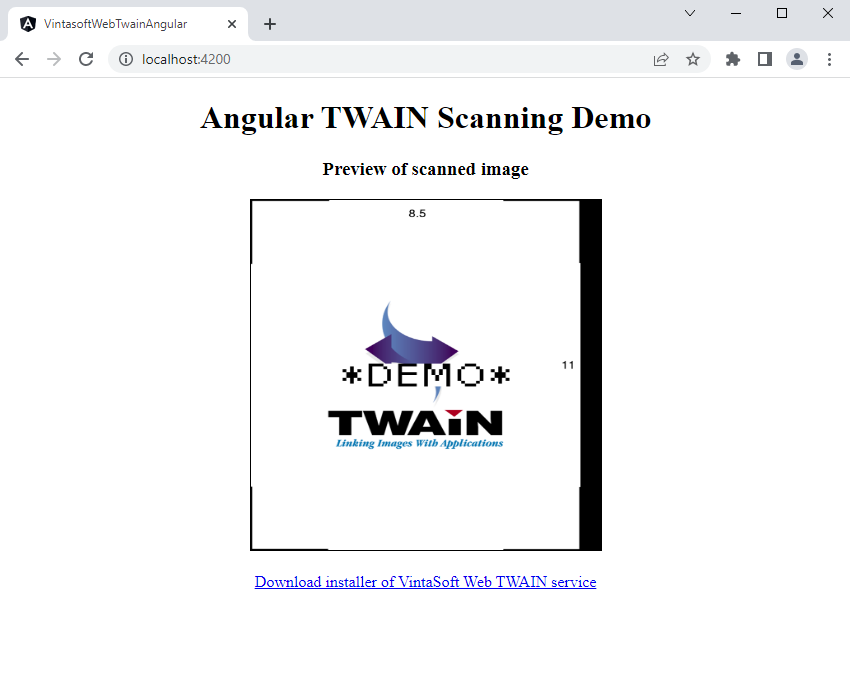Acquire images from TWAIN/WIA/eSCL image scanner in Angular application
In This Topic
This tutorial shows how to create the new Angular application that allows to acquire images from TWAIN/WIA/eSCL image scanner in Windows.
Here are steps, which must be done:
-
Install Node.js and npm client to your computer.
-
You need to create Angular application using Node.js. Please install Node.js to your computer if Node.js is not installed on your computer.
-
The Node.js installer will also install the npm client by default.
-
Create the new Angular application.
-
Create the new Angular application using the following console command:
ng new web-twain-scanning-angular-tutorial
-
Use the default settings for newly created application.
-
Go to the created project directory using the following console command:
cd web-twain-scanning-angular-tutorial
-
Copy Vintasoft JS- and TS-files to Angular application.
-
Add the dependency to the npm-package 'vintasoft-web-twain-js' (https://www.npmjs.com/package/vintasoft-web-twain-js) using the following console command:
npm install vintasoft-web-twain-js
-
Create the folder "src\app\assets" using the following console command:
-
Copy Vintasoft.Shared.js, Vintasoft.Twain.js, Vintasoft.Shared.d.ts and Vintasoft.Twain.d.ts files from folder "node_modules\vintasoft-web-twain-js\dist\" to the folder "src\app\assets\".
-
Add references to Vintasoft JavaScript files to the "projects => vintasoft-web-twain-angular => architect => build => options => scripts" section in "angular.json" file:
{
"$schema": "./node_modules/@angular/cli/lib/config/schema.json",
"version": 1,
"newProjectRoot": "projects",
"projects": {
"web-twain-scanning-angular-tutorial": {
"projectType": "application",
"schematics": {},
"root": "",
"sourceRoot": "src",
"prefix": "app",
"architect": {
"build": {
"builder": "@angular-devkit/build-angular:browser",
"options": {
"outputPath": "dist/web-twain-scanning-angular-tutorial",
"index": "src/index.html",
"main": "src/main.ts",
"polyfills": [
"zone.js"
],
"tsConfig": "tsconfig.app.json",
"assets": [
"src/favicon.ico",
"src/assets"
],
"styles": [
"src/styles.css"
],
"scripts": [
"src/app/assets/Vintasoft.Shared.js",
"src/app/assets/Vintasoft.Twain.js"
]
},
...
-
Create vintasoft-web-twain component in Angular application.
-
Add the new component to Angular application using the following console command:
ng generate component web-twain-scanning-angular-tutorial
-
Add HTML markup (an image element that will display the image acquired from TWAIN/WIA/eSCL image scanner) to the "src\app\web-twain-scanning-angular-tutorial.component.html" file:
<div style="text-align:center">
<h1>Web TWAIN Scanning Tutorial for Angular</h1>
<label for="twainDeviceList">TWAIN devices:</label>
<select id="twainDeviceList"></select><br />
<br />
<input type="button" id="acquireImagesFromTwainDeviceButton" value="Acquire images from TWAIN device" disabled (click)="acquireImagesFromTwainDevice()" />
<h3>Preview of scanned image</h3>
<input type="image" id="previewImage" alt="Preview of scanned image" style="border:1px solid black; width:350px; height:350px" />
<br />
<br />
<a href="https://www.vintasoft.com/docs/vstwain-dotnet-web/Licensing-Twain_Web-Evaluation.html" target="_blank">Read how to get the evaluation license</a><br />
<a href="/assets/VSWebTwainService-15.3.3.zip">Download installer of VintaSoft Web TWAIN service</a><br />
</div>
-
Add TypeScript code, which acquires an image from TWAIN/WIA/eSCL image scanner and displays the scanned image, to the "src\app\web-twain-scanning-angular-tutorial.component.ts" file:
import { Component } from '@angular/core';
@Component({
selector: 'app-web-twain-scanning-angular-tutorial',
templateUrl: './web-twain-scanning-angular-tutorial.component.html',
styleUrls: ['./web-twain-scanning-angular-tutorial.component.css']
})
export class WebTwainScanningAngularTutorialComponent {
constructor() {
}
ngOnInit() {
// acquire images from TWAIN/WIA/eSCL image scanner
this.getTwainDeviceList();
}
/**
* Acquires images from TWAIN/WIA/eSCL image scanner.
*/
getTwainDeviceList() {
this.__registerVintasoftWebTwainService();
let twainDeviceManager: Vintasoft.Twain.WebTwainDeviceManagerJS | null = this.__openTwainDeviceManager();
if (twainDeviceManager == null)
return;
let twainDeviceListSelectElement: HTMLSelectElement = document.getElementById('twainDeviceList') as HTMLSelectElement;
// clear the device list
twainDeviceListSelectElement.options.length = 0;
let twainDevices: Vintasoft.Twain.WebTwainDeviceJS[] | null = null;
let twainDevice: Vintasoft.Twain.WebTwainDeviceJS | null = null;
try {
// get an array of available TWAIN devices
twainDevices = twainDeviceManager.get_Devices();
// get the default TWAIN device
twainDevice = twainDeviceManager.get_DefaultDevice();
// for each TWAIN device
for (var i = 0; i < twainDevices.length; i++) {
// add the device info to the device list
twainDeviceListSelectElement.options.length = twainDeviceListSelectElement.options.length + 1;
twainDeviceListSelectElement.options[i].text = twainDevices[i].get_DeviceName();
// if device is default device
if (twainDevices[i].get_DeviceName() === twainDevice.get_DeviceName())
// select device in device selection element
twainDeviceListSelectElement.options[i].selected = true;
}
if (twainDevices.length > 0) {
let acquireImagesFromTwainDeviceButton: HTMLButtonElement = document.getElementById("acquireImagesFromTwainDeviceButton") as HTMLButtonElement;
acquireImagesFromTwainDeviceButton.disabled = false;
}
}
catch (ex) {
alert(ex);
}
finally {
if (twainDevice != null) {
// close the device
twainDevice.close();
}
// close the device manager
twainDeviceManager.close();
}
}
acquireImagesFromTwainDevice() {
let acquireImagesFromTwainDeviceButton: HTMLButtonElement = document.getElementById("acquireImagesFromTwainDeviceButton") as HTMLButtonElement;
acquireImagesFromTwainDeviceButton.disabled = true;
let twainDeviceListSelectElement: HTMLSelectElement = document.getElementById('twainDeviceList') as HTMLSelectElement;
let twainDeviceIndex: number = twainDeviceListSelectElement.selectedIndex;
// if TWAIN device manager does not have TWAIN devices
if (twainDeviceIndex == -1) {
alert('TWAIN device manager does not have TWAIN devices.');
acquireImagesFromTwainDeviceButton.disabled = false;
return;
}
var twainDeviceName = twainDeviceListSelectElement.value;
if (twainDeviceName == null) {
alert('TWAIN device name is not found.');
acquireImagesFromTwainDeviceButton.disabled = false;
return;
}
this.__registerVintasoftWebTwainService();
let twainDeviceManager: Vintasoft.Twain.WebTwainDeviceManagerJS | null = this.__openTwainDeviceManager();
if (twainDeviceManager == null) {
alert('TWAIN device manager is not found.');
acquireImagesFromTwainDeviceButton.disabled = false;
return;
}
let twainDevices: Vintasoft.Twain.WebTwainDeviceJS[] | null = null;
let twainDevice: Vintasoft.Twain.WebTwainDeviceJS | null = null;
try {
// get an array of available TWAIN devices
twainDevices = twainDeviceManager.get_Devices();
// for each TWAIN device
for (var i = 0; i < twainDevices.length; i++) {
if (twainDevices[i].get_DeviceName() === twainDeviceName)
twainDevice = twainDevices[i];
}
if (twainDevice == null) {
alert('TWAIN device is not found.');
acquireImagesFromTwainDeviceButton.disabled = false;
return;
}
// open TWAIN device (do not display device UI but display dialog with image scanning progress)
twainDevice.open(false, true);
// a collection that stores images, which are acquired from devices and stored in memory of VintaSoft Web TWAIN service
let acquiredImages: Vintasoft.Twain.WebAcquiredImageCollectionJS = new Vintasoft.Twain.WebAcquiredImageCollectionJS(twainDeviceManager);
let acquireModalState: number;
do {
// do one step of modal image acquisition process
let acquireModalResult: Vintasoft.Twain.WebTwainDeviceAcquireModalResultJS = twainDevice.acquireModalSync();
// get state of image acquisition
acquireModalState = acquireModalResult.get_AcquireModalState().valueOf() as number;
switch (acquireModalState) {
case 2: // image is acquired
// get acquired image
let acquiredImage: Vintasoft.Twain.WebAcquiredImageJS = acquireModalResult.get_AcquiredImage();
// add acquired image to the image collection
acquiredImages.add(acquiredImage);
// get image as Base64 string
let bitmapAsBase64String: string = acquiredImage.getAsBase64String();
// update image preview
let previewImageElement: HTMLImageElement = document.getElementById('previewImage') as HTMLImageElement;
previewImageElement.src = bitmapAsBase64String;
// clear image collection (delete images from memory of VintaSoft Web TWAIN service) because image is not necessary anymore
acquiredImages.clear();
break;
case 4: // scan is failed
alert(acquireModalResult.get_ErrorMessage());
break;
case 9: // scan is finished
break;
}
}
while (acquireModalState !== 0);
}
catch (ex) {
alert(ex);
}
finally {
acquireImagesFromTwainDeviceButton.disabled = false;
if (twainDevice != null) {
// close the device
twainDevice.close();
}
// close the device manager
twainDeviceManager.close();
}
}
__registerVintasoftWebTwainService() {
// register the evaluation version of VintaSoft Web TWAIN service
// please read how to get evaluation license in documentation: https://www.vintasoft.com/docs/vstwain-dotnet-web/Licensing-Twain_Web-Evaluation.html
Vintasoft.Twain.WebTwainGlobalSettingsJS.register('REG_USER', 'REG_URL', 'REG_CODE', 'EXPIRATION_DATE');
}
__openTwainDeviceManager(): Vintasoft.Twain.WebTwainDeviceManagerJS | null {
// URL to the VintaSoft Web TWAIN service
let serviceUrl: string = 'https://localhost:25329/api/VintasoftTwainApi';
// a Web API controller that allows to work with TWAIN devices
let twainService: Vintasoft.Shared.WebServiceControllerJS = new Vintasoft.Shared.WebServiceControllerJS(serviceUrl);
// TWAIN device manager
let twainDeviceManager: Vintasoft.Twain.WebTwainDeviceManagerJS = new Vintasoft.Twain.WebTwainDeviceManagerJS(twainService);
// the default settings of TWAIN device manager
let deviceManagerInitSetting: Vintasoft.Twain.WebTwainDeviceManagerInitSettingsJS = new Vintasoft.Twain.WebTwainDeviceManagerInitSettingsJS();
try {
// open TWAIN device manager
twainDeviceManager.open(deviceManagerInitSetting);
}
catch (ex) {
alert(ex);
return null;
}
return twainDeviceManager;
}
}
-
Read how to get the evaluation license for VintaSoft TWAIN .NET SDK here https://www.vintasoft.com/docs/vstwain-dotnet-web/Licensing-Twain_Web-Evaluation.html and get the evaluation license.
-
Embed TypeScript code with your evaluation license instead of code line "Vintasoft.Twain.WebTwainGlobalSettingsJS.register('REG_USER', 'REG_URL', 'REG_CODE', 'EXPIRATION_DATE');" in vintasoft-web-twain.component.ts file.
-
Specify that Angular application must open "web-twain-scanning-angular-tutorial" component. For doing this please change HTML code of "src\app.component.html" file to the following HTML code:
<app-web-twain-scanning-angular-tutorial></app-web-twain-scanning-angular-tutorial>
-
Run the Angular application and see the result.
Run the Angular application using the following console command:
If VintaSoft Web TWAIN service is installed on your computer, you will see the following result:
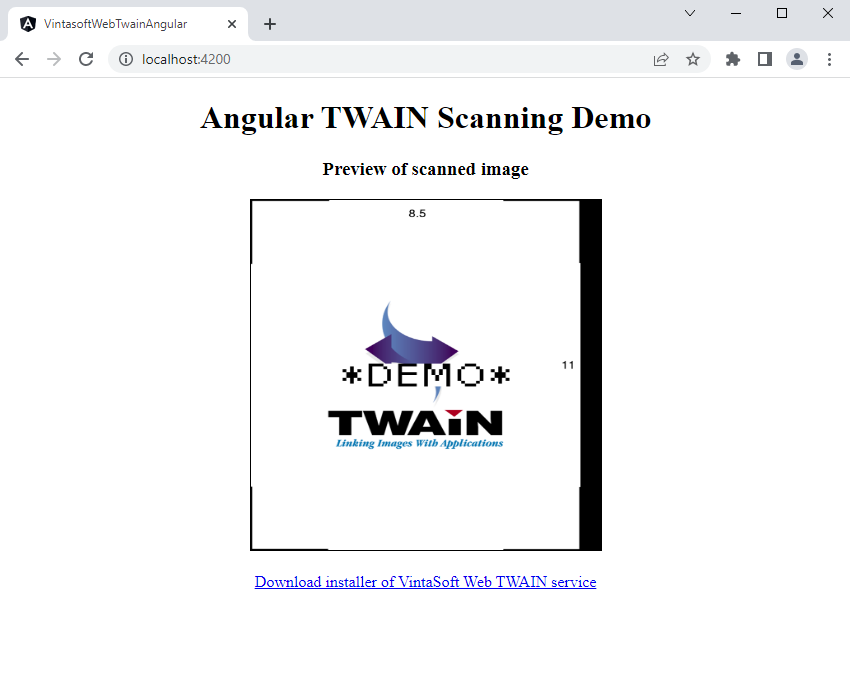
If VintaSoft Web TWAIN service is not installed on your computer (you see an alert with error message), you should do the following steps:
- click the "Download installer of VintaSoft Web TWAIN service" link
- download the installer of VintaSoft Web TWAIN service to your computer
- install the VintaSoft Web TWAIN service to your computer
- reload the application page in web browser
The ready-to-use project from this tutorial can be downloaded from Github:
https://github.com/vintasoft/web-twain-scanning-angular-tutorial.