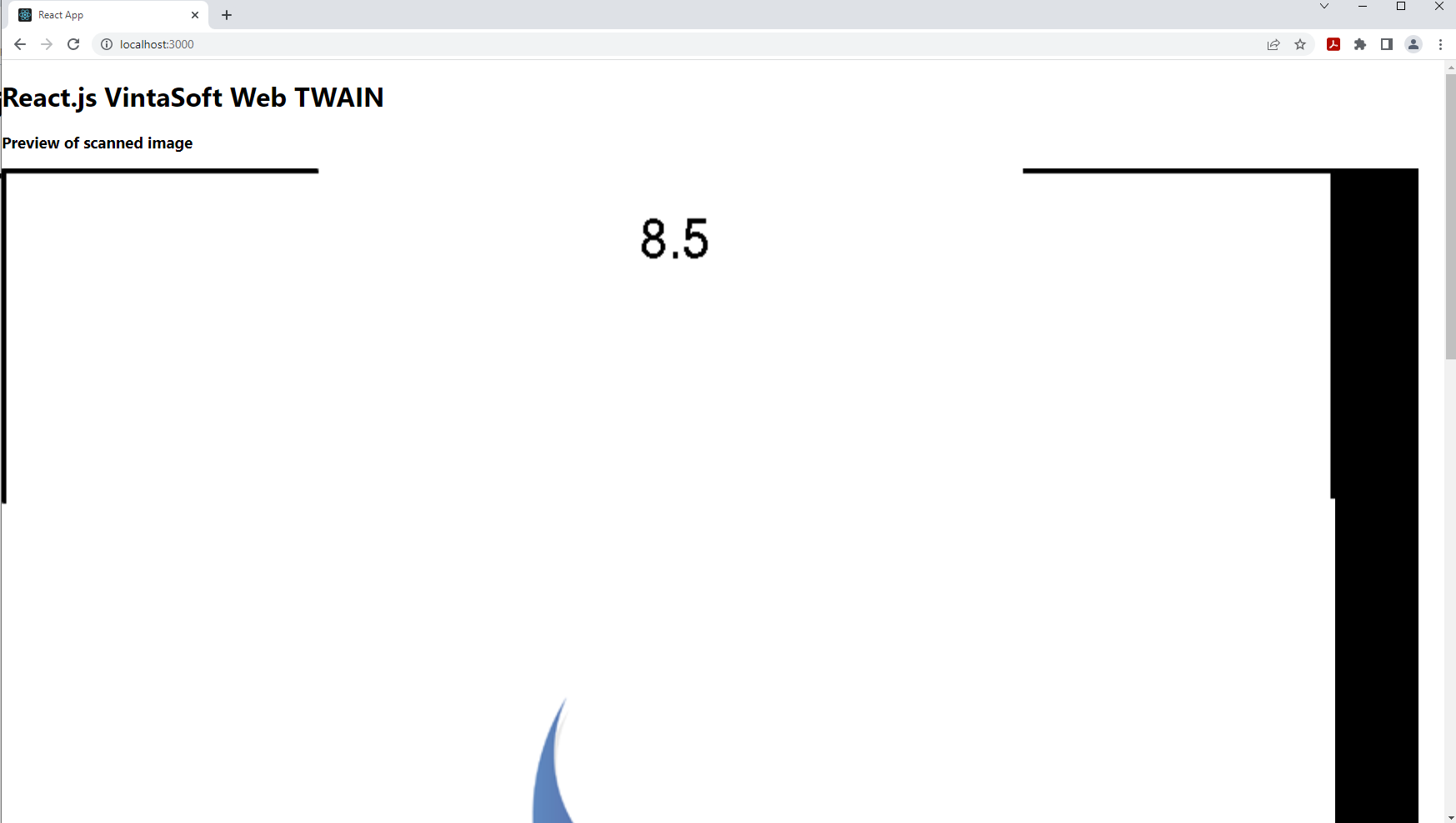Acquire images from TWAIN/WIA/eSCL image scanner in React.js application
In This Topic
This tutorial shows how to create a new React.js application allowing to acquire images from TWAIN/WIA/eSCL image scanner in Windows.
Here are steps, which must be done:
-
Install Node.js and npm client to your computer.
-
You need to create React.js application using Node.js. Please install Node.js to your computer if Node.js is not installed on your computer.
-
The Node.js installer will also install the npm client by default.
-
Create a new React.js application.
-
Create a new React.js application using the following console command:
npx create-react-app vintasoft-web-twain-react
-
Go to the created project directory using the following console command:
cd vintasoft-web-twain-react
-
Copy Vintasoft JS- and TS-files to the React.js application.
-
Add the dependency to the npm-package 'vintasoft-web-twain-js' (https://www.npmjs.com/package/vintasoft-web-twain-js) using the following console command:
npm install vintasoft-web-twain-js
-
Copy Vintasoft.Shared.js and Vintasoft.Twain.js files from folder "node_modules\vintasoft-web-twain-js\dist\" to the folder "public\".
-
Add references to Vintasoft JavaScript files to the "public\index.html" file:
<!DOCTYPE html>
<html lang="en">
<head>
<meta charset="utf-8" />
<link rel="icon" href="%PUBLIC_URL%/favicon.ico" />
<meta name="viewport" content="width=device-width, initial-scale=1" />
<meta name="theme-color" content="#000000" />
<meta name="description" content="Web site created using create-react-app"/>
<link rel="apple-touch-icon" href="%PUBLIC_URL%/logo192.png" />
<!--
manifest.json provides metadata used when your web app is installed on a
user's mobile device or desktop. See https://developers.google.com/web/fundamentals/web-app-manifest/
-->
<link rel="manifest" href="%PUBLIC_URL%/manifest.json" />
<!--
Notice the use of %PUBLIC_URL% in the tags above.
It will be replaced with the URL of the `public` folder during the build.
Only files inside the `public` folder can be referenced from the HTML.
Unlike "/favicon.ico" or "favicon.ico", "%PUBLIC_URL%/favicon.ico" will
work correctly both with client-side routing and a non-root public URL.
Learn how to configure a non-root public URL by running `npm run build`.
-->
<title>React App</title>
<script src="Vintasoft.Shared.js" type="text/javascript"></script>
<script src="Vintasoft.Twain.js" type="text/javascript"></script>
</head>
<body>
<noscript>You need to enable JavaScript to run this app.</noscript>
<div id="root"></div>
<!--
This HTML file is a template.
If you open it directly in the browser, you will see an empty page.
You can add webfonts, meta tags, or analytics to this file.
The build step will place the bundled scripts into the <body> tag.
To begin the development, run `npm start` or `yarn start`.
To create a production bundle, use `npm run build` or `yarn build`.
-->
</body>
</html>
-
Create VintasoftWebTwain component in React.js application.
-
Create the folder "src\components" using the following console command:
-
Create "src\components\VintasoftWebTwain.js" file and add the component code (an image element, which displays an image acquired from TWAIN/WIA/eSCL image scanner; JavaScript code, which acquires an image from TWAIN/WIA/eSCL image scanner and displays the scanned image) to the "src\components\VintasoftWebTwain.js" file:
import React, { Component } from 'react';
export class VintasoftWebTwain extends Component {
static displayName = VintasoftWebTwain.name;
render() {
return (
<div htmlclass="mainDiv">
<h1>React.js VintaSoft Web TWAIN</h1>
<label htmlFor="twainDeviceList">TWAIN devices:</label>
<select id="twainDeviceList"></select><br />
<br />
<input type="button" id="acquireImagesFromTwainDeviceButton" value="Acquire images from TWAIN device" disabled />
<h3>Preview of scanned image</h3>
<input type="image" id="previewImage" alt="Preview of scanned image" />
<br />
<br />
<a id="vintasoftWebTwainServiceInstallerLinkId" href="/Data/VSWebTwainService-15.3.3.zip" hidden>Download installer of VintaSoft Web TWAIN service</a>
</div>
);
}
componentDidMount() {
// declare reference to the Vintasoft namespace
let Vintasoft = window.Vintasoft;
// get the list of available TWAIN/WIA/eSCL devices
__getTwainDeviceList();
/**
* Returns the list of available TWAIN/WIA/eSCL devices.
*/
function __getTwainDeviceList() {
__registerVintasoftWebTwainService();
var twainDeviceManager = __openTwainDeviceManager();
if (twainDeviceManager == null)
return;
var twainDeviceListSelectElement = document.getElementById('twainDeviceList');
// clear the device list
twainDeviceListSelectElement.options.length = 0;
var twainDevices = null;
var twainDevice = null;
try {
// get an array of available TWAIN devices
twainDevices = twainDeviceManager.get_Devices();
// get the default TWAIN device
twainDevice = twainDeviceManager.get_DefaultDevice();
// for each TWAIN device
for (var i = 0; i < twainDevices.length; i++) {
// add the device info to the device list
twainDeviceListSelectElement.options.length = twainDeviceListSelectElement.options.length + 1;
twainDeviceListSelectElement.options[i].text = twainDevices[i].get_DeviceName();
// if device is default device
if (twainDevices[i].get_DeviceName() === twainDevice.get_DeviceName())
// select device in device selection element
twainDeviceListSelectElement.options[i].selected = true;
}
if (twainDevices.length > 0) {
var acquireImagesFromTwainDeviceButton = document.getElementById("acquireImagesFromTwainDeviceButton");
acquireImagesFromTwainDeviceButton.disabled = false;
acquireImagesFromTwainDeviceButton.addEventListener('click', event => {
// acquire images from TWAIN/WIA/eSCL device
__acquireImagesFromTwainDevice();
});
}
}
catch (ex) {
alert(ex);
}
finally {
// close the device manager
twainDeviceManager.close();
}
}
/**
* Acquires images from TWAIN/WIA/eSCL device.
*/
function __acquireImagesFromTwainDevice() {
var acquireImagesFromTwainDeviceButton = document.getElementById("acquireImagesFromTwainDeviceButton");
acquireImagesFromTwainDeviceButton.disabled = true;
var twainDeviceListSelectElement = document.getElementById('twainDeviceList');
var twainDeviceIndex = twainDeviceListSelectElement.selectedIndex;
// if TWAIN device manager does not have TWAIN devices
if (twainDeviceIndex == -1) {
alert('TWAIN device manager does not have TWAIN devices.');
acquireImagesFromTwainDeviceButton.disabled = false;
return;
}
var twainDeviceName = twainDeviceListSelectElement.value;
if (twainDeviceName == null) {
alert('TWAIN device name is not found.');
acquireImagesFromTwainDeviceButton.disabled = false;
return;
}
// open TWAIN device manager
var twainDeviceManager = __openTwainDeviceManager();
var twainDevices = null;
var twainDevice = null;
try {
// get an array of available TWAIN devices
twainDevices = twainDeviceManager.get_Devices();
// for each TWAIN device
for (var i = 0; i < twainDevices.length; i++) {
if (twainDevices[i].get_DeviceName() === twainDeviceName)
twainDevice = twainDevices[i];
}
if (twainDevice == null) {
alert('TWAIN device is not found.');
acquireImagesFromTwainDeviceButton.disabled = false;
return;
}
// open TWAIN device (do not display device UI but display dialog with image scanning progress)
twainDevice.open(false, true);
// a collection that stores images, which are acquired from devices and stored in memory of VintaSoft Web TWAIN service
var acquiredImages = new Vintasoft.Twain.WebAcquiredImageCollectionJS(twainDeviceManager);
var acquireModalState;
do {
// do one step of modal image acquisition process
var acquireModalResult = twainDevice.acquireModalSync();
// get state of image acquisition
acquireModalState = acquireModalResult.get_AcquireModalState().valueOf();
switch (acquireModalState) {
case 2: // image is acquired
// get acquired image
var acquiredImage = acquireModalResult.get_AcquiredImage();
// add acquired image to the image collection
acquiredImages.add(acquiredImage);
// get image as Base64 string
var bitmapAsBase64String = acquiredImage.getAsBase64String();
// update image preview
var previewImageElement = document.getElementById('previewImage');
previewImageElement.src = bitmapAsBase64String;
// clear image collection (delete images from memory of VintaSoft Web TWAIN service) because image is not necessary anymore
acquiredImages.clear();
break;
case 4: // scan is failed
alert(acquireModalResult.get_ErrorMessage());
break;
case 9: // scan is finished
break;
}
}
while (acquireModalState !== 0);
}
catch (ex) {
alert(ex);
}
finally {
if (twainDevice != null) {
// close the device
twainDevice.close();
}
// close the device manager
twainDeviceManager.close();
}
}
function __registerVintasoftWebTwainService() {
// register the evaluation version of VintaSoft Web TWAIN service
// please read how to get evaluation license in documentation: https://www.vintasoft.com/docs/vstwain-dotnet-web/Licensing-Twain_Web-Evaluation.html
Vintasoft.Twain.WebTwainGlobalSettingsJS.register('REG_USER', 'REG_URL', 'REG_CODE', 'EXPIRATION_DATE');
}
function __openTwainDeviceManager() {
// URL to the VintaSoft Web TWAIN service
var serviceUrl = 'https://localhost:25329/api/VintasoftTwainApi';
// a Web API controller that allows to work with TWAIN devices
var twainService = new Vintasoft.Shared.WebServiceControllerJS(serviceUrl);
// TWAIN device manager
var twainDeviceManager = new Vintasoft.Twain.WebTwainDeviceManagerJS(twainService);
// the default settings of TWAIN device manager
var deviceManagerInitSetting = new Vintasoft.Twain.WebTwainDeviceManagerInitSettingsJS();
try {
// open TWAIN device manager
twainDeviceManager.open(deviceManagerInitSetting);
}
catch (ex) {
if (ex.toString().startsWith('NetworkError')) {
document.getElementById('vintasoftWebTwainServiceInstallerLinkId').hidden = false;
alert("VintaSoft Web TWAIN service is not found.\n\nPlease close this dialog, link 'Download installer of VintaSoft Web TWAIN service' will appear at the top of this page, click the link, download VintaSoft Web TWAIN Service, manually install the service on your computer, reload this web page in web browser (Firefox must be restarted) and try to scan images once again.");
}
else
alert(ex);
return null;
}
return twainDeviceManager;
}
}
}
-
Read how to get the evaluation license for VintaSoft TWAIN .NET SDK here https://www.vintasoft.com/docs/vstwain-dotnet-web/Licensing-Twain_Web-Evaluation.html and get the evaluation license.
-
Embed JavaScript code with your evaluation license instead of code line "Vintasoft.Twain.WebTwainGlobalSettingsJS.register('REG_USER', 'REG_URL', 'REG_CODE', 'EXPIRATION_DATE');" in "src\components\vintasoft-web-twain.js" file.
-
Specify that React.js application must open "VintasoftWebTwain" component. For doing this please change JavaScript code of "src\App.js" file to the following JavaScript code:
import { VintasoftWebTwain } from "./components/VintasoftWebTwain";
function App() {
return (
<div className="App">
<VintasoftWebTwain />
</div>
);
}
export default App;
-
Run the React.js application and see the result.
Run the React.js application using the following console command:
If VintaSoft Web TWAIN service is installed on your computer, you will see the following result:
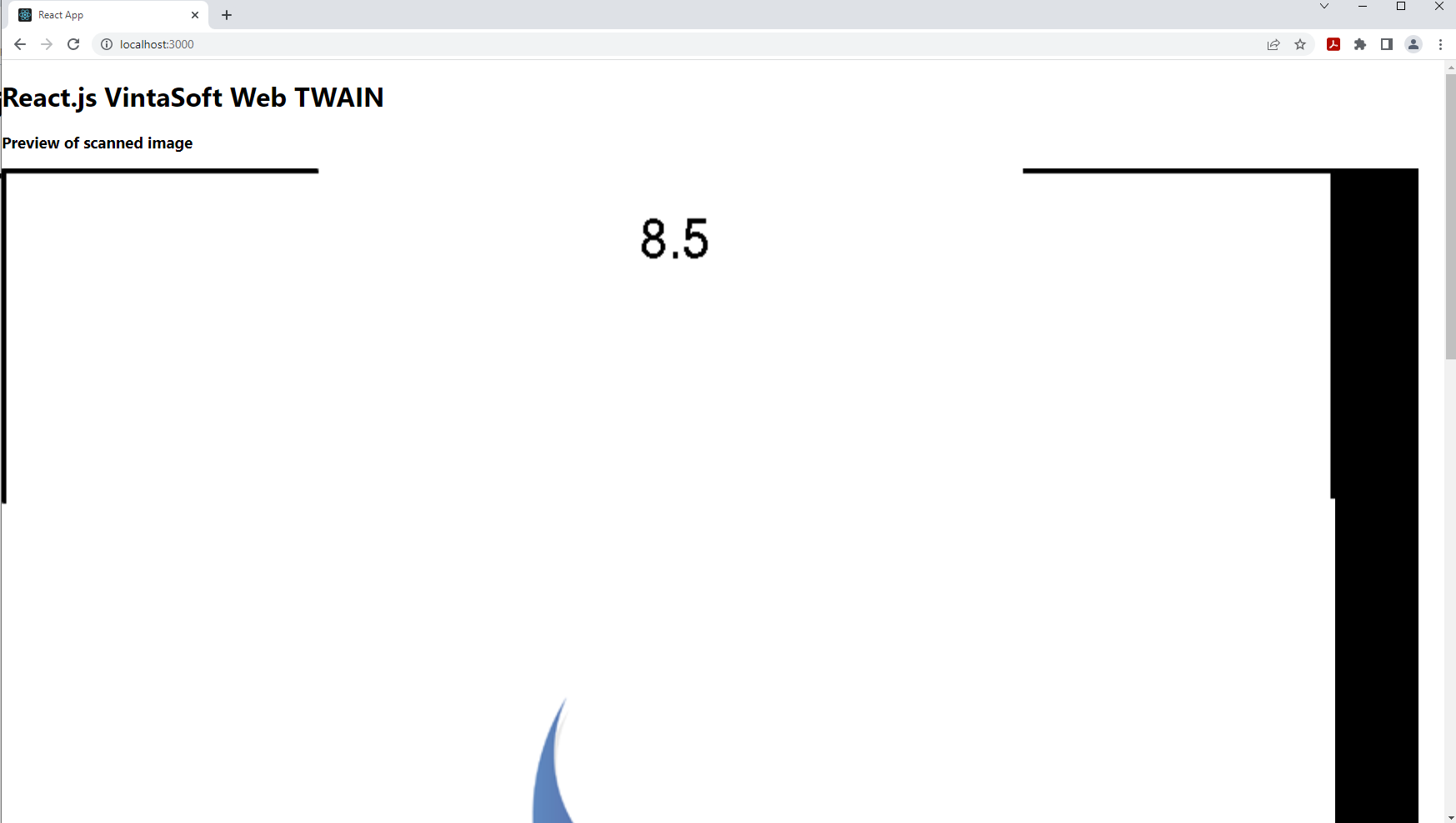
If VintaSoft Web TWAIN service is not installed on your computer (you see an alert with error message), you need to do the following steps:
- click the "Download installer of VintaSoft Web TWAIN service" link
- download the installer of VintaSoft Web TWAIN service to your computer
- install the VintaSoft Web TWAIN service to your computer
- reload the application page in web browser