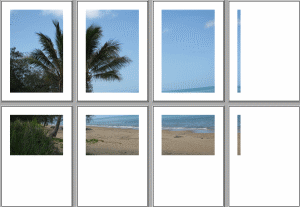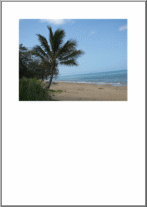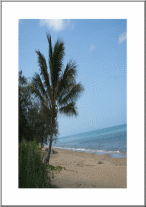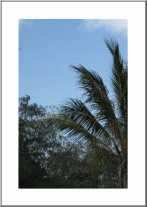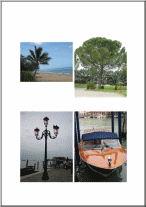In This Topic
The
WpfImagePrintManager class is used for printing and print previewing of images in WPF.
By default the
WpfImagePrintManager class prints the entire image without scaling, image is divided into pages if the entire image cannot be printed on a single page.
Also class allows to scale an image during printing, scaling mode can be chosen using the
WpfImagePrintManager.PrintScaleMode property.
The following image scaling modes are supported:
-
PrintScaleMode.None mode
No scaling, the image will be divided into several parts in accordance with the page margins and image size, printer resolution and image resolution.
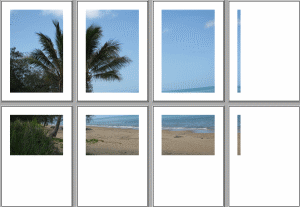
-
PrintScaleMode.BestFit mode
The image will be resized to fit within the page margins. Image proportions do not change.
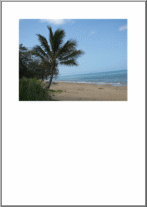
-
PrintScaleMode.Stretch mode
The image will be resized to fill up the page.
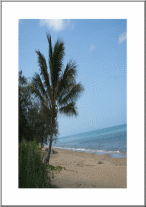
-
PrintScaleMode.CropToPageSize mode
The image will be cropped to fit within the page margins.
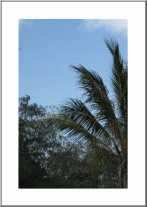
-
PrintScaleMode.Mozaic mode
A chosen set of images will be combined on one page in mosaic order.
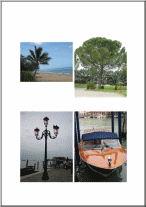
Before print start, margins for all pages selected for printing can be defined using
WpfImagePrintManager.PagePadding property.
During print process, margins for the page which is being printed can be defined using
WpfImagePrintManager.PagePadding property.
Padding for image being printed on the page can be defined using
WpfImagePrintManager.ImagePadding property.
The image can be centered on a page while printing using
WpfImagePrintManager.Center property.
The
WpfImagePrintManager class uses a standard WPF settings dialog, which is implemented in System.Windows.Controls.PrintDialog class, for choosing a print device and adjusting printing parameters.
While printing
WpfImagePrintManager class raises
WpfImagePrintManager.PrintingProgress event, which allows to obtain general information about print progress and cancel printing if necessary.
Also while printing
WpfImagePrintManager class raises a set of events, which allow to obtain detailed information about print process and control of all printing aspects:
Here is C#/VB.NET code that shows how to print an image collection with default print settings, each image from the collection will be printed on separate page, each image will be scaled up on page in BestFit mode:
/// <summary>
/// Prints images on default printer.
/// </summary>
/// <param name="images">The images, which must be printed.</param>
public void PrintImagesOnDefaultPrinter(Vintasoft.Imaging.ImageCollection images)
{
// create print manager
Vintasoft.Imaging.Wpf.Print.WpfImagePrintManager imagePrintManager =
new Vintasoft.Imaging.Wpf.Print.WpfImagePrintManager();
// specify image collection which should be printed
imagePrintManager.Images = images;
// specify that each image must be resized to fit within the page margins,
// image proportions is not changed
imagePrintManager.PrintScaleMode = Vintasoft.Imaging.Print.PrintScaleMode.BestFit;
// subscribe to the PrintingProgress event
imagePrintManager.PrintingProgress +=
new System.EventHandler<Vintasoft.Imaging.ProgressEventArgs>(imagePrintManager_PrintingProgress);
// start the printing process
imagePrintManager.Print("Print task title");
}
/// <summary>
/// Image printing is in progress.
/// </summary>
private void imagePrintManager_PrintingProgress(object sender, Vintasoft.Imaging.ProgressEventArgs e)
{
// if printing is started
if (e.Progress == 0)
System.Console.Write("Printing: ");
// write the printing progress
System.Console.Write(string.Format("{0} ", e.Progress));
// if printing is finished
if (e.Progress == 100)
{
Vintasoft.Imaging.Wpf.Print.WpfImagePrintManager imagePrintManager =
(Vintasoft.Imaging.Wpf.Print.WpfImagePrintManager)sender;
// unsubscribe from the PrintingProgress event
imagePrintManager.PrintingProgress -=
new System.EventHandler<Vintasoft.Imaging.ProgressEventArgs>(imagePrintManager_PrintingProgress);
}
}
''' <summary>
''' Prints images on default printer.
''' </summary>
''' <param name="images">The images, which must be printed.</param>
Public Sub PrintImagesOnDefaultPrinter(images As Vintasoft.Imaging.ImageCollection)
' create print manager
Dim imagePrintManager As New Vintasoft.Imaging.Wpf.Print.WpfImagePrintManager()
' specify image collection which should be printed
imagePrintManager.Images = images
' specify that each image must be resized to fit within the page margins,
' image proportions is not changed
imagePrintManager.PrintScaleMode = Vintasoft.Imaging.Print.PrintScaleMode.BestFit
' subscribe to the PrintingProgress event
AddHandler imagePrintManager.PrintingProgress, New System.EventHandler(Of Vintasoft.Imaging.ProgressEventArgs)(AddressOf imagePrintManager_PrintingProgress)
' start the printing process
imagePrintManager.Print("Print task title")
End Sub
''' <summary>
''' Image printing is in progress.
''' </summary>
Private Sub imagePrintManager_PrintingProgress(sender As Object, e As Vintasoft.Imaging.ProgressEventArgs)
' if printing is started
If e.Progress = 0 Then
System.Console.Write("Printing: ")
End If
' write the printing progress
System.Console.Write(String.Format("{0} ", e.Progress))
' if printing is finished
If e.Progress = 100 Then
Dim imagePrintManager As Vintasoft.Imaging.Wpf.Print.WpfImagePrintManager = DirectCast(sender, Vintasoft.Imaging.Wpf.Print.WpfImagePrintManager)
' unsubscribe from the PrintingProgress event
RemoveHandler imagePrintManager.PrintingProgress, New System.EventHandler(Of Vintasoft.Imaging.ProgressEventArgs)(AddressOf imagePrintManager_PrintingProgress)
End If
End Sub
Here is C#/VB.NET code that shows how to choose a printer, run printing of image collection and cancel printing after the first half of image collection has been printed:
/// <summary>
/// Starts image printing and cancels the printing when printing progress is more than 50%.
/// </summary>
/// <param name="images">The images, which must be printed.</param>
public void PrintImagesAndCancel(Vintasoft.Imaging.ImageCollection images)
{
// create print manager
Vintasoft.Imaging.Wpf.Print.WpfImagePrintManager imagePrintManager =
new Vintasoft.Imaging.Wpf.Print.WpfImagePrintManager();
// specify image collection which should be printed
imagePrintManager.Images = images;
// specify that each image must be resized to fit within the page margins,
// image proportions is not changed
imagePrintManager.PrintScaleMode = Vintasoft.Imaging.Print.PrintScaleMode.BestFit;
// create a print dialog
System.Windows.Controls.PrintDialog printDialog = imagePrintManager.PrintDialog;
printDialog.MinPage = 1;
printDialog.MaxPage = (uint)imagePrintManager.Images.Count;
printDialog.UserPageRangeEnabled = true;
// show the print dialog
if (printDialog.ShowDialog() == true)
{
// subscribe to the PrintingProgress event
imagePrintManager.PrintingProgress +=
new System.EventHandler<Vintasoft.Imaging.ProgressEventArgs>(imagePrintManager_PrintingProgress);
// start the printing process
imagePrintManager.Print("Print task title");
}
}
/// <summary>
/// Image printing is in progress.
/// </summary>
private void imagePrintManager_PrintingProgress(object sender, Vintasoft.Imaging.ProgressEventArgs e)
{
// if printing is started
if (e.Progress == 0)
System.Console.Write("Printing: ");
// write the printing progress
System.Console.Write(string.Format("{0} ", e.Progress));
// if printing progress is more than 50%
if (e.Progress > 50)
{
if (e.CanCancel)
e.Cancel = true;
Vintasoft.Imaging.Wpf.Print.WpfImagePrintManager imagePrintManager =
(Vintasoft.Imaging.Wpf.Print.WpfImagePrintManager)sender;
// unsubscribe from the PrintingProgress event
imagePrintManager.PrintingProgress -=
new System.EventHandler<Vintasoft.Imaging.ProgressEventArgs>(imagePrintManager_PrintingProgress);
}
}
''' <summary>
''' Starts image printing and cancels the printing when printing progress is more than 50%.
''' </summary>
''' <param name="images">The images, which must be printed.</param>
Public Sub PrintImagesAndCancel(images As Vintasoft.Imaging.ImageCollection)
' create print manager
Dim imagePrintManager As New Vintasoft.Imaging.Wpf.Print.WpfImagePrintManager()
' specify image collection which should be printed
imagePrintManager.Images = images
' specify that each image must be resized to fit within the page margins,
' image proportions is not changed
imagePrintManager.PrintScaleMode = Vintasoft.Imaging.Print.PrintScaleMode.BestFit
' create a print dialog
Dim printDialog As System.Windows.Controls.PrintDialog = imagePrintManager.PrintDialog
printDialog.MinPage = 1
printDialog.MaxPage = CUInt(imagePrintManager.Images.Count)
printDialog.UserPageRangeEnabled = True
' show the print dialog
If printDialog.ShowDialog() = True Then
' subscribe to the PrintingProgress event
AddHandler imagePrintManager.PrintingProgress, New System.EventHandler(Of Vintasoft.Imaging.ProgressEventArgs)(AddressOf imagePrintManager_PrintingProgress)
' start the printing process
imagePrintManager.Print("Print task title")
End If
End Sub
''' <summary>
''' Image printing is in progress.
''' </summary>
Private Sub imagePrintManager_PrintingProgress(sender As Object, e As Vintasoft.Imaging.ProgressEventArgs)
' if printing is started
If e.Progress = 0 Then
System.Console.Write("Printing: ")
End If
' write the printing progress
System.Console.Write(String.Format("{0} ", e.Progress))
' if printing progress is more than 50%
If e.Progress > 50 Then
If e.CanCancel Then
e.Cancel = True
End If
Dim imagePrintManager As Vintasoft.Imaging.Wpf.Print.WpfImagePrintManager = DirectCast(sender, Vintasoft.Imaging.Wpf.Print.WpfImagePrintManager)
' unsubscribe from the PrintingProgress event
RemoveHandler imagePrintManager.PrintingProgress, New System.EventHandler(Of Vintasoft.Imaging.ProgressEventArgs)(AddressOf imagePrintManager_PrintingProgress)
End If
End Sub
Here is C#/VB.NET code that shows how to print all images from an image collection except the second one:
/// <summary>
/// Starts image printing and suppress the printing of second image.
/// </summary>
/// <param name="images">The images, which must be printed.</param>
public void PrintImagesAndSuppressSecondImage(Vintasoft.Imaging.ImageCollection images)
{
// create print manager
Vintasoft.Imaging.Wpf.Print.WpfImagePrintManager imagePrintManager =
new Vintasoft.Imaging.Wpf.Print.WpfImagePrintManager();
// specify image collection which should be printed
imagePrintManager.Images = images;
// subscribe to the PrintingProgress event
imagePrintManager.PrintingProgress +=
new System.EventHandler<Vintasoft.Imaging.ProgressEventArgs>(imagePrintManager_PrintingProgress);
// subscribe to the ImagePrinting event
imagePrintManager.ImagePrinting +=
new System.EventHandler<Vintasoft.Imaging.Wpf.Print.WpfImagePrintingEventArgs>(imagePrintManager_ImagePrinting);
// start the printing process
imagePrintManager.Print("Print task title");
}
/// <summary>
/// Image printing is started.
/// </summary>
private void imagePrintManager_ImagePrinting(object sender, Vintasoft.Imaging.Wpf.Print.WpfImagePrintingEventArgs e)
{
Vintasoft.Imaging.Wpf.Print.WpfImagePrintManager imagePrintManager =
(Vintasoft.Imaging.Wpf.Print.WpfImagePrintManager)sender;
// if printing of second image is starting
if (e.Image == imagePrintManager.Images[1])
{
// unsubscribe from the ImagePrinting event
imagePrintManager.ImagePrinting +=
new System.EventHandler<Vintasoft.Imaging.Wpf.Print.WpfImagePrintingEventArgs>(imagePrintManager_ImagePrinting);
// suppress printing of this image
e.Suppress = true;
}
}
/// <summary>
/// Image printing is in progress.
/// </summary>
private void imagePrintManager_PrintingProgress(object sender, Vintasoft.Imaging.ProgressEventArgs e)
{
// if printing is started
if (e.Progress == 0)
System.Console.Write("Printing: ");
// write the printing progress
System.Console.Write(string.Format("{0} ", e.Progress));
// if printing is finished
if (e.Progress == 100)
{
Vintasoft.Imaging.Wpf.Print.WpfImagePrintManager imagePrintManager =
(Vintasoft.Imaging.Wpf.Print.WpfImagePrintManager)sender;
// unsubscribe from the PrintingProgress event
imagePrintManager.PrintingProgress -=
new System.EventHandler<Vintasoft.Imaging.ProgressEventArgs>(imagePrintManager_PrintingProgress);
}
}
''' <summary>
''' Starts image printing and suppress the printing of second image.
''' </summary>
''' <param name="images">The images, which must be printed.</param>
Public Sub PrintImagesAndSuppressSecondImage(images As Vintasoft.Imaging.ImageCollection)
' create print manager
Dim imagePrintManager As New Vintasoft.Imaging.Wpf.Print.WpfImagePrintManager()
' specify image collection which should be printed
imagePrintManager.Images = images
' subscribe to the PrintingProgress event
AddHandler imagePrintManager.PrintingProgress, New System.EventHandler(Of Vintasoft.Imaging.ProgressEventArgs)(AddressOf imagePrintManager_PrintingProgress)
' subscribe to the ImagePrinting event
AddHandler imagePrintManager.ImagePrinting, New System.EventHandler(Of Vintasoft.Imaging.Wpf.Print.WpfImagePrintingEventArgs)(AddressOf imagePrintManager_ImagePrinting)
' start the printing process
imagePrintManager.Print("Print task title")
End Sub
''' <summary>
''' Image printing is started.
''' </summary>
Private Sub imagePrintManager_ImagePrinting(sender As Object, e As Vintasoft.Imaging.Wpf.Print.WpfImagePrintingEventArgs)
Dim imagePrintManager As Vintasoft.Imaging.Wpf.Print.WpfImagePrintManager = DirectCast(sender, Vintasoft.Imaging.Wpf.Print.WpfImagePrintManager)
' if printing of second image is starting
If e.Image Is imagePrintManager.Images(1) Then
' unsubscribe from the ImagePrinting event
AddHandler imagePrintManager.ImagePrinting, New System.EventHandler(Of Vintasoft.Imaging.Wpf.Print.WpfImagePrintingEventArgs)(AddressOf imagePrintManager_ImagePrinting)
' suppress printing of this image
e.Suppress = True
End If
End Sub
''' <summary>
''' Image printing is in progress.
''' </summary>
Private Sub imagePrintManager_PrintingProgress(sender As Object, e As Vintasoft.Imaging.ProgressEventArgs)
' if printing is started
If e.Progress = 0 Then
System.Console.Write("Printing: ")
End If
' write the printing progress
System.Console.Write(String.Format("{0} ", e.Progress))
' if printing is finished
If e.Progress = 100 Then
Dim imagePrintManager As Vintasoft.Imaging.Wpf.Print.WpfImagePrintManager = DirectCast(sender, Vintasoft.Imaging.Wpf.Print.WpfImagePrintManager)
' unsubscribe from the PrintingProgress event
RemoveHandler imagePrintManager.PrintingProgress, New System.EventHandler(Of Vintasoft.Imaging.ProgressEventArgs)(AddressOf imagePrintManager_PrintingProgress)
End If
End Sub
A code example, which shows how to add header and/or footer to the printing image or page, can be found in the WpfPrintDemo application, which is available in SDK distribution.
Print preview of images
WpfImagePrintManager class can use
WpfThumbnailViewer class for print preview of image collection.
During the preview
WpfImagePrintManager class allows to:
Here is C#/VB.NET code that shows how to adjust print preview before printing image collection:
public void PrintPreviewImages(
Vintasoft.Imaging.Wpf.Print.WpfImagePrintManager imagePrintManager,
Vintasoft.Imaging.ImageCollection images,
Vintasoft.Imaging.Wpf.UI.WpfThumbnailViewer printPreviewViewer)
{
// specify image collection which should be printed
imagePrintManager.Images = images;
// specify a viewer which should be used for print preview
imagePrintManager.Preview = printPreviewViewer;
// specify how many pages should be shown horizontally and vertically in preview
imagePrintManager.PreviewColumnCount = 2;
imagePrintManager.PreviewRowCount = 2;
// specify settings for Mozaic mode of print preview
imagePrintManager.PrintScaleMode = Vintasoft.Imaging.Print.PrintScaleMode.Mosaic;
imagePrintManager.MosaicColumnCount = 2;
imagePrintManager.MosaicRowCount = 3;
imagePrintManager.DistanceBetweenImages = new System.Windows.Size(10, 10);
}
Public Sub PrintPreviewImages(imagePrintManager As Vintasoft.Imaging.Wpf.Print.WpfImagePrintManager, images As Vintasoft.Imaging.ImageCollection, printPreviewViewer As Vintasoft.Imaging.Wpf.UI.WpfThumbnailViewer)
' specify image collection which should be printed
imagePrintManager.Images = images
' specify a viewer which should be used for print preview
imagePrintManager.Preview = printPreviewViewer
' specify how many pages should be shown horizontally and vertically in preview
imagePrintManager.PreviewColumnCount = 2
imagePrintManager.PreviewRowCount = 2
' specify settings for Mozaic mode of print preview
imagePrintManager.PrintScaleMode = Vintasoft.Imaging.Print.PrintScaleMode.Mosaic
imagePrintManager.MosaicColumnCount = 2
imagePrintManager.MosaicRowCount = 3
imagePrintManager.DistanceBetweenImages = New System.Windows.Size(10, 10)
End Sub
Good example that shows an implementation of image collection print preview is available in WpfPrintDemo application.
Print images with annotations
The
WpfAnnotatedImagePrintManager class, which is derived from
WpfImagePrintManager class, must be used for printing and print preview of images with annotations.
The
WpfAnnotatedImagePrintManager class prints annotations in vector form and this provides more efficient memory usage and greater performance than when rasterizing annotations onto an image clone before printing. The
WpfAnnotatedImagePrintManager class will work as
WpfImagePrintManager class if the
WpfAnnotatedImagePrintManager.PrintAnnotations property value is set to false.