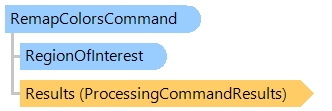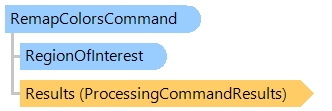Remaps the colors in images with 8-bits per color channel.
Use the RemapColors16Command class if image with 16-bits pixel color channel must be processed.
This C#/VB.NET code shows how to load an image from disk, remap colors in the specified region of the image and save the result to a new image file.
Class RemapColorsCommandExample
Public Sub ProcessImage()
' [ do not forget to set your image file path here! ]
' create an image collection
Using images As New Vintasoft.Imaging.ImageCollection()
' add image to the image collection
images.Add("Flower.jpg")
Try
' create the image processing command
Dim command As New Vintasoft.Imaging.ImageProcessing.Color.RemapColorsCommand(1.5, 0.7, 1.1)
' subscribe to progress event of image processing command
AddHandler command.Progress, New System.EventHandler(Of Vintasoft.Imaging.ImageProcessing.ImageProcessingProgressEventArgs)(AddressOf command_Progress)
Try
' for each image in image collection
For Each image As Vintasoft.Imaging.VintasoftImage In images
' set the region-of-interest to the left part of the image
command.RegionOfInterest = New Vintasoft.Imaging.RegionOfInterest(0, 0, image.Width \ 2, image.Height)
' apply the image processing command to the image
command.ExecuteInPlace(image)
Next
Catch ex As Vintasoft.Imaging.ImageProcessing.ImageProcessingException
' show error message
System.Windows.Forms.MessageBox.Show(ex.Message)
Return
End Try
' save the processed image collection to a new TIFF file
images.SaveSync("processed-image.tif")
Finally
images.ClearAndDisposeItems()
End Try
End Using
End Sub
Private Sub command_Progress(sender As Object, e As Vintasoft.Imaging.ImageProcessing.ImageProcessingProgressEventArgs)
' update progress info using e.Progress property
' ...
' cancel execution of command using e.Cancel property if necessary
' ...
End Sub
End Class
class RemapColorsCommandExample
{
public void ProcessImage()
{
// [ do not forget to set your image file path here! ]
// create an image collection
using (Vintasoft.Imaging.ImageCollection images = new Vintasoft.Imaging.ImageCollection())
{
// add image to the image collection
images.Add("Flower.jpg");
try
{
// create the image processing command
Vintasoft.Imaging.ImageProcessing.Color.RemapColorsCommand command =
new Vintasoft.Imaging.ImageProcessing.Color.RemapColorsCommand(1.5, 0.7, 1.1);
// subscribe to progress event of image processing command
command.Progress +=
new System.EventHandler<Vintasoft.Imaging.ImageProcessing.ImageProcessingProgressEventArgs>(command_Progress);
try
{
// for each image in image collection
foreach (Vintasoft.Imaging.VintasoftImage image in images)
{
// set the region-of-interest to the left part of the image
command.RegionOfInterest = new Vintasoft.Imaging.RegionOfInterest(0, 0, image.Width / 2, image.Height);
// apply the image processing command to the image
command.ExecuteInPlace(image);
}
}
catch (Vintasoft.Imaging.ImageProcessing.ImageProcessingException ex)
{
// show error message
System.Windows.Forms.MessageBox.Show(ex.Message);
return;
}
// save the processed image collection to a new TIFF file
images.SaveSync("processed-image.tif");
}
finally
{
images.ClearAndDisposeItems();
}
}
}
void command_Progress(object sender, Vintasoft.Imaging.ImageProcessing.ImageProcessingProgressEventArgs e)
{
// update progress info using e.Progress property
// ...
// cancel execution of command using e.Cancel property if necessary
// ...
}
}
Target Platforms: .NET 10; .NET 9; .NET 8; .NET 7; .NET 6; .NET Framework 4.8, 4.7, 4.6, 4.5, 4.0, 3.5