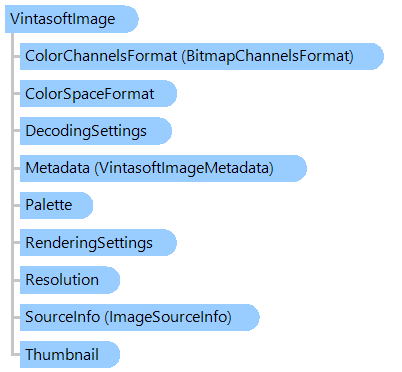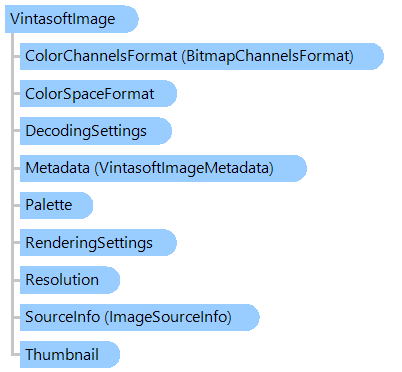In This Topic
Contains information about a raster or vector image.
Object Model
Syntax
Remarks
Image can be loaded from file, stream or bitmap. The following formats are supported:
- BMP
- DICOM (VintaSoft DICOM .NET Plug-in is necessary)
- DOCX (VintaSoft Office .NET Plug-in is necessary)
- EMF
- RAW (DNG, CR2, CRW, NEF, NRW)
- GIF, animated GIF
- Icon
- JBIG2 (VintaSoft JBIG2 .NET Plug-in is necessary)
- JPEG
- JPEG-LS
- JPEG2000 (VintaSoft JPEG2000 .NET Plug-in is necessary)
- PCX
- PDF (VintaSoft PDF .NET Plug-in is necessary)
- PNG
- TIFF
- WMF
Important: Only the first image will be accessible if the source image is a multipage file or image. The
ImageCollection class must be used if all images of multipage image should be accessed.
The following image parameters can be get without reading image data:
- width
- height
- pixel format
- bits per pixel
- palette
- resolution
Image can be saved to file or stream. The following formats are supported:
- BMP
- GIF
- JBIG2 (VintaSoft JBIG2 .NET Plug-in is necessary)
- JPEG
- JPEG2000 (VintaSoft JPEG2000 .NET Plug-in is necessary)
- PCX
- PDF (VintaSoft PDF .NET Plug-in is necessary)
- PNG
- TIFF
Example
This C#/VB.NET code shows how to get the image info about the image loaded from disk, invert the image, save the image, change pixel format of the image.
Class VintasoftImageExample
Public Sub GetImageInfo()
' load an image from disk
' [ do not forget to set your image file path here! ]
Dim image As New Vintasoft.Imaging.VintasoftImage("c:\original-image.tif")
' get the image info
Dim imageInfo As String = String.Format("Image info: Width={0}, Height={1}, Resolution={2}, PixelFormat={3}", image.Width, image.Height, image.Resolution, image.PixelFormat)
' Please notice: image data is still not loaded here because
' we have called only metadata info.
' So, image data is loading only when it really needs.
System.Windows.Forms.MessageBox.Show(imageInfo)
End Sub
Public Sub InvertImage()
' load an image from disk
' [ do not forget to set your image file path here! ]
Dim image As New Vintasoft.Imaging.VintasoftImage("c:\original-image.tif")
' invert image
image.Invert()
' save the processed image to the new file
image.Save("c:\processed-image.tif")
End Sub
Public Sub ConvertTo48Bpp()
' [ do not forget to set your image file path here! ]
' open an existing image
Dim image As New Vintasoft.Imaging.VintasoftImage("c:\original-image.tif")
' create the PixelFormat conversion command
Dim command As New Vintasoft.Imaging.ImageProcessing.ChangePixelFormatCommand(Vintasoft.Imaging.PixelFormat.Bgr48)
' subscribe to progress event
AddHandler command.Progress, New System.EventHandler(Of Vintasoft.Imaging.ImageProcessing.ImageProcessingProgressEventArgs)(AddressOf command_Progress)
Try
' execute the command
command.ExecuteInPlace(image)
Catch ex As Vintasoft.Imaging.ImageProcessing.ImageProcessingException
' show error message if problem occured
System.Windows.Forms.MessageBox.Show(ex.Message)
Return
End Try
' save the processed image to the new file
image.Save("G:\processed-image.tif")
End Sub
Private Sub command_Progress(sender As Object, e As Vintasoft.Imaging.ImageProcessing.ImageProcessingProgressEventArgs)
' update progress info using e.Progress property
' ...
' cancel execution of command using e.Cancel property if necessary
' ...
End Sub
End Class
class VintasoftImageExample
{
public void GetImageInfo()
{
// load an image from disk
// [ do not forget to set your image file path here! ]
Vintasoft.Imaging.VintasoftImage image =
new Vintasoft.Imaging.VintasoftImage(@"c:\original-image.tif");
// get the image info
string imageInfo = string.Format(
"Image info: Width={0}, Height={1}, Resolution={2}, PixelFormat={3}",
image.Width,
image.Height,
image.Resolution,
image.PixelFormat);
// Please notice: image data is still not loaded here because
// we have called only metadata info.
// So, image data is loading only when it really needs.
System.Windows.Forms.MessageBox.Show(imageInfo);
}
public void InvertImage()
{
// load an image from disk
// [ do not forget to set your image file path here! ]
Vintasoft.Imaging.VintasoftImage image =
new Vintasoft.Imaging.VintasoftImage(@"c:\original-image.tif");
// invert image
image.Invert();
// save the processed image to the new file
image.Save(@"c:\processed-image.tif");
}
public void ConvertTo48Bpp()
{
// [ do not forget to set your image file path here! ]
// open an existing image
Vintasoft.Imaging.VintasoftImage image =
new Vintasoft.Imaging.VintasoftImage(@"c:\original-image.tif");
// create the PixelFormat conversion command
Vintasoft.Imaging.ImageProcessing.ChangePixelFormatCommand command =
new Vintasoft.Imaging.ImageProcessing.ChangePixelFormatCommand(
Vintasoft.Imaging.PixelFormat.Bgr48);
// subscribe to progress event
command.Progress +=
new System.EventHandler<Vintasoft.Imaging.ImageProcessing.ImageProcessingProgressEventArgs>(command_Progress);
try
{
// execute the command
command.ExecuteInPlace(image);
}
catch (Vintasoft.Imaging.ImageProcessing.ImageProcessingException ex)
{
// show error message if problem occured
System.Windows.Forms.MessageBox.Show(ex.Message);
return;
}
// save the processed image to the new file
image.Save(@"G:\processed-image.tif");
}
void command_Progress(object sender, Vintasoft.Imaging.ImageProcessing.ImageProcessingProgressEventArgs e)
{
// update progress info using e.Progress property
// ...
// cancel execution of command using e.Cancel property if necessary
// ...
}
}
Inheritance Hierarchy
System.Object
Vintasoft.Imaging.VintasoftImage
Requirements
Target Platforms: .NET 10; .NET 9; .NET 8; .NET 7; .NET 6; .NET Framework 4.8, 4.7, 4.6, 4.5, 4.0, 3.5
See Also