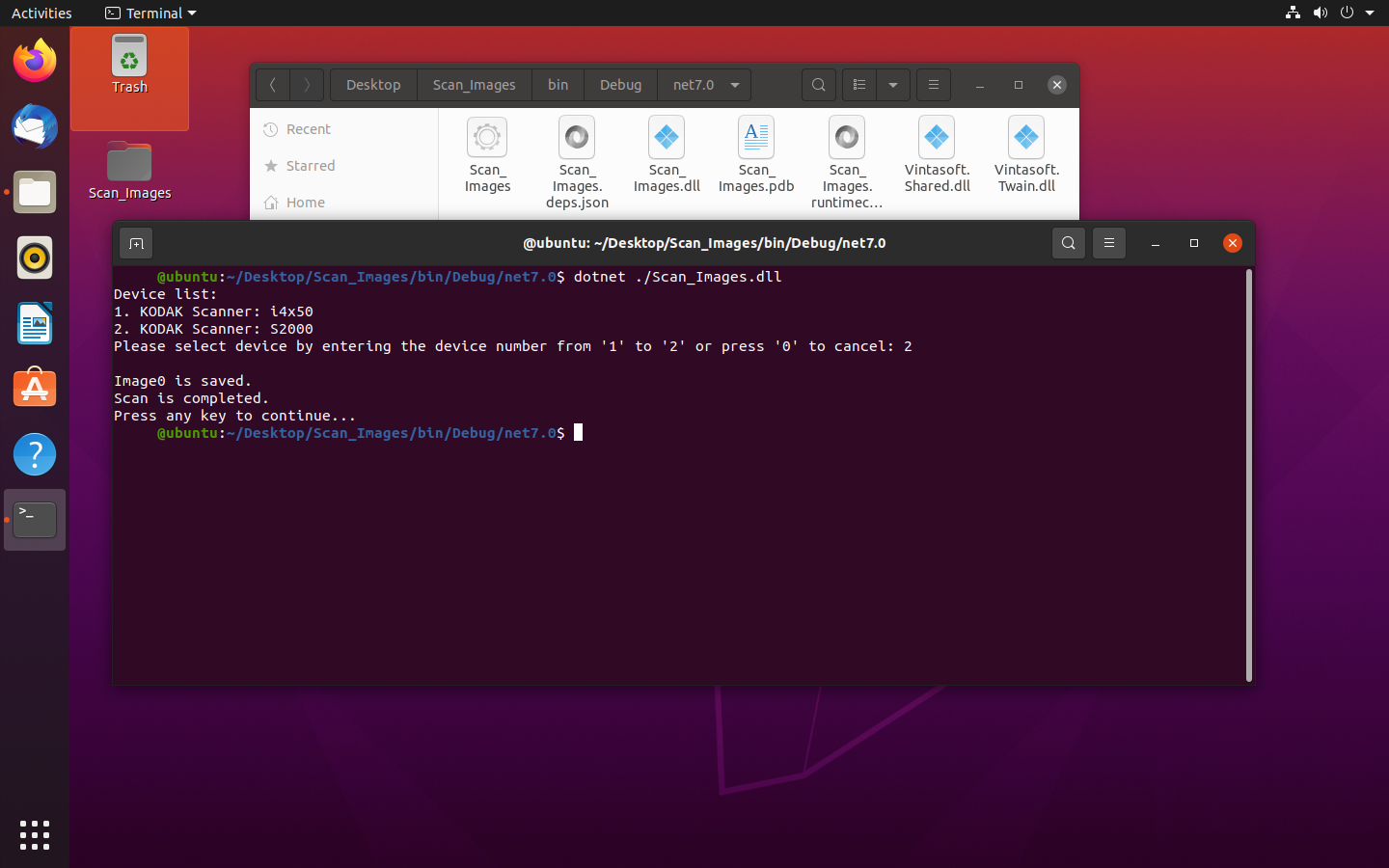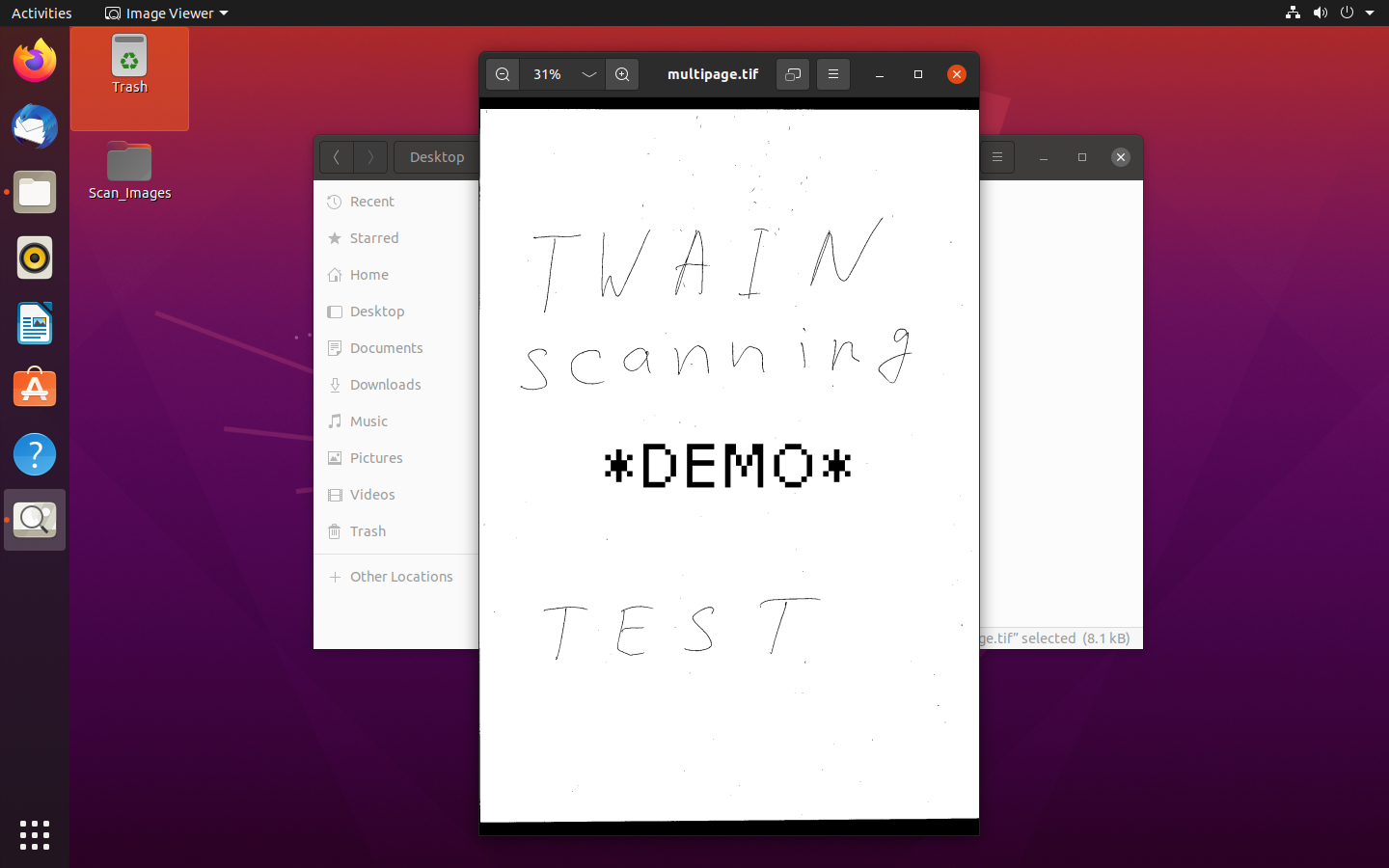Acquire images from TWAIN scanner using console .NET application in Linux
Blog category: TWAIN; .NET; Linux
March 2, 2023
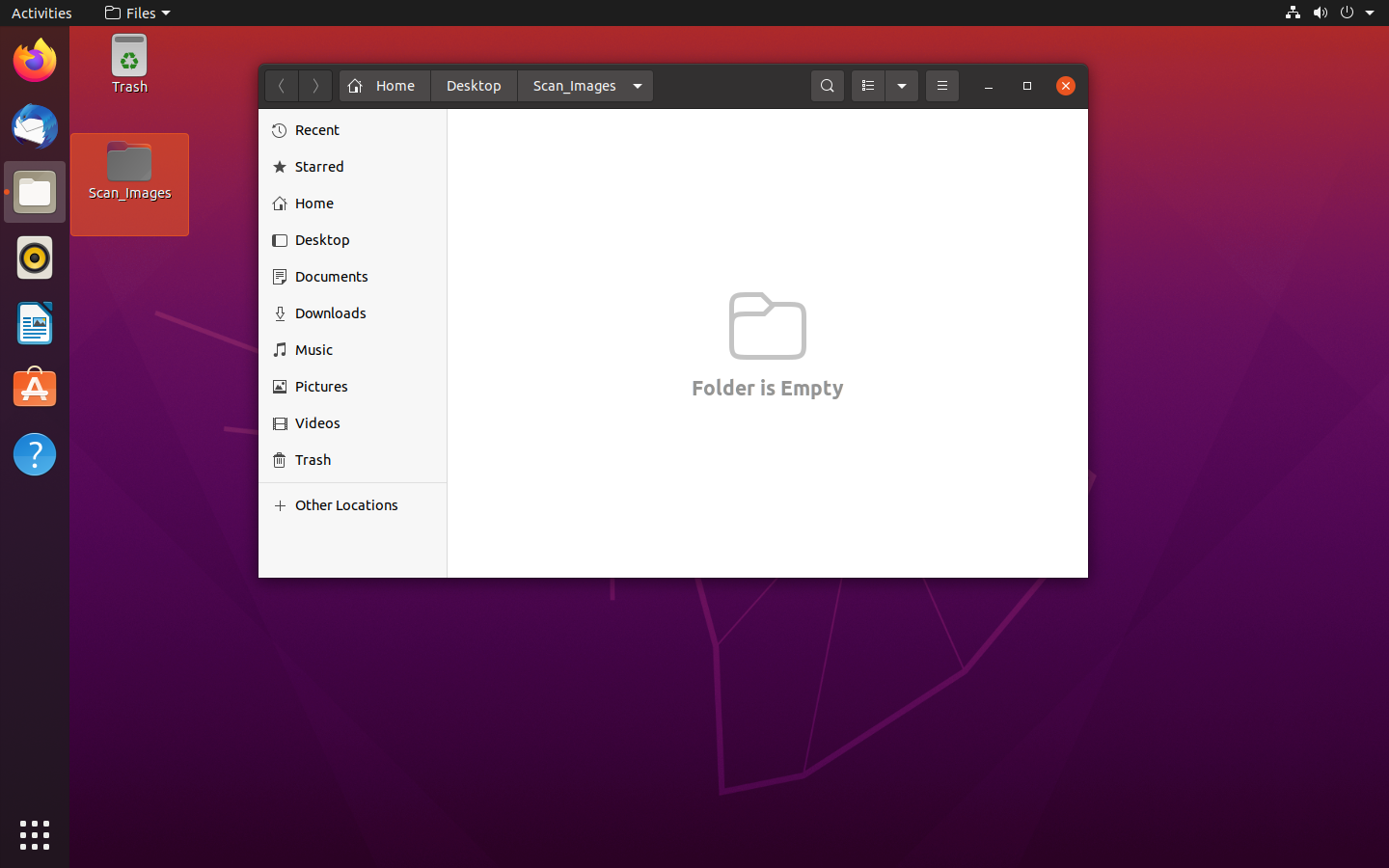
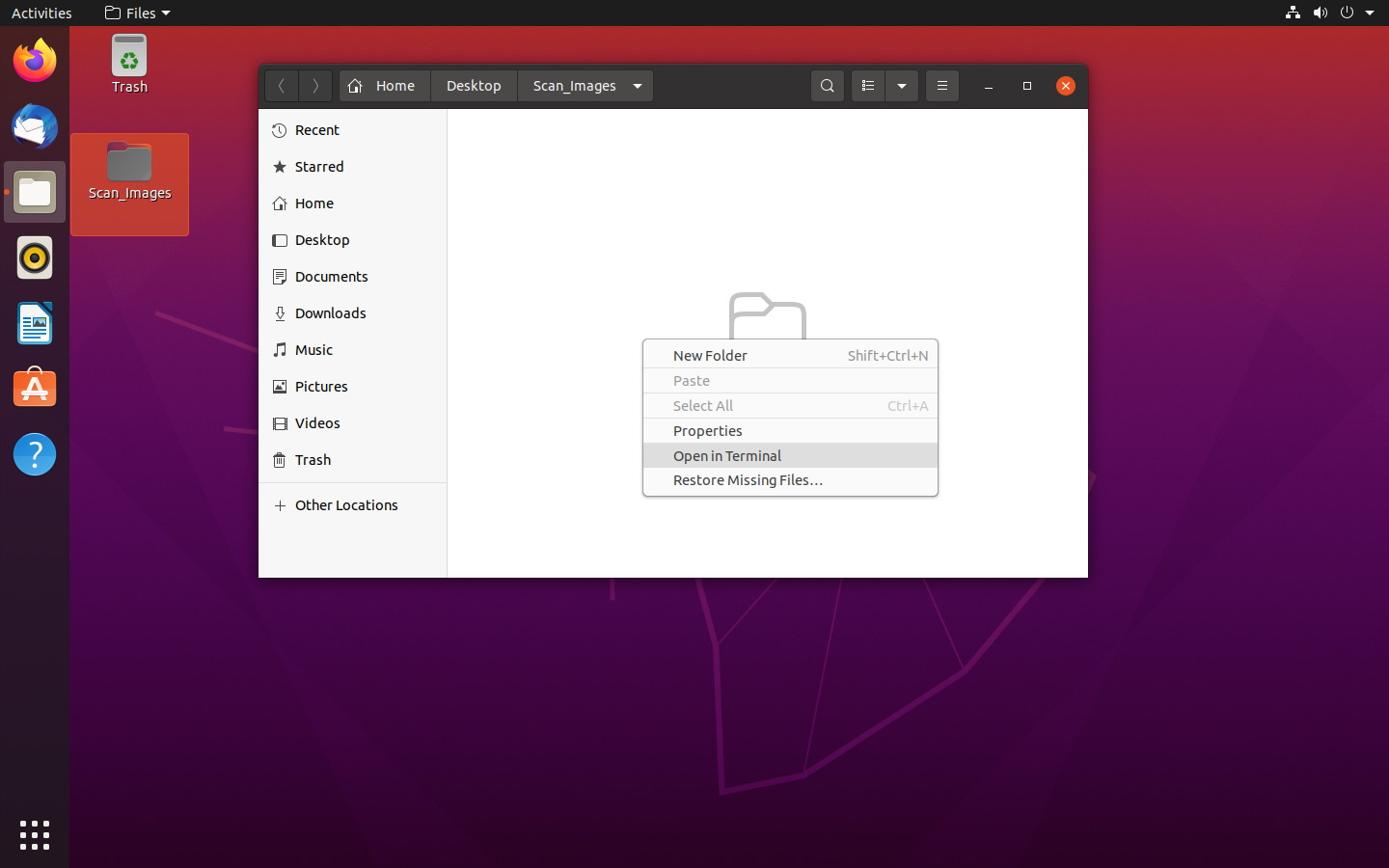
dotnet new console --framework net7.0
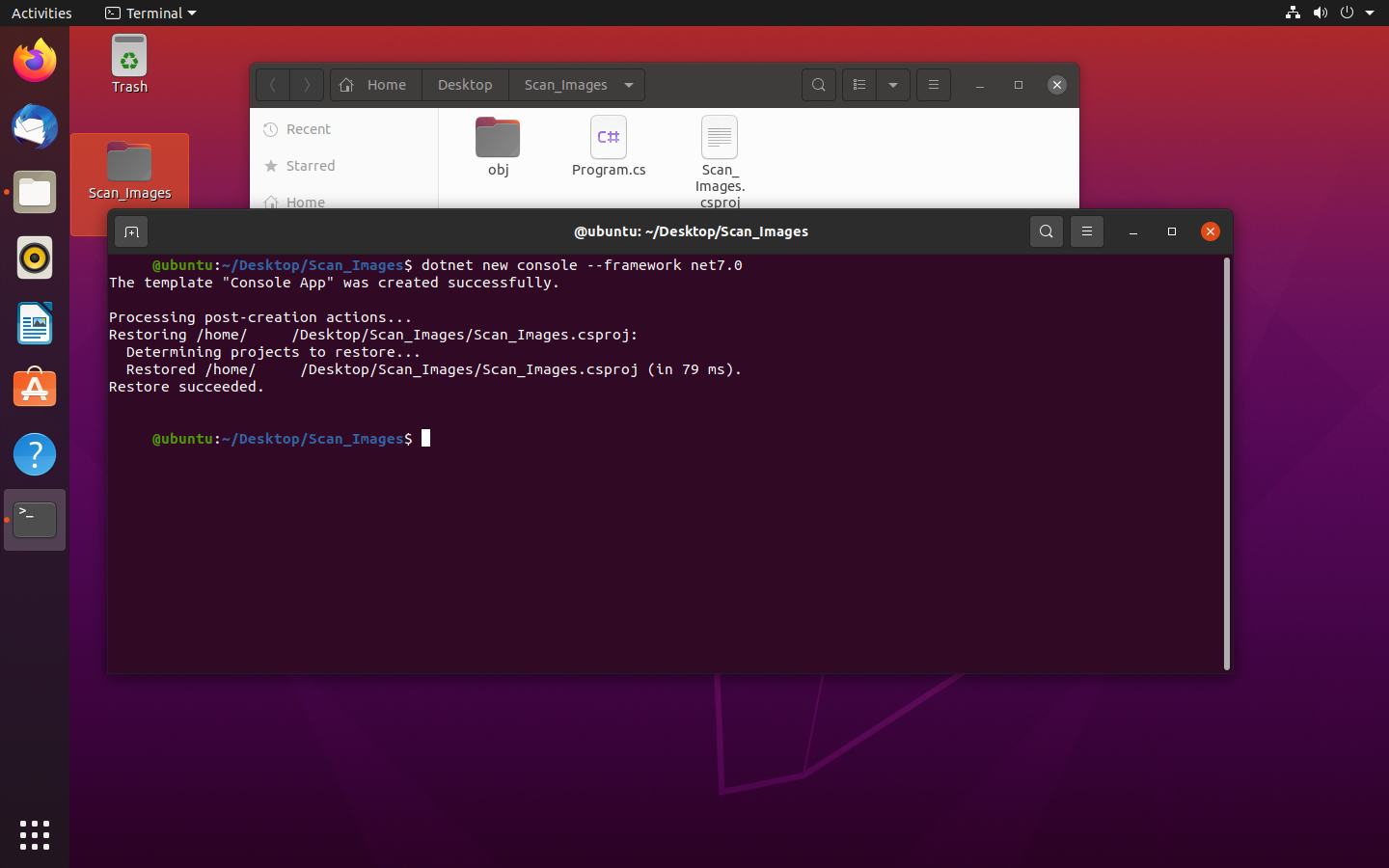
<Project Sdk="Microsoft.NET.Sdk">
<PropertyGroup>
<OutputType>Exe</OutputType>
<TargetFramework>net7.0</TargetFramework>
<RootNamespace>ConsoleApp1</RootNamespace>
<ImplicitUsings>enable</ImplicitUsings>
</PropertyGroup>
<ItemGroup>
<PackageReference Include="Vintasoft.Shared" Version="3.4.0.1" />
<PackageReference Include="Vintasoft.Shared" Version="14.0.1.1" />
</ItemGroup>
</Project>
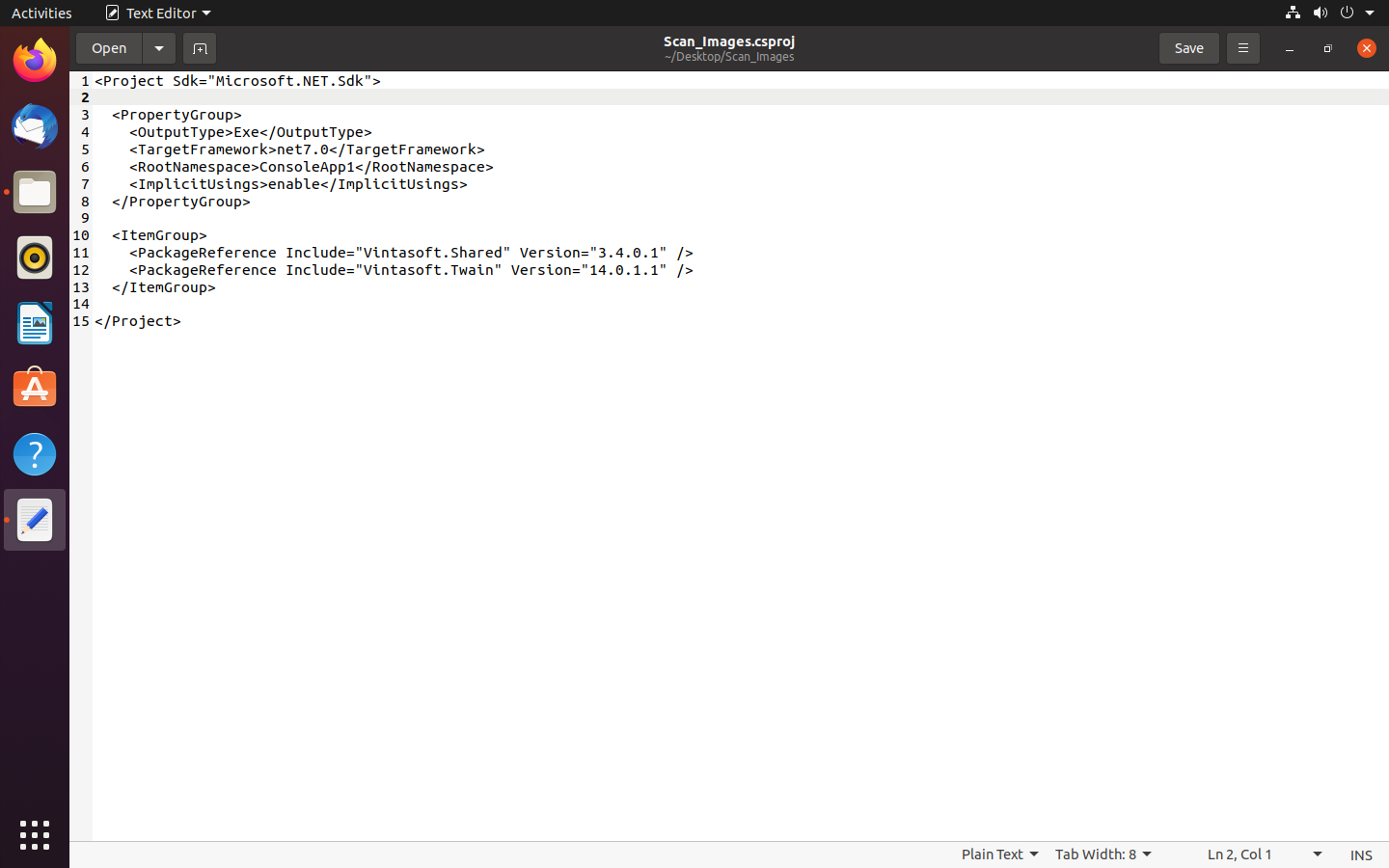
using System;
using System.IO;
using Vintasoft.Twain;
namespace ConsoleApp1
{
class Program
{
static void Main(string[] args)
{
Vintasoft.Twain.TwainGlobalSettings.Register("VintaSoft", "support@vintasoft.com", "2023-04-02", "...");
try
{
// create TWAIN device manager
using (DeviceManager deviceManager = new DeviceManager())
{
// open TWAIN device manager
if (!OpenDeviceManager(deviceManager))
return;
// select TWAIN device
Device device = SelectDevice(deviceManager);
// if device is not selected
if (device == null)
return;
// specify that device UI should not be shown
device.ShowUI = false;
// specify that image scanning progess UI should not be shown
device.ShowIndicators = false;
// specify that device must be disabled after image scan
device.DisableAfterAcquire = true;
// open the device
device.Open();
// set device parameters
device.TransferMode = TransferMode.Native;
device.PixelType = PixelType.BW;
device.XferCount = 1;
// create directory for TIFF file
string directoryForImages = Path.GetDirectoryName(Directory.GetCurrentDirectory());
directoryForImages = Path.Combine(directoryForImages, "Images");
if (!Directory.Exists(directoryForImages))
Directory.CreateDirectory(directoryForImages);
string multipageTiffFilename = Path.Combine(directoryForImages, "multipage.tif");
// acquire image(s) from the device
int imageIndex = 0;
AcquireModalState acquireModalState = AcquireModalState.None;
do
{
acquireModalState = device.AcquireModal();
switch (acquireModalState)
{
case AcquireModalState.ImageAcquired:
// save acquired image to a file
device.AcquiredImage.Save(multipageTiffFilename);
// dispose an acquired image
device.AcquiredImage.Dispose();
Console.WriteLine(string.Format("Image{0} is saved.", imageIndex++));
break;
case AcquireModalState.ScanCompleted:
Console.WriteLine("Scan is completed.");
break;
case AcquireModalState.ScanCanceled:
Console.WriteLine("Scan is canceled.");
break;
case AcquireModalState.ScanFailed:
Console.WriteLine(string.Format("Scan is failed: {0}", device.ErrorString));
break;
case AcquireModalState.UserInterfaceClosed:
Console.WriteLine("User interface is closed.");
break;
}
}
while (acquireModalState != AcquireModalState.None);
// close the device
device.Close();
// close the device manager
deviceManager.Close();
}
}
catch (Exception ex)
{
Console.WriteLine("Error: " + ex.Message);
}
Console.WriteLine("Press any key to continue...");
Console.ReadKey();
}
/// <summary>
/// Opens the TWAIN device manager.
/// </summary>
/// <param name="deviceManager">Device manager.</param>
/// <returns><b>True</b> - device manager is opened successfully; otherwise, <b>false</b>.</returns>
private static bool OpenDeviceManager(DeviceManager deviceManager)
{
// try to use TWAIN device manager 2.x
deviceManager.IsTwain2Compatible = true;
// if TWAIN device manager 2.x is not available
if (!deviceManager.IsTwainAvailable)
{
Console.WriteLine("TWAIN device manager is not available.");
return false;
}
// open the device manager
deviceManager.Open();
return true;
}
/// <summary>
/// Selects the TWAIN device.
/// </summary>
/// <param name="deviceManager">TWAIN device manager.</param>
/// <returns>TWAIN device if device is selected; otherwiase, <b>null</b>.</returns>
private static Device SelectDevice(DeviceManager deviceManager)
{
int deviceCount = deviceManager.Devices.Count;
// if no devices are found in the system
if (deviceCount == 0)
{
Console.WriteLine("Devices are not found.");
return null;
}
Console.WriteLine("Device list:");
for (int i = 0; i < deviceCount; i++)
{
Console.WriteLine(string.Format("{0}. {1}", i + 1, deviceManager.Devices[i].Info.ProductName));
}
int deviceIndex = -1;
while (deviceIndex < 0 || deviceIndex > deviceCount)
{
Console.Write(string.Format("Please select device by entering the device number from '1' to '{0}' or press '0' to cancel: ", deviceCount));
deviceIndex = Console.ReadKey().KeyChar - '0';
Console.WriteLine();
}
Console.WriteLine();
if (deviceIndex == 0)
return null;
return deviceManager.Devices[deviceIndex - 1];
}
}
}
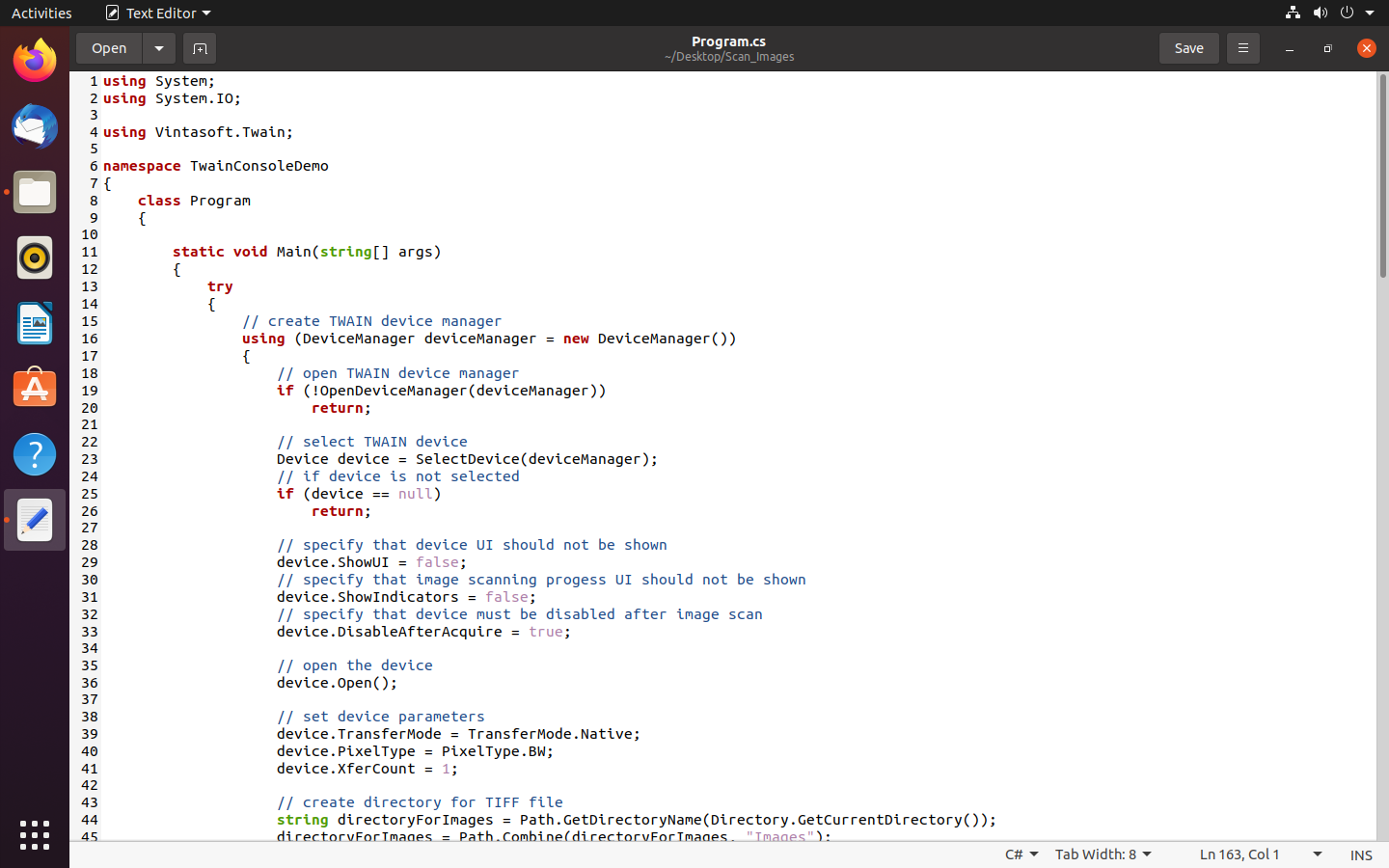
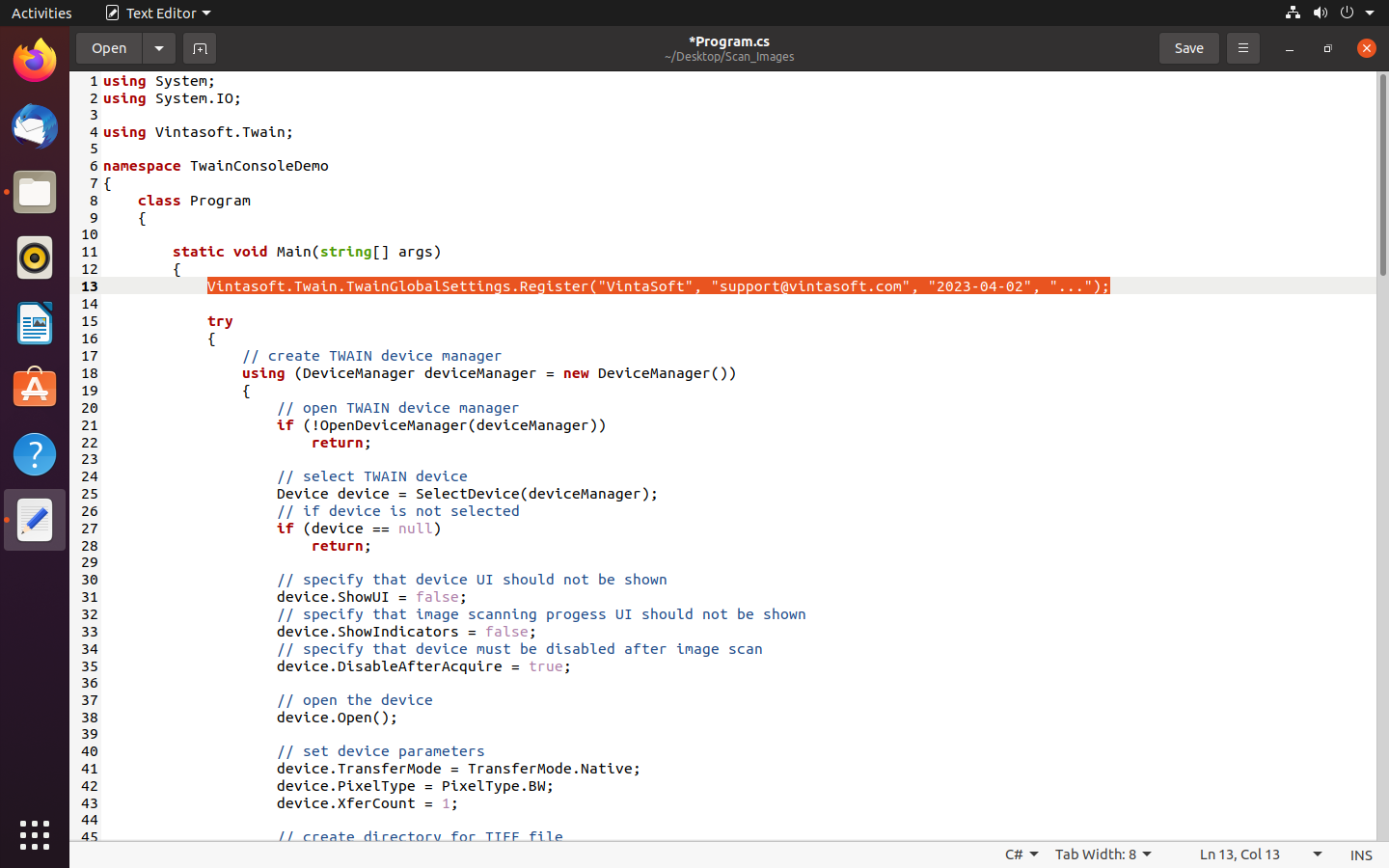
dotnet build Scan_Images.csproj
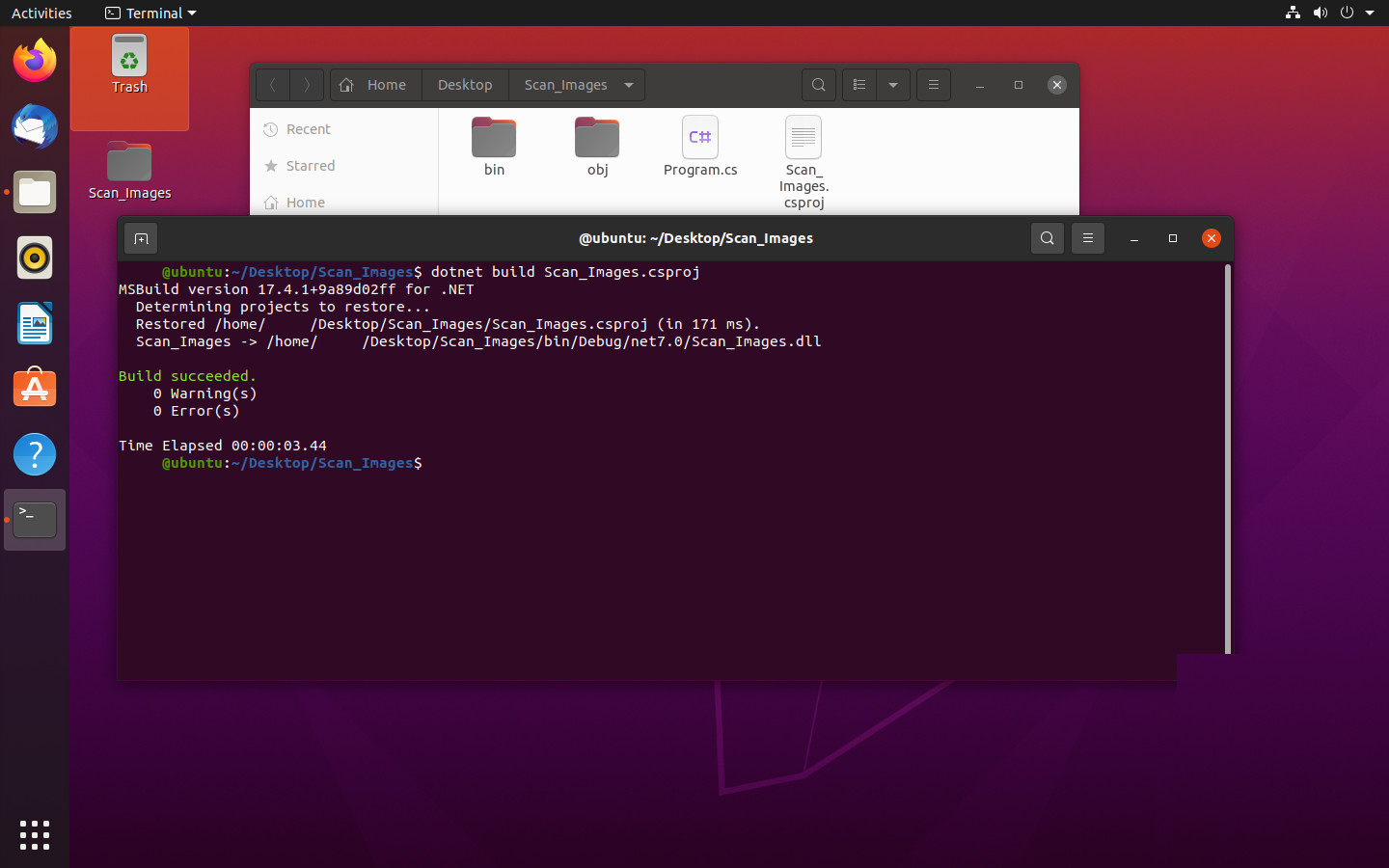
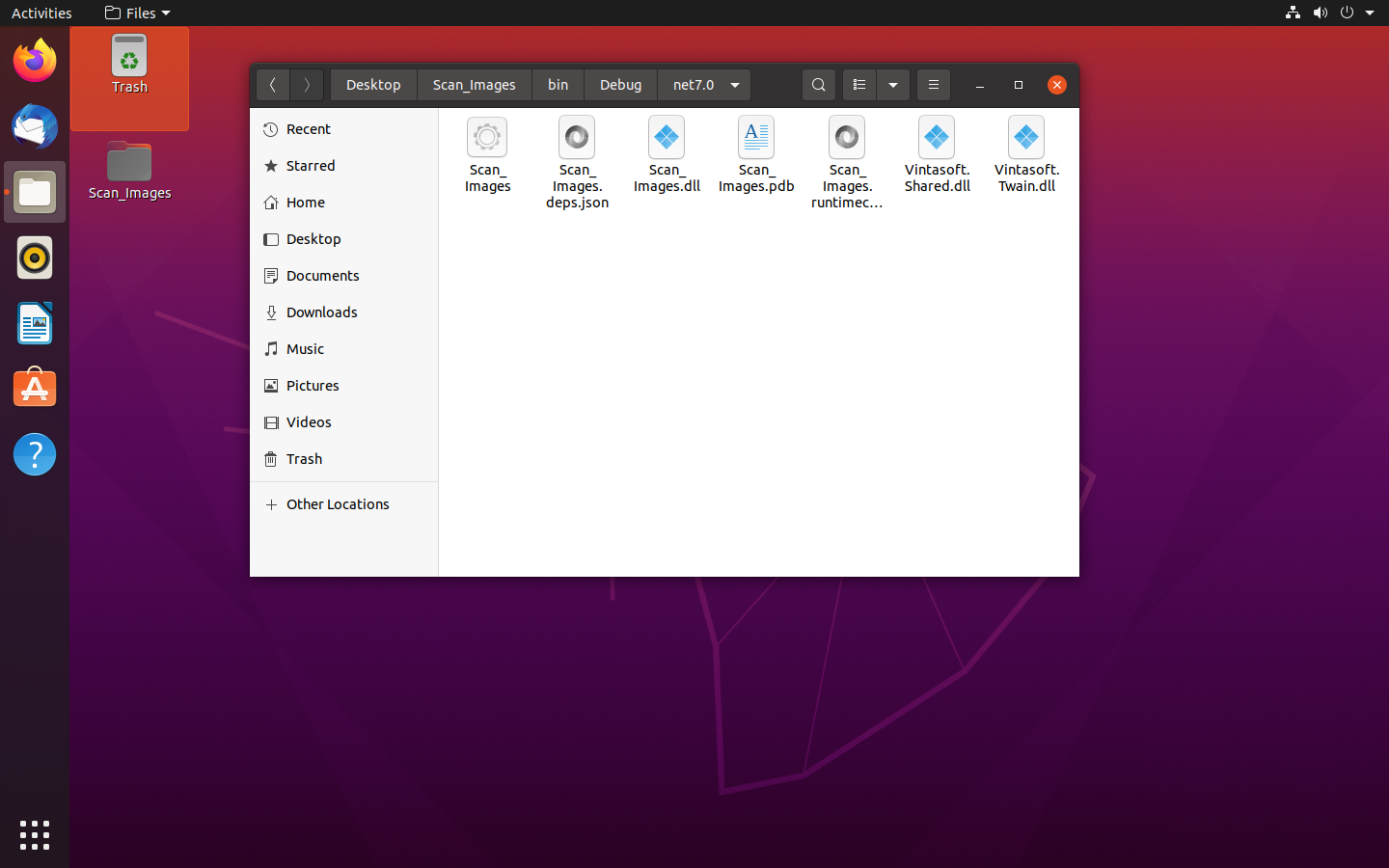
dotnet ./Scan_Images.dll