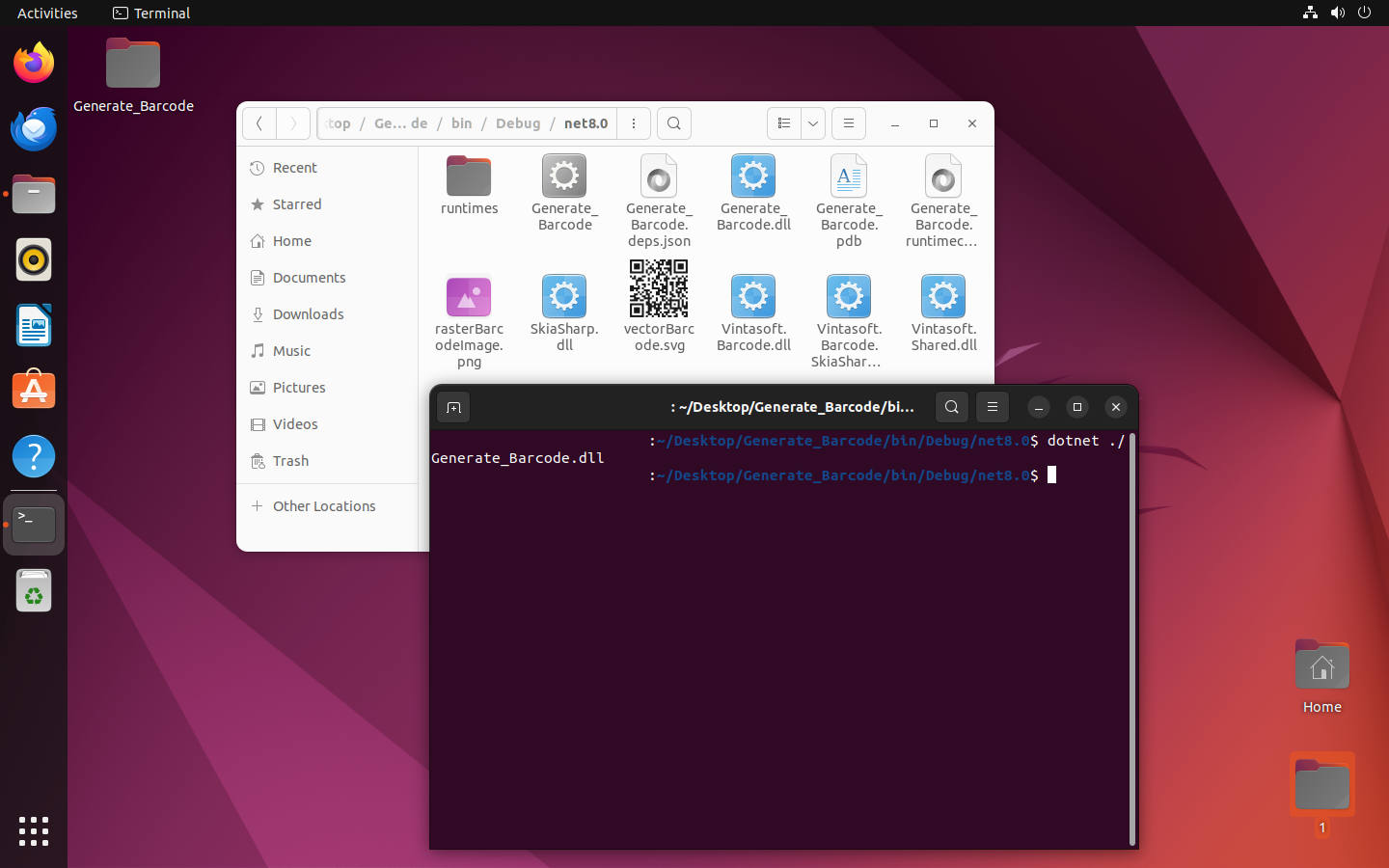Generate barcode in Linux using a .NET application
Blog category: Barcode; .NET; Linux
December 22, 2023
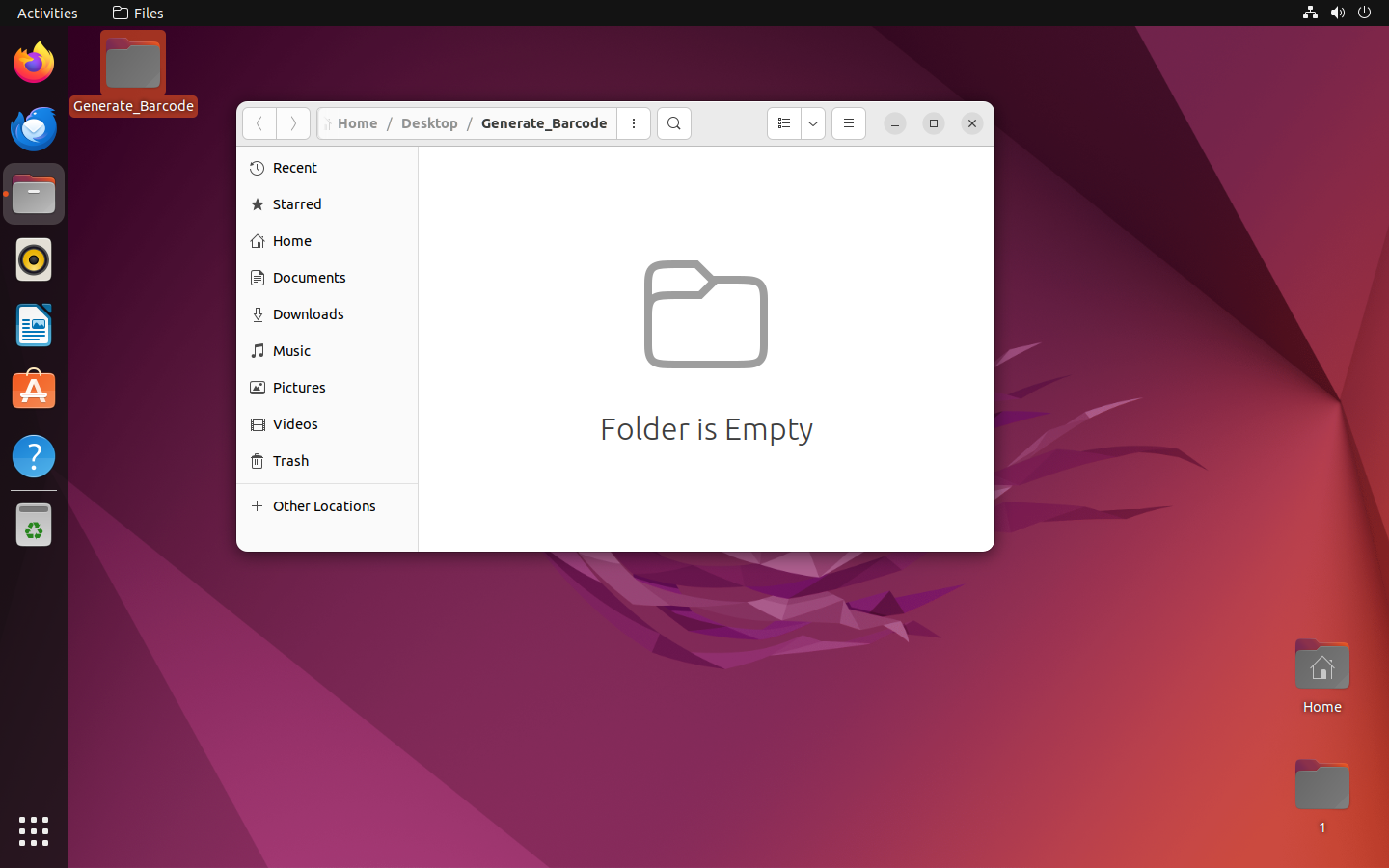
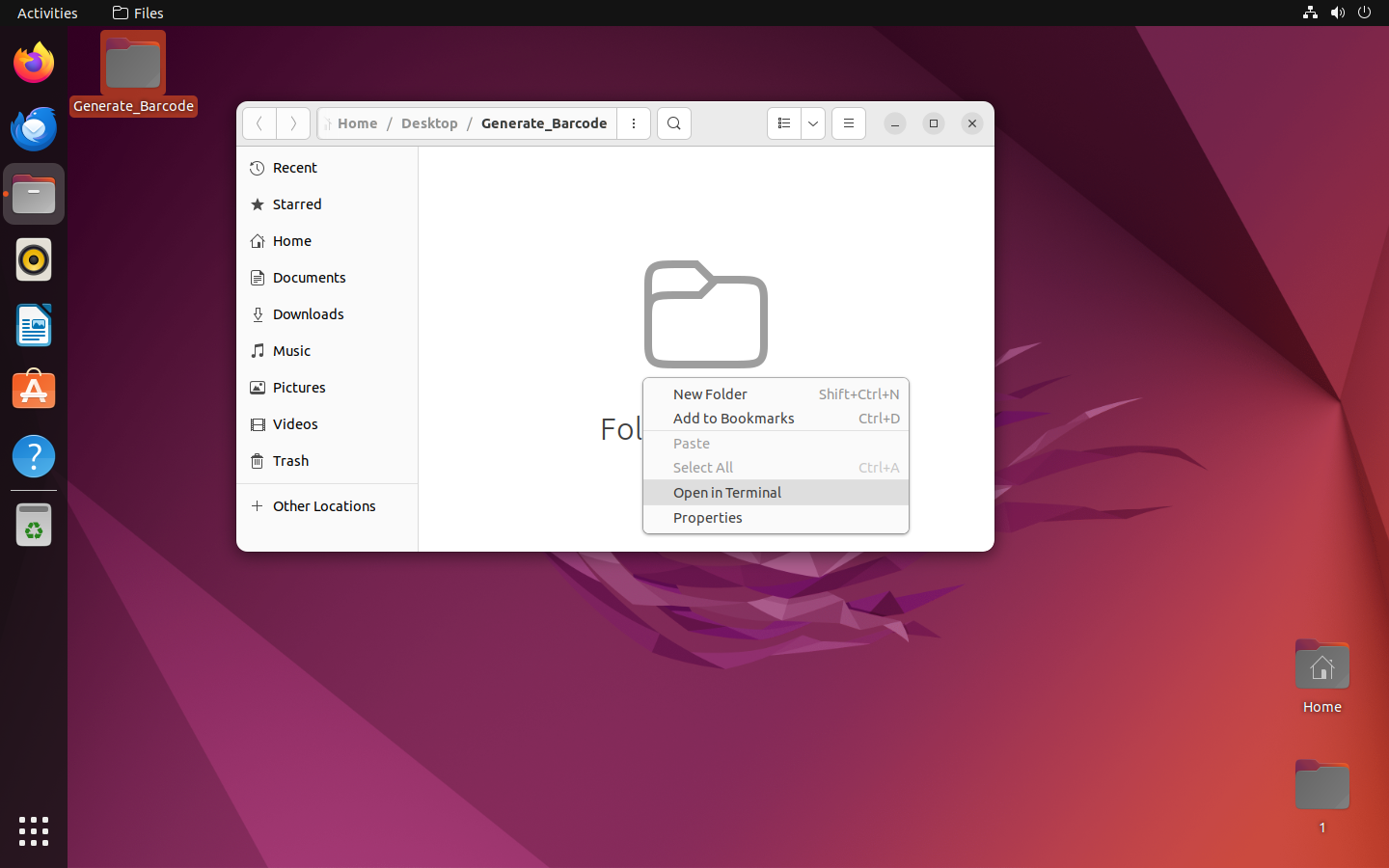
dotnet new console --framework net8.0
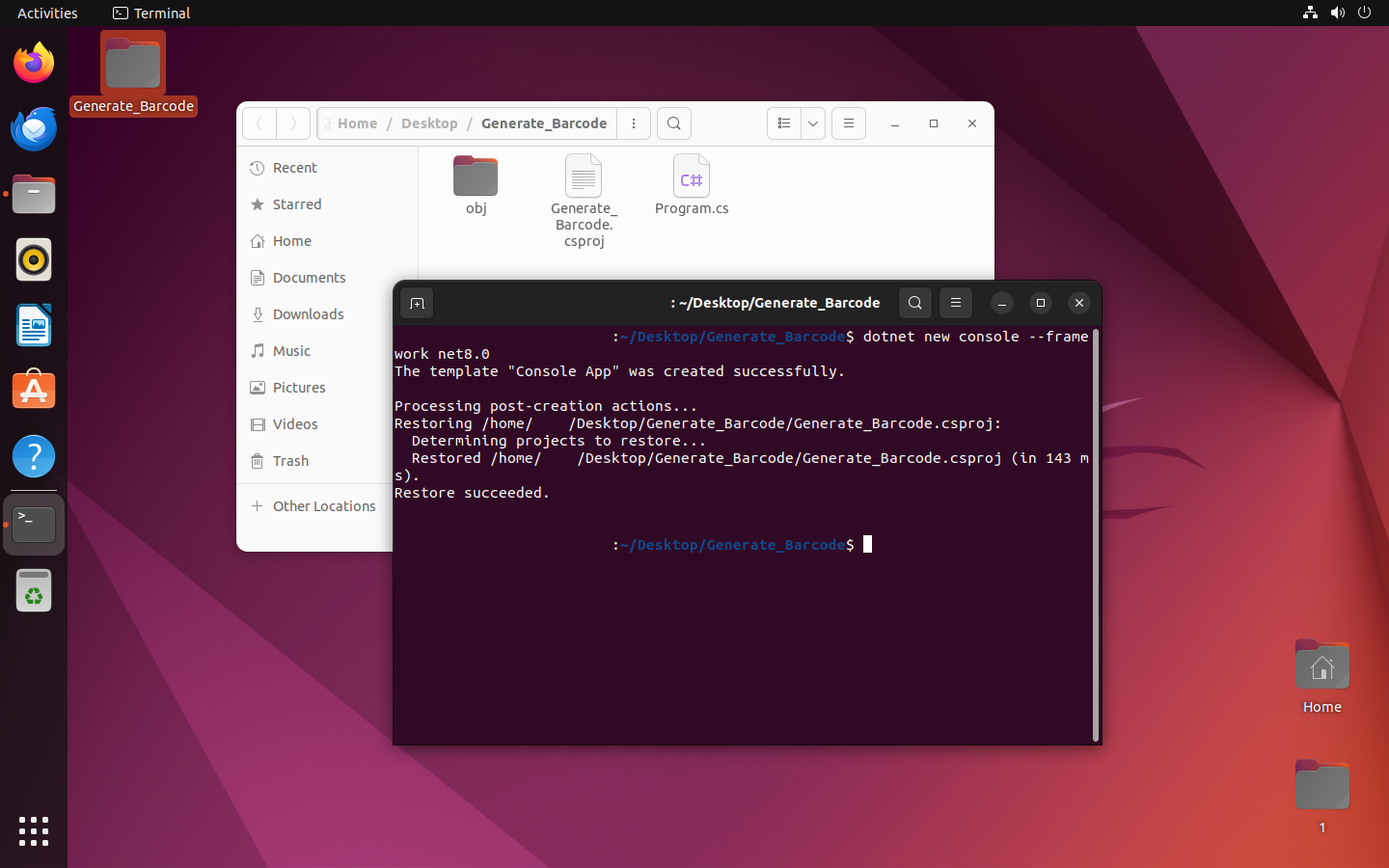
<Project Sdk="Microsoft.NET.Sdk">
<PropertyGroup>
<OutputType>Exe</OutputType>
<TargetFramework>net8.0</TargetFramework>
<RootNamespace>ConsoleApp1</RootNamespace>
<ImplicitUsings>enable</ImplicitUsings>
<Nullable>enable</Nullable>
</PropertyGroup>
<ItemGroup>
<PackageReference Include="SkiaSharp" Version="2.88.6" />
<PackageReference Include="SkiaSharp.NativeAssets.Linux" Version="2.88.6" />
<PackageReference Include="Vintasoft.Barcode" Version="14.2.0.3" />
<PackageReference Include="Vintasoft.Barcode.SkiaSharp" Version="14.2.0.3" />
<PackageReference Include="Vintasoft.Shared" Version="4.1.0.3" />
</ItemGroup>
</Project>
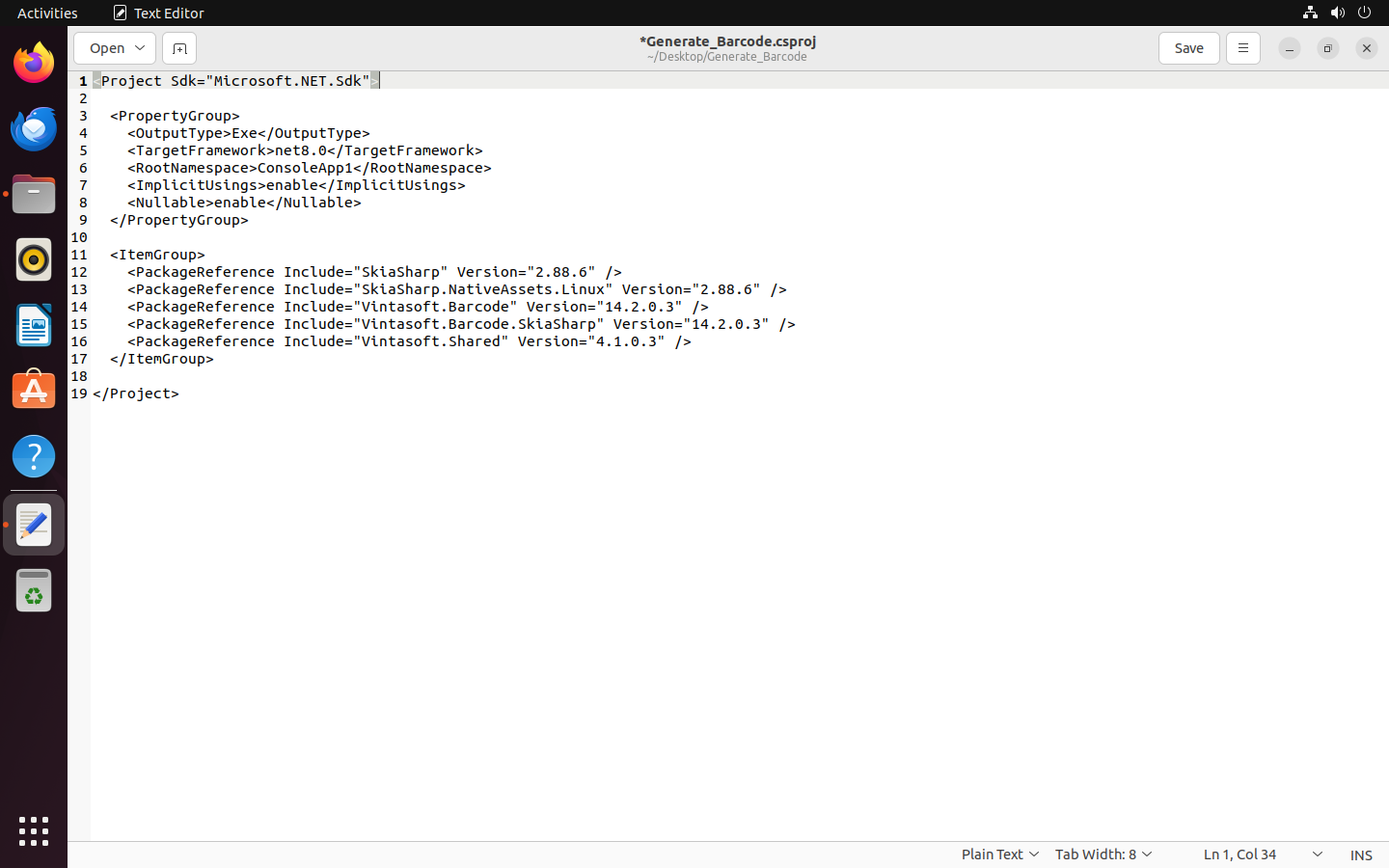
namespace Generate_Barcode
{
class Program
{
static void Main(string[] args)
{
// register the evaluation license for VintaSoft Barcode .NET SDK
Vintasoft.Barcode.BarcodeGlobalSettings.Register("%EVAL_LIC_USER_NAME%", "%EVAL_LIC_USER_EMAIL%", "%EVAL_LIC_DATE%", "%EVAL_LIC_REG_CODE%");
// Vintasoft.Barcode.SkiaSharp.dll allows to load bitmap from BMP, DNG, GIF, HEIF, JPEG, PNG, WEBP files using image codecs from SkiaSharp library
Vintasoft.Barcode.SkiaSharpAssembly.Init();
// generate Code128 barcode as a raster image and save to a PNG file
GenerateBarcodeAsRasterImage(Vintasoft.Barcode.BarcodeType.Code128, "VintaSoft Barcode .NET SDK", "rasterBarcodeImage.png");
// generate QR barcode as vector image and save to a SVG file
GenerateBarcodeAsVectorImage(Vintasoft.Barcode.BarcodeType.QR, "VintaSoft Barcode .NET SDK", "vectorBarcode.svg");
}
/// <summary>
/// Generates barcode as raster image and saves to an image file.
/// </summary>
/// <param name="barcodeType">Barcode type.</param>
/// <param name="barcodeValue">Barcode value.</param>
/// <param name="pngFilename">The filename, where barcode image must be saved.</param>
public static void GenerateBarcodeAsRasterImage(Vintasoft.Barcode.BarcodeType barcodeType, string barcodeValue, string pngFilename)
{
// create the barcode writer
using (Vintasoft.Barcode.BarcodeWriter barcodeWriter = new Vintasoft.Barcode.BarcodeWriter())
{
// set barcode writer settings
barcodeWriter.Settings.Barcode = barcodeType;
barcodeWriter.Settings.Value = barcodeValue;
// generate barcode as raster image and save to a PNG file
barcodeWriter.SaveBarcodeAsImage(pngFilename);
}
}
/// <summary>
/// Generates barcode in vector form and saves to a SVG file.
/// </summary>
/// <param name="barcodeType">Barcode type.</param>
/// <param name="barcodeValue">Barcode value.</param>
/// <param name="svgFilename">The filename, where SVG file must be saved.</param>
public static void GenerateBarcodeAsVectorImage(Vintasoft.Barcode.BarcodeType barcodeType, string barcodeValue, string svgFilename)
{
// create the barcode writer
using (Vintasoft.Barcode.BarcodeWriter barcodeWriter = new Vintasoft.Barcode.BarcodeWriter())
{
// set barcode writer settings
barcodeWriter.Settings.Barcode = barcodeType;
barcodeWriter.Settings.Value = barcodeValue;
// generate SVG file
string svgFile = barcodeWriter.GetBarcodeAsSvgFile();
// save SVG file
System.IO.File.WriteAllText(svgFilename, svgFile);
}
}
}
}
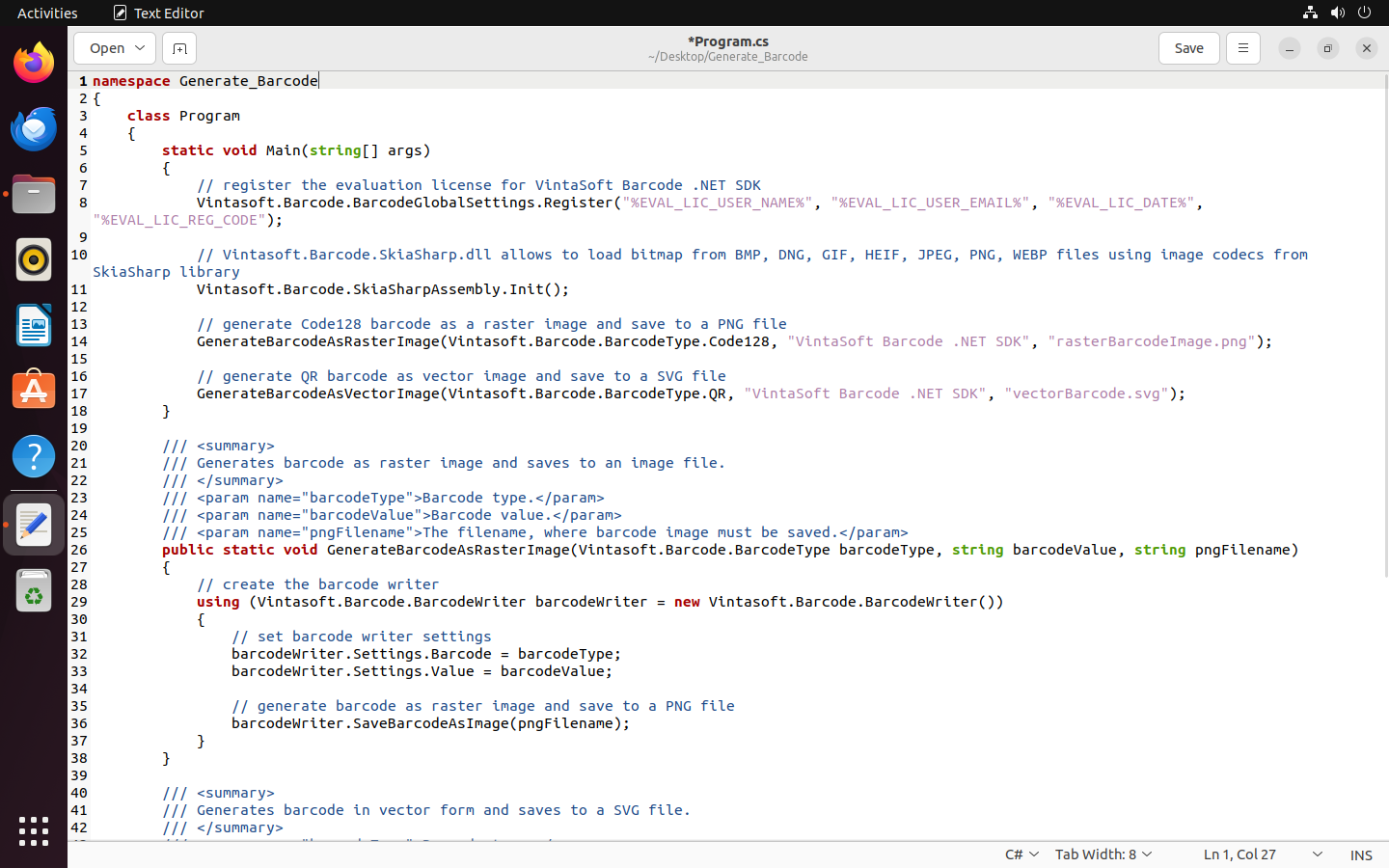
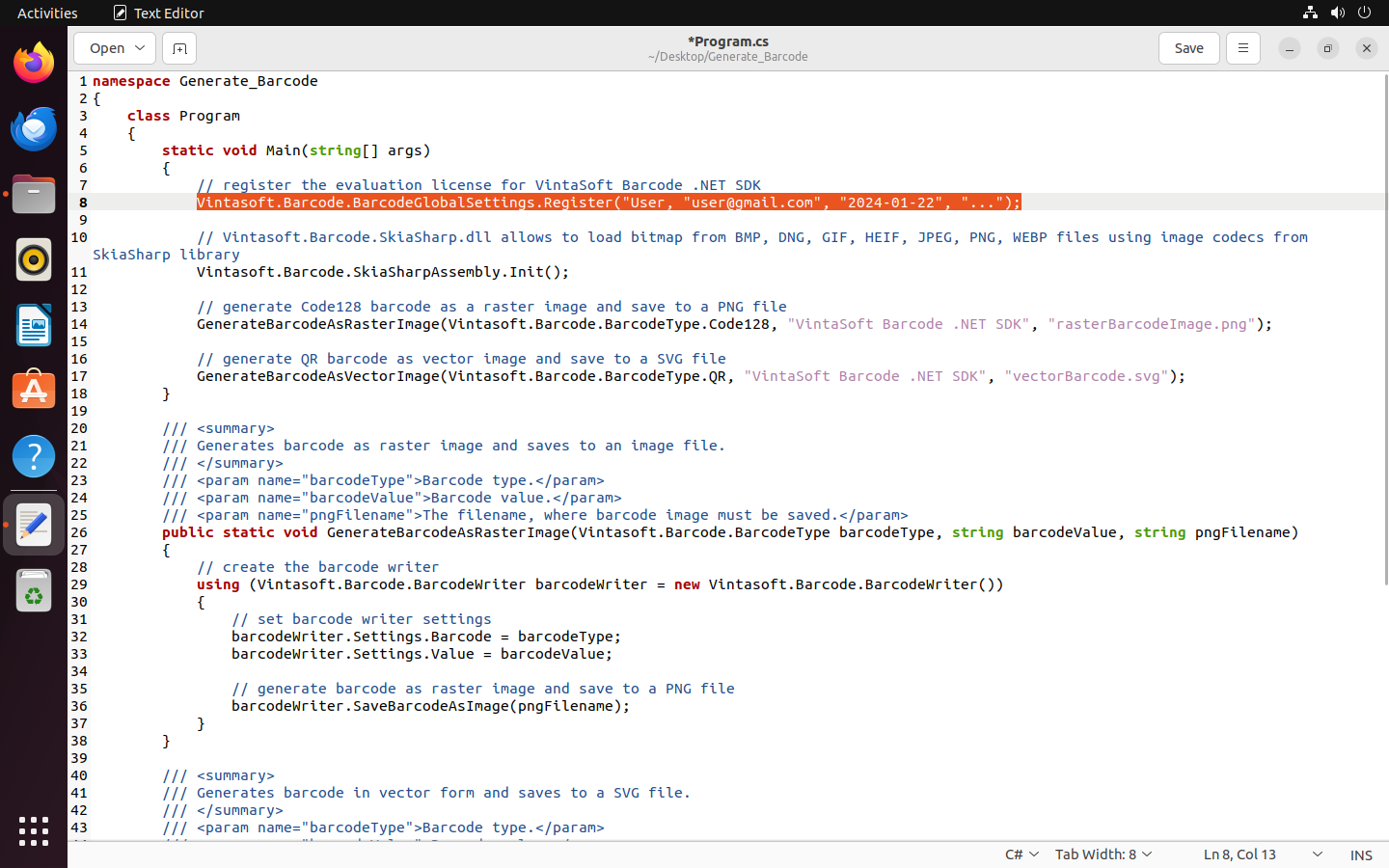
dotnet build Generate_Barcode.csproj
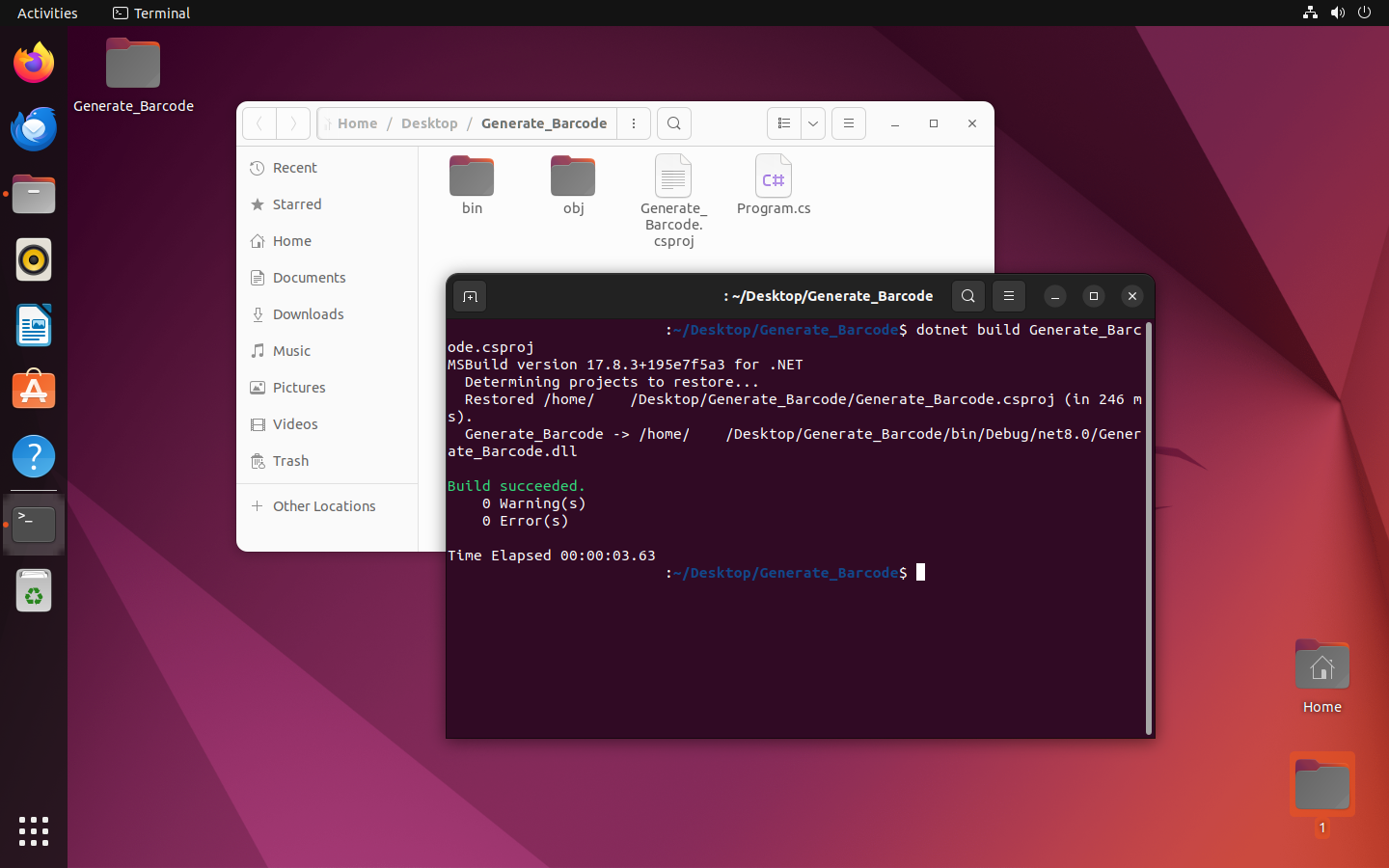
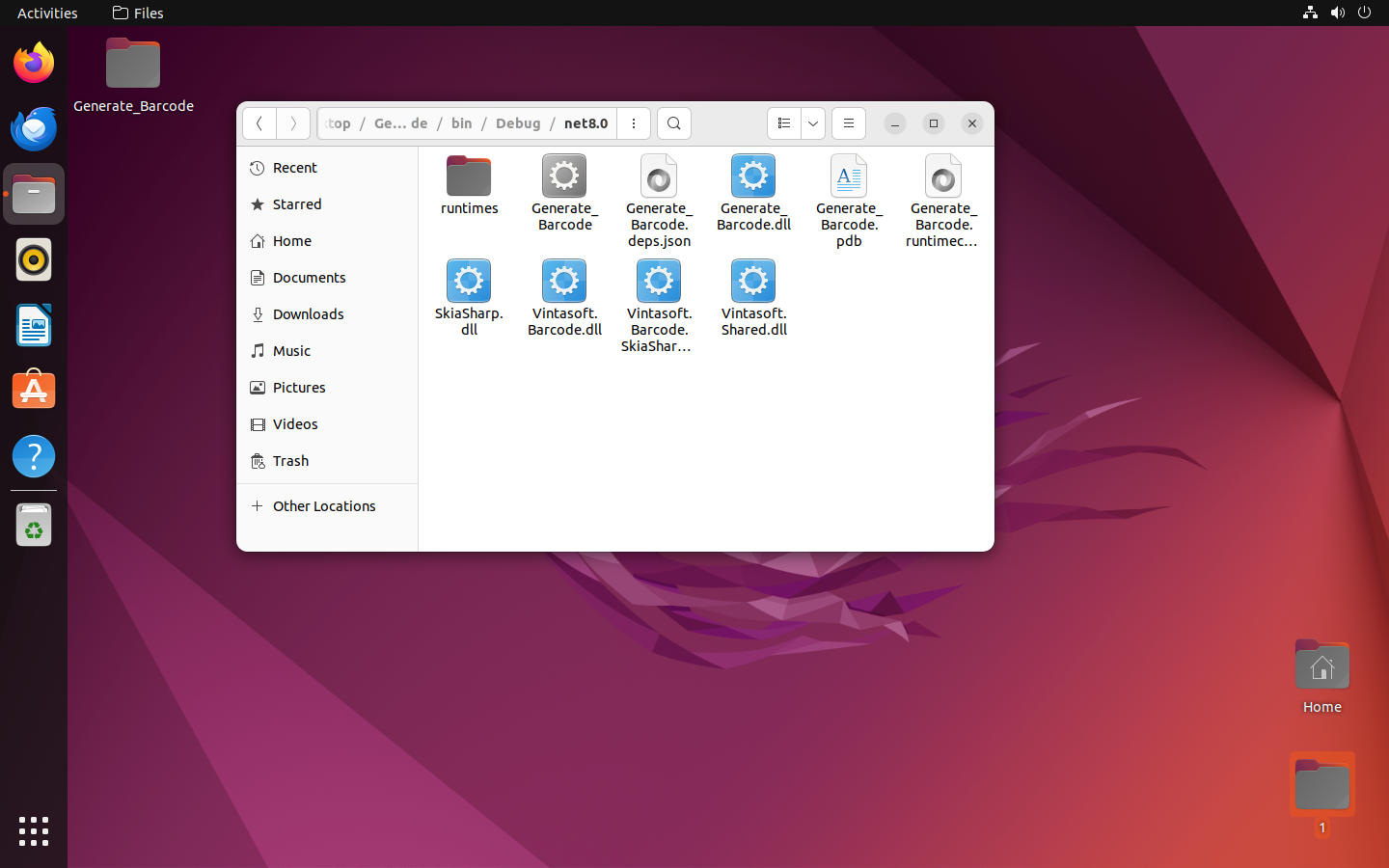
dotnet ./Generate_Barcode.dll