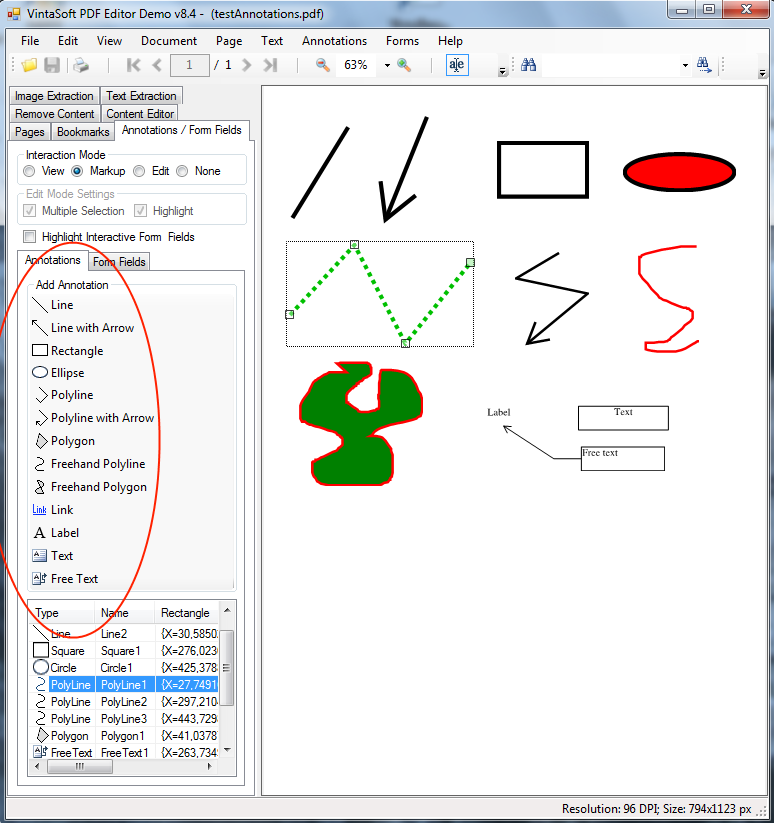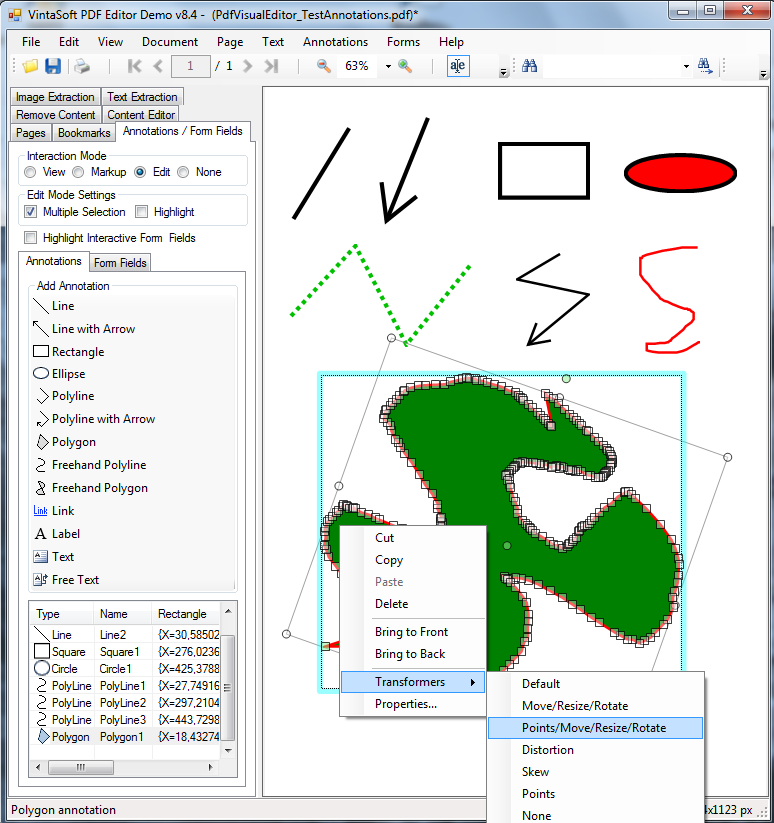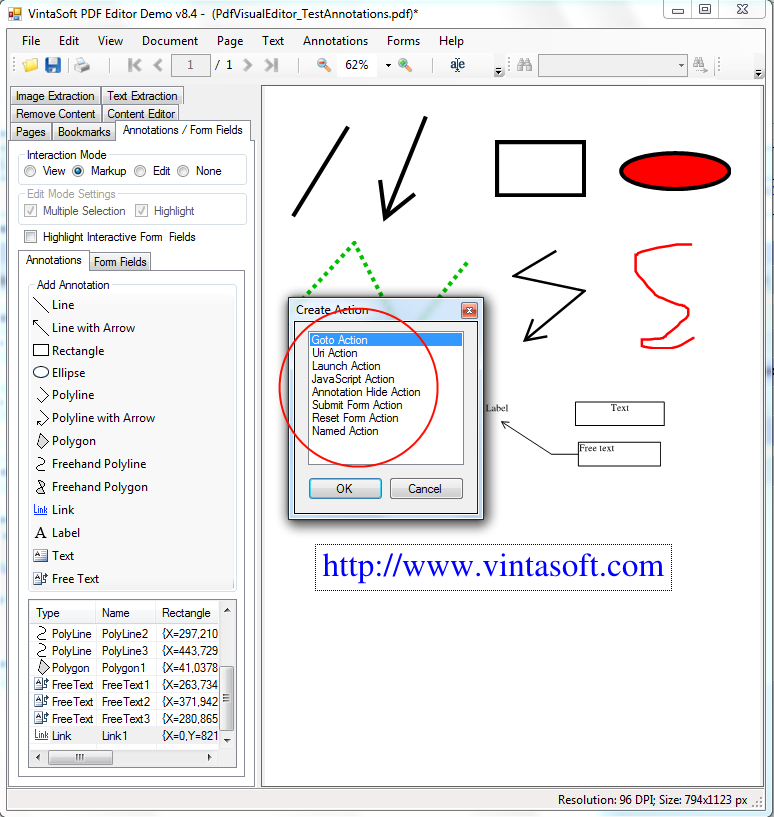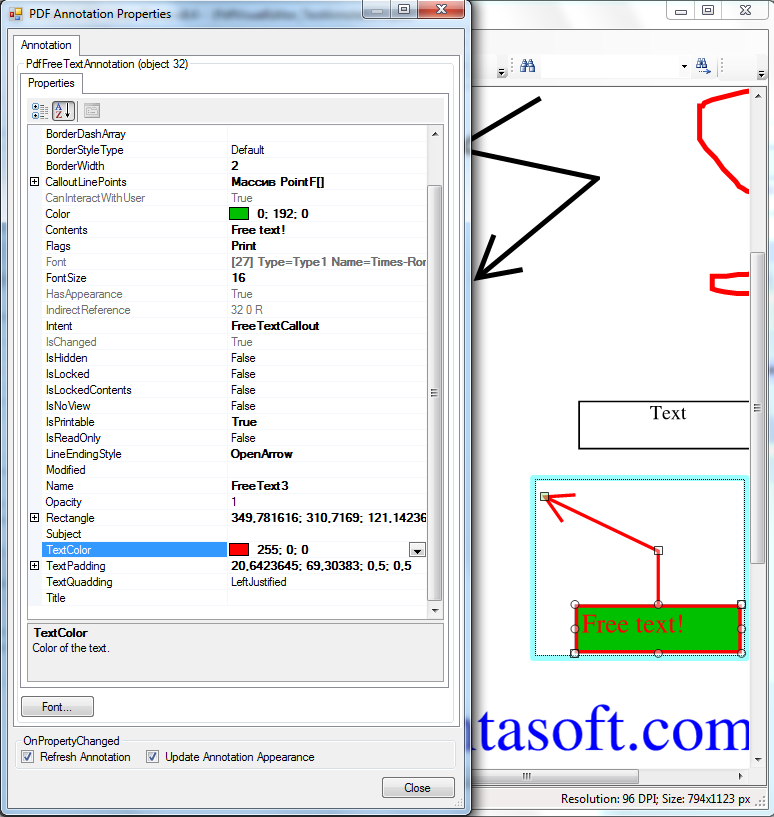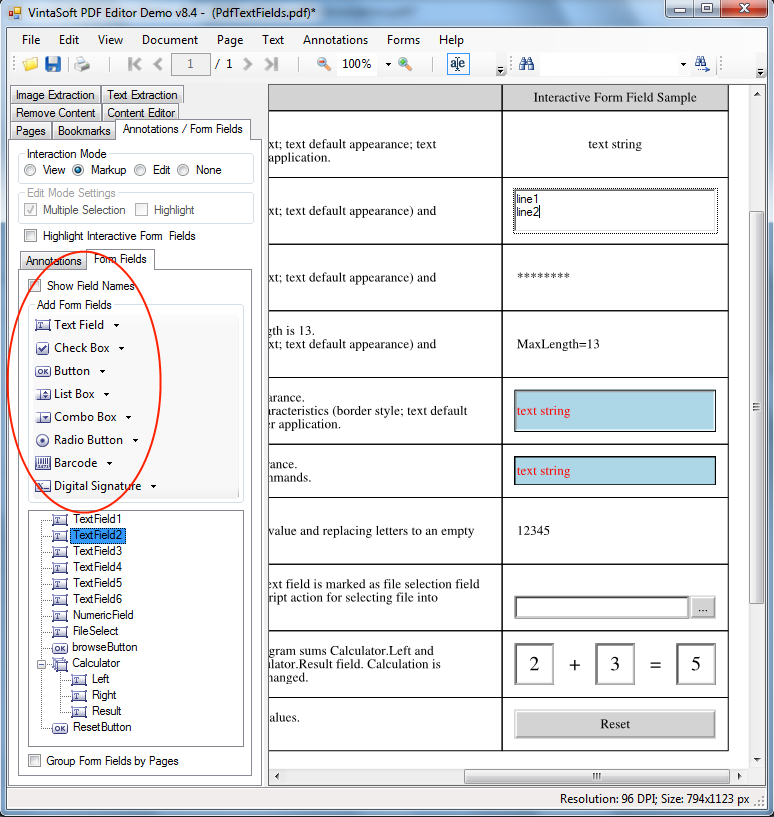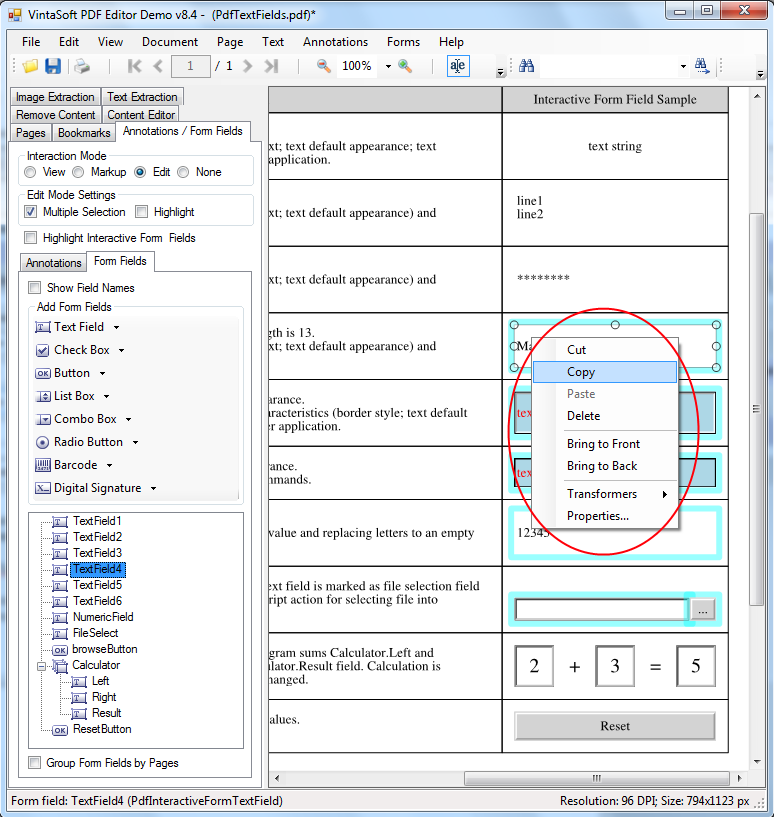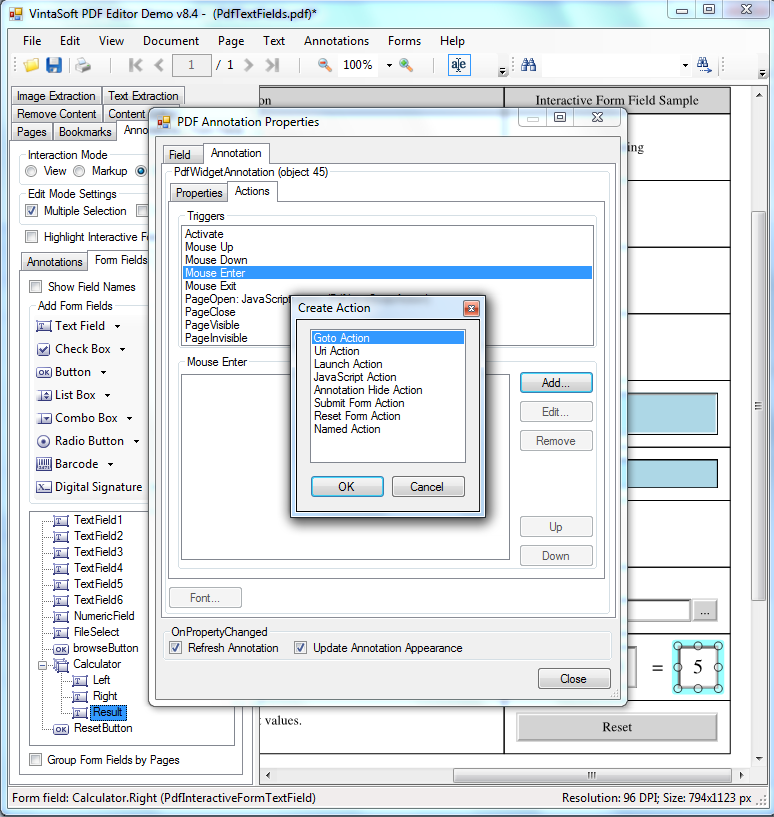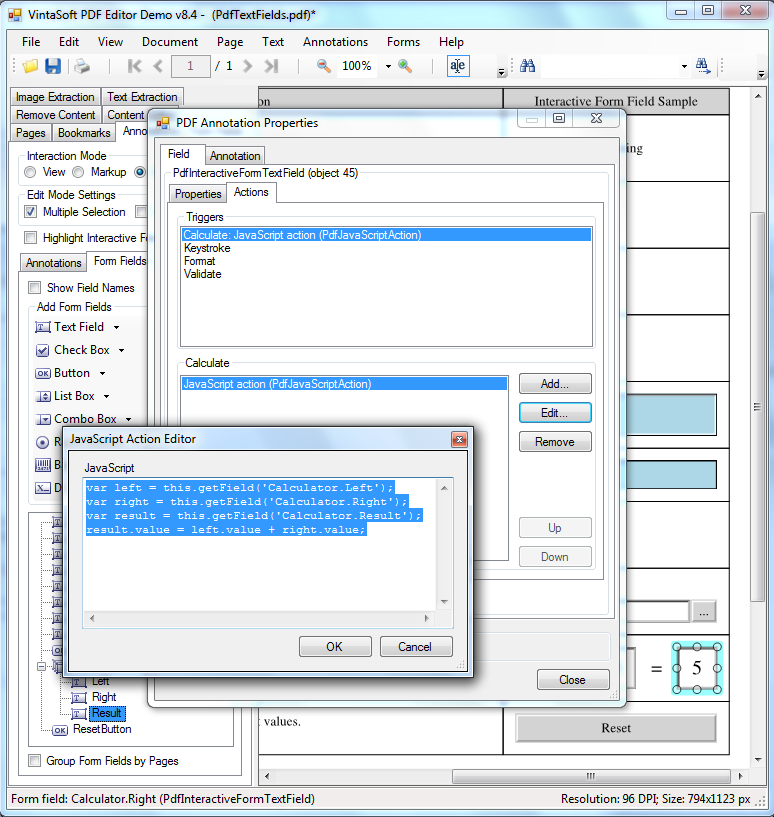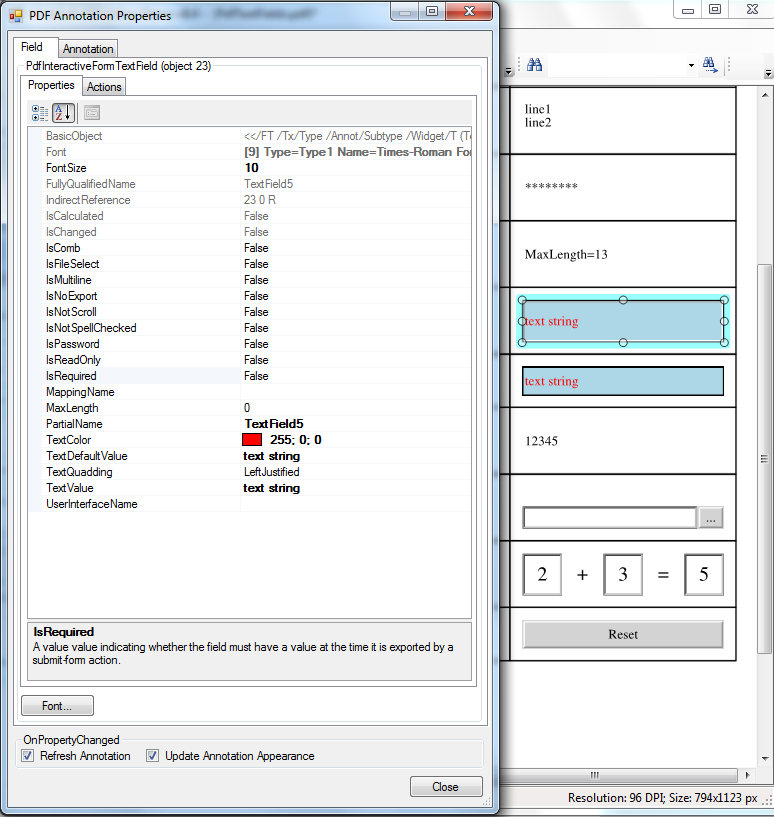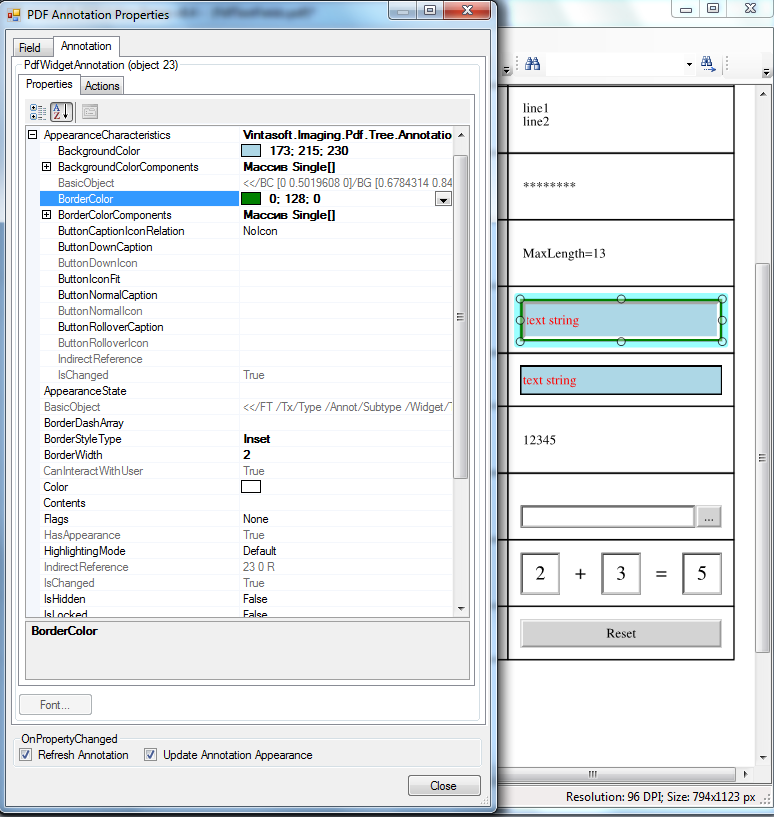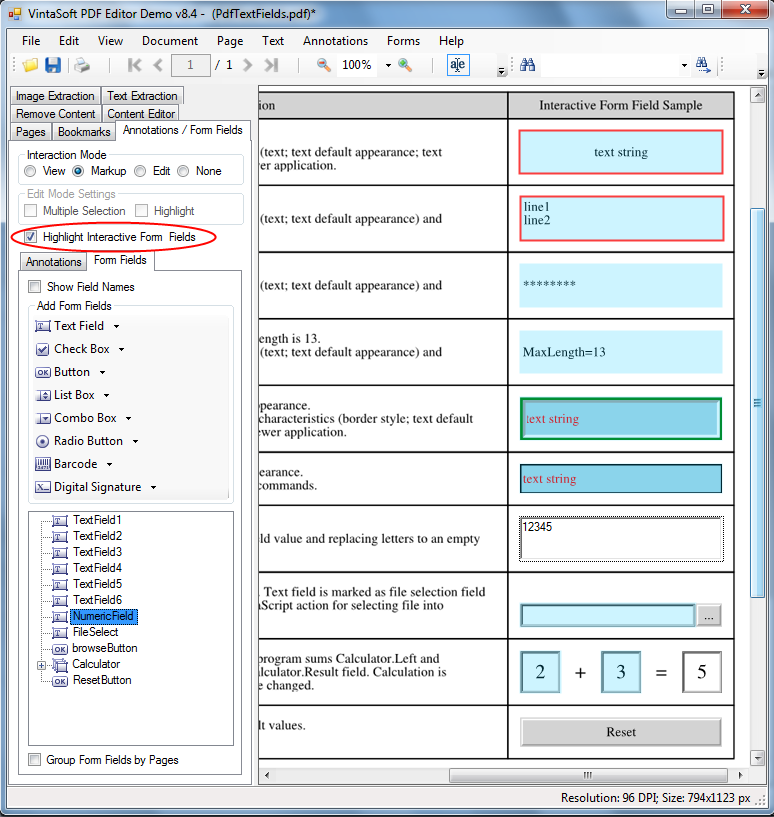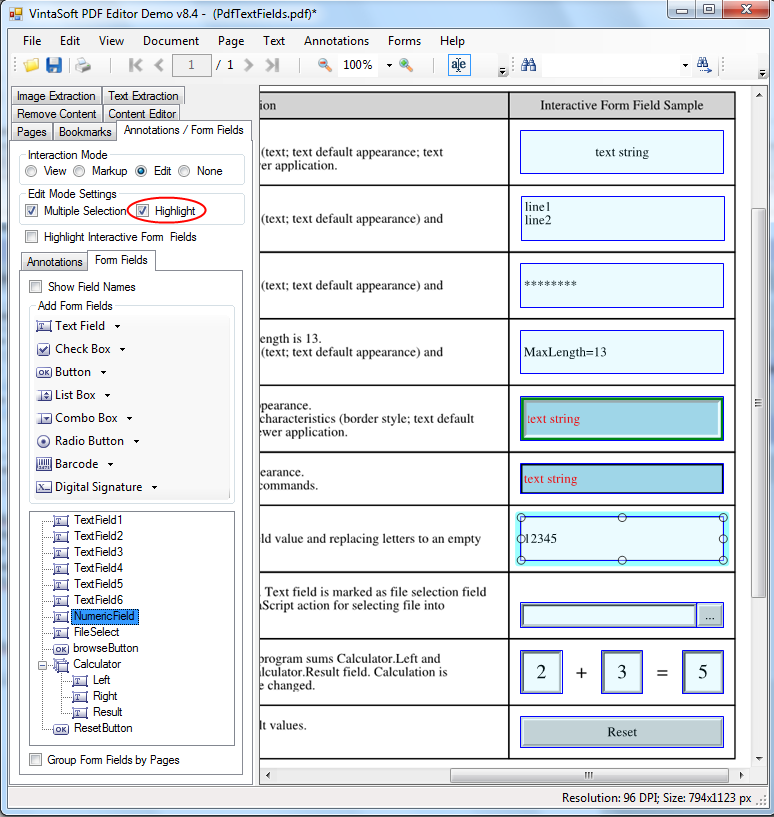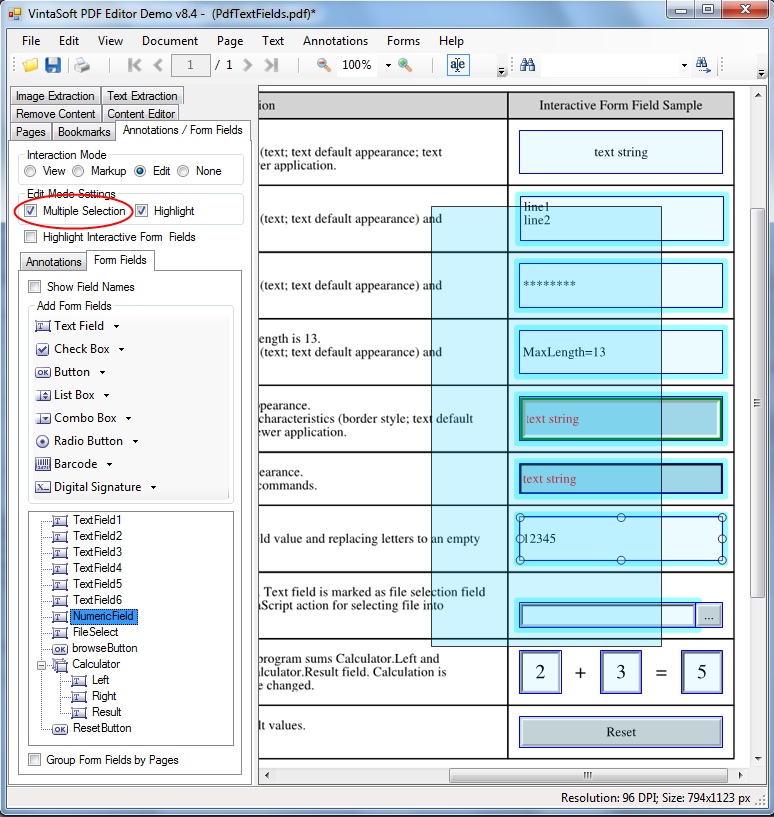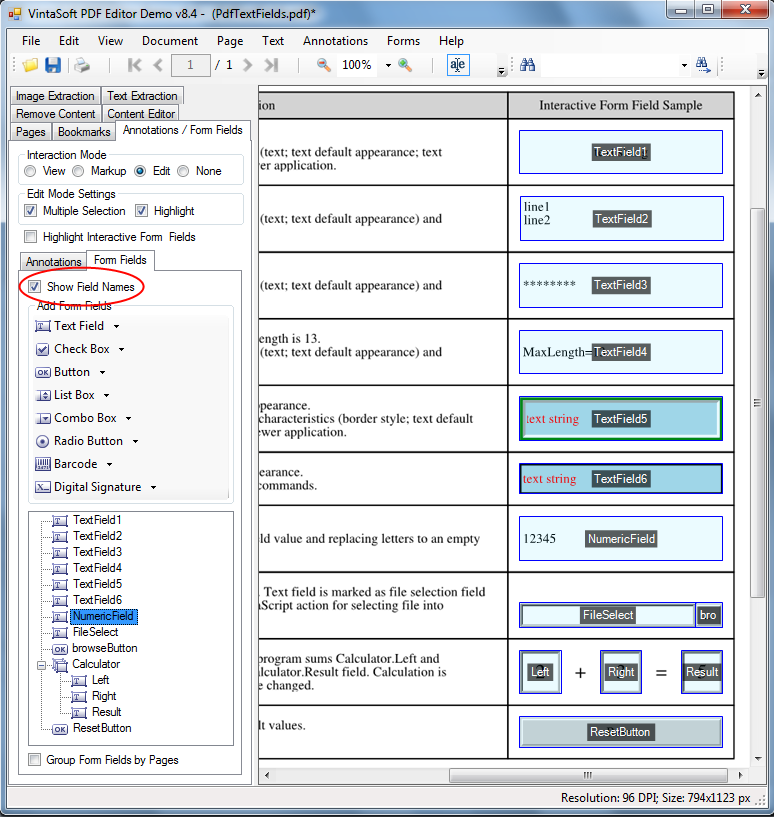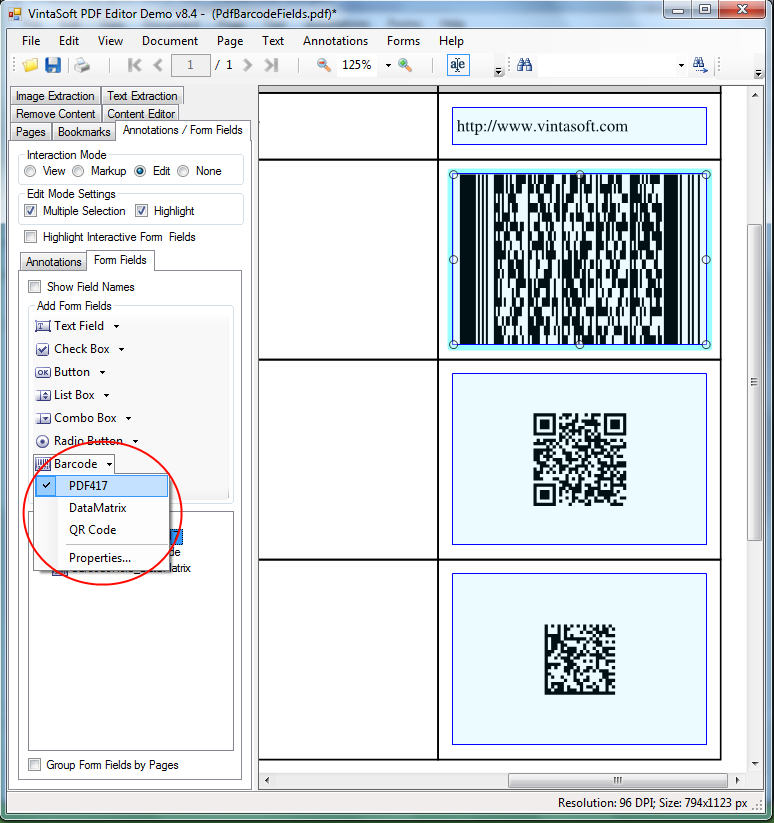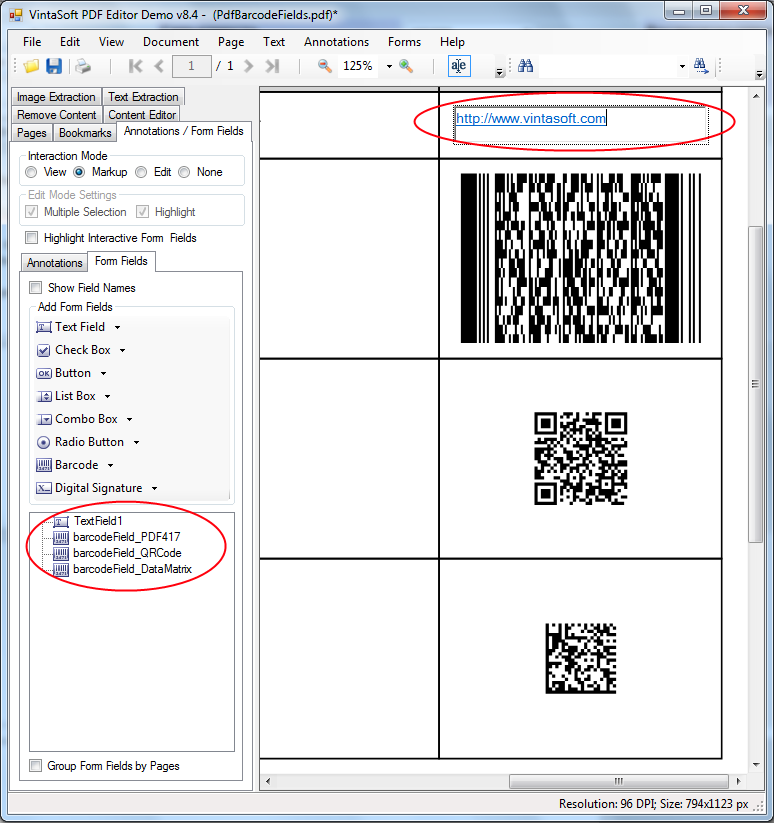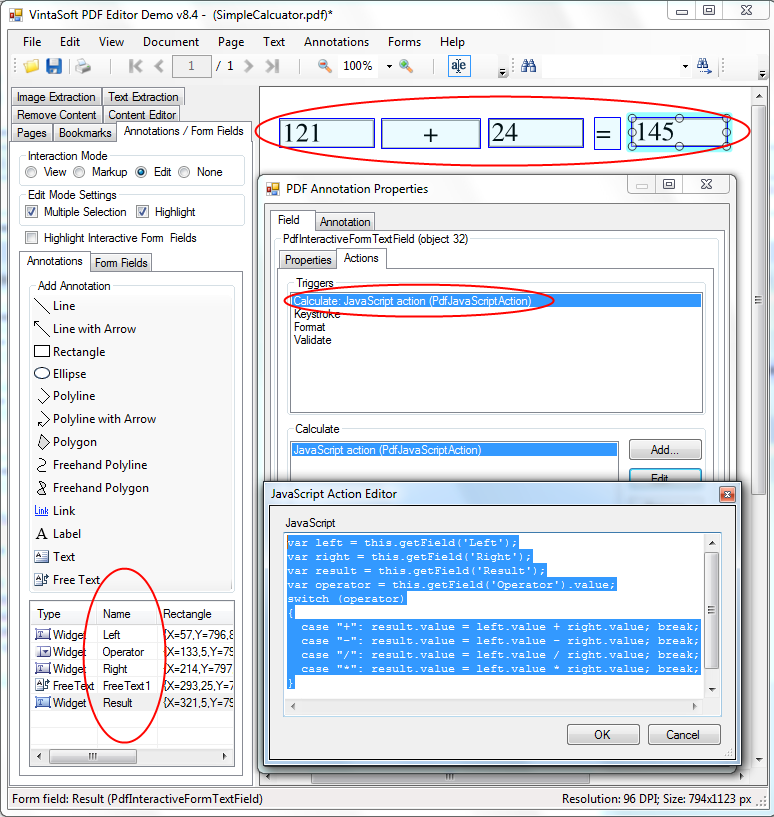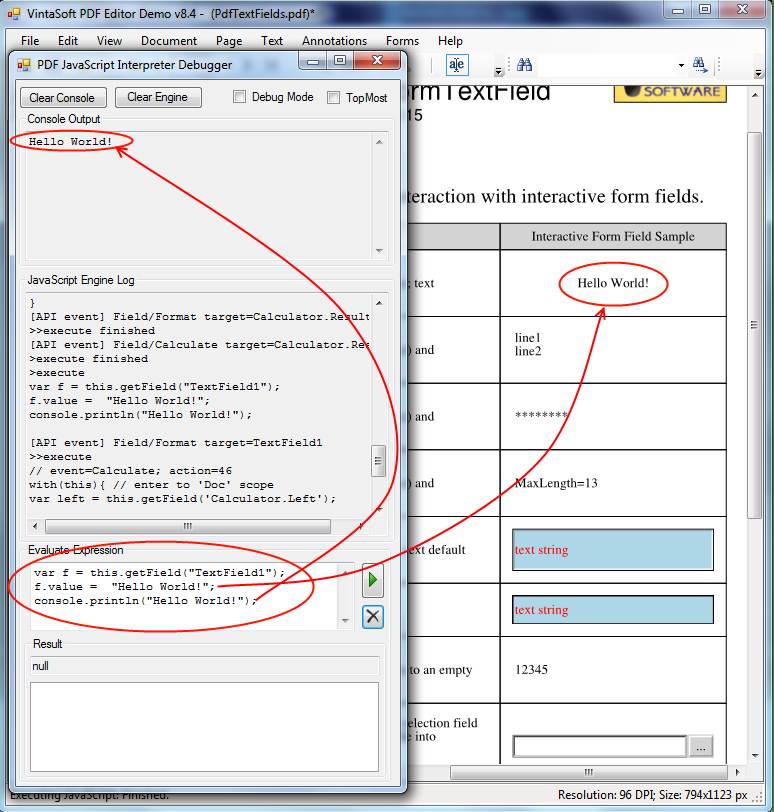"PDF Visual Editor" edition of
VintaSoft PDF .NET Plug-in provides functionality for visual editing of PDF document. The visual tool
PdfAnnotationTool is included in "PDF Visual Editor" edition and allows to interact with PDF annotations.
PdfAnnotationTool guarantees the compatibility of created PDF annotations with all PDF viewing applications.
This article describes how
PdfAnnotationTool class is used in
VintaSoft PDF Editor Demo.
Create and change PDF annotations using mouse and keyboard in VintaSoft PDF Editor Demo
VintaSoft PDF Editor Demo allows to:
-
Annotate new or existing PDF document.
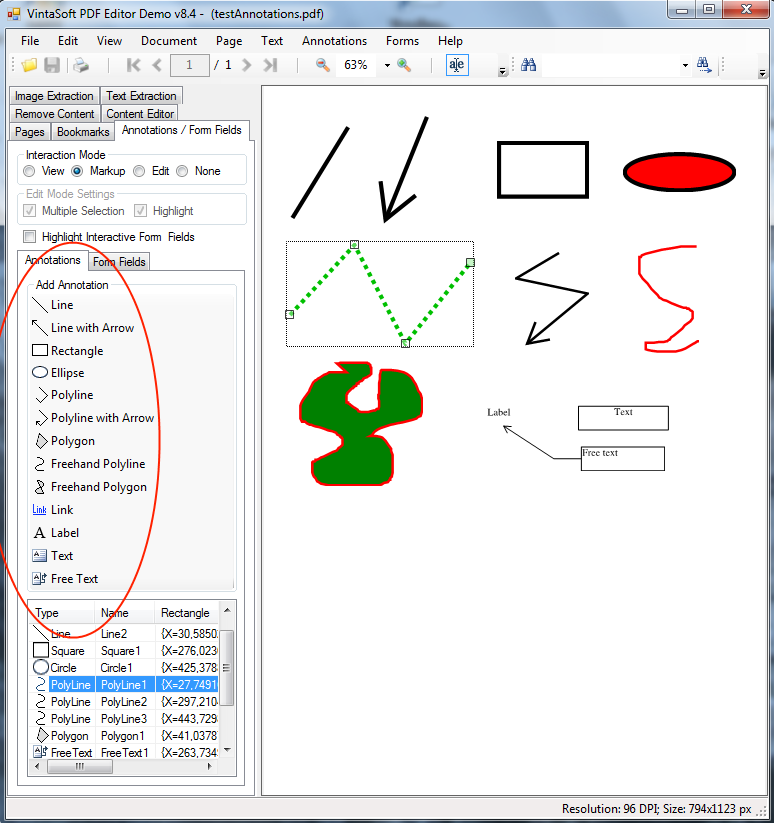
-
Copy, edit or remove PDF annotations. Copy PDF annotations from one PDF document to another.
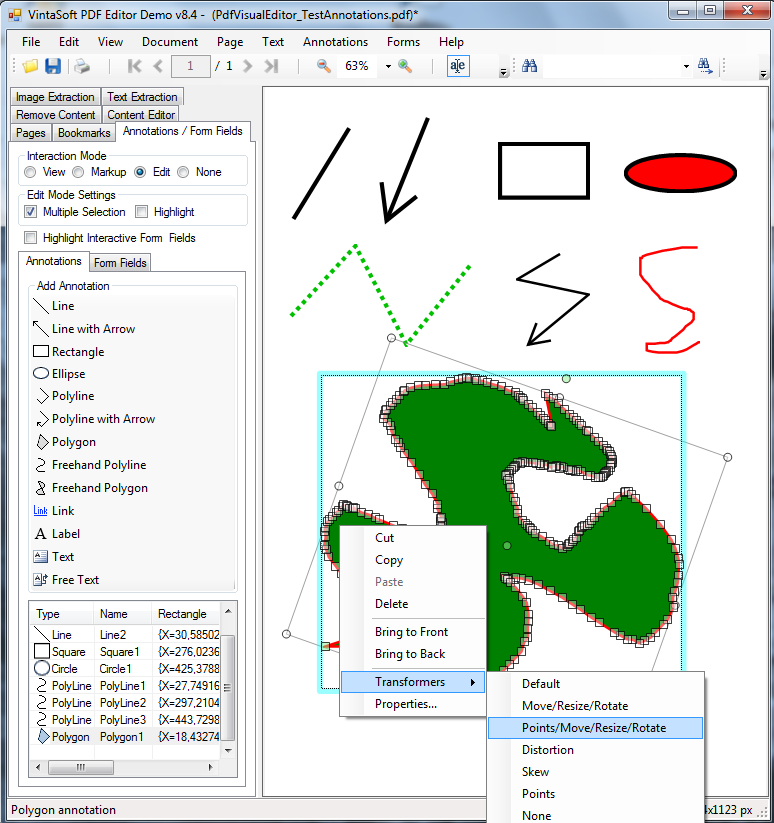
-
Assign the action when mouse is clicked on the Link-annotation:
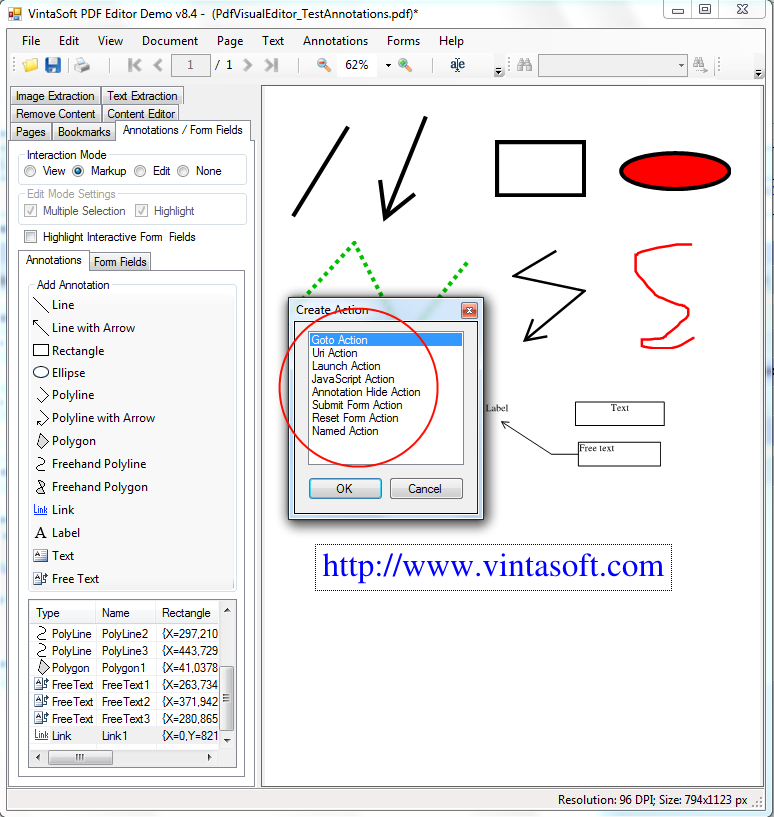
-
Edit all PDF annotation properties, which are responsible to the behavior and visual appearance of annotation:
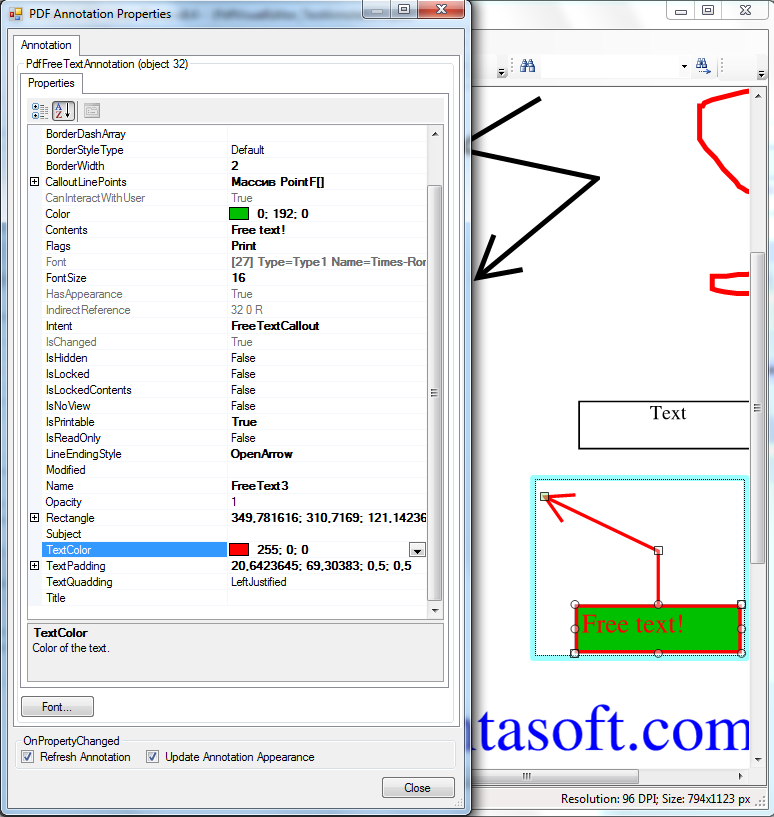
Fill, create and edit PDF interactive fields using mouse and clipboard in VintaSoft PDF Editor Demo
VintaSoft PDF Editor Demo allows to:
-
Execute JavaScript actions. Executing of JavaScript actions allows to add an additional interactivity to the process of filling the form of PDF document, for example, execute filling of calculated fields from values of other fields.
-
Fill all interactive field types using mouse and keyboard:
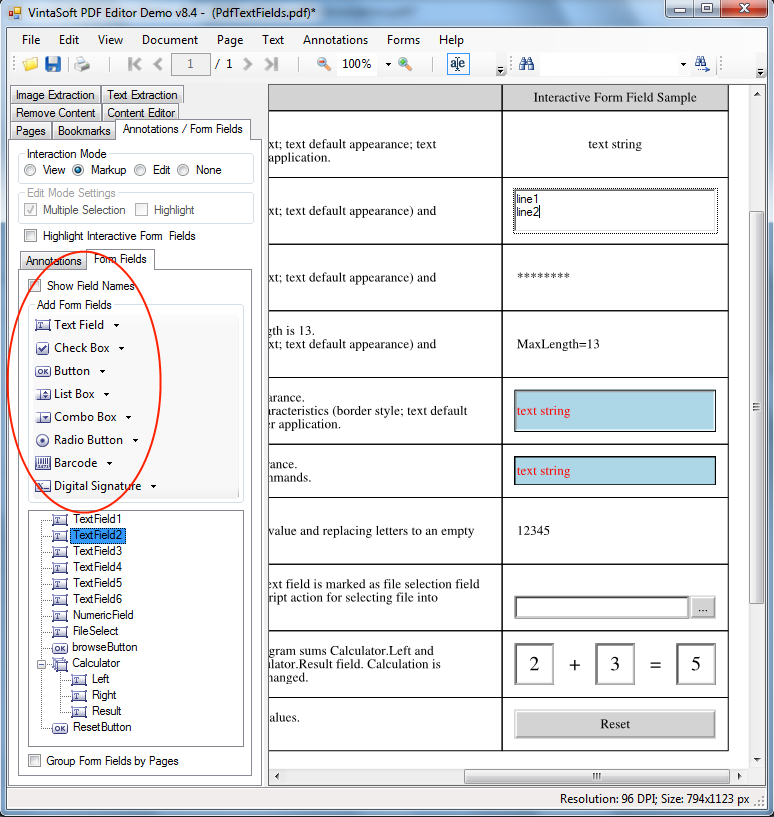
-
Create, copy or delete interactive fields in PDF document. Copy interactive fields from one PDF document to another.
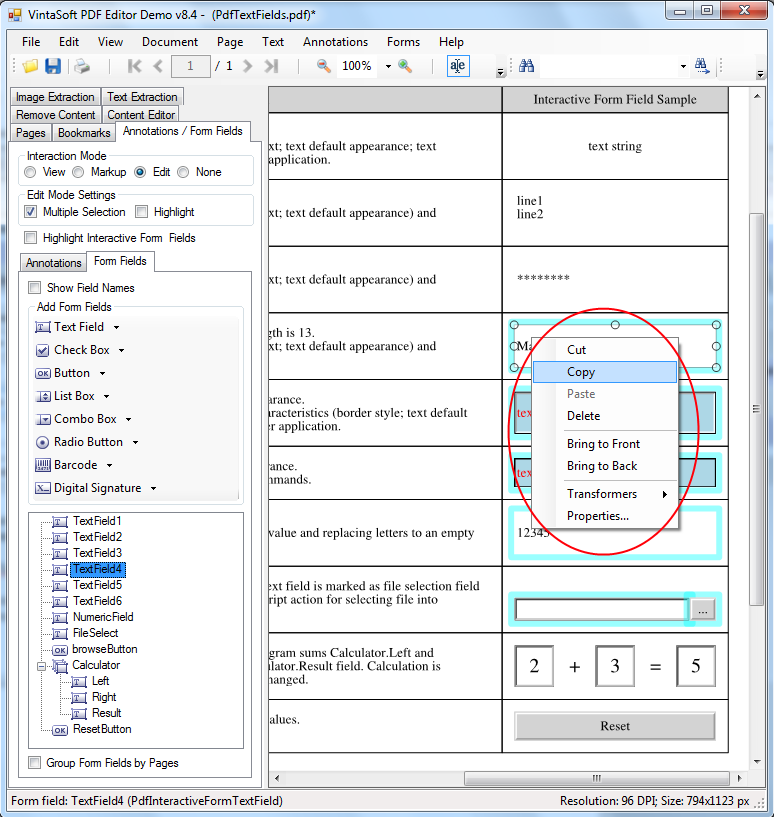
-
View, add, remove and edit the trigger actions of any interactive fields:
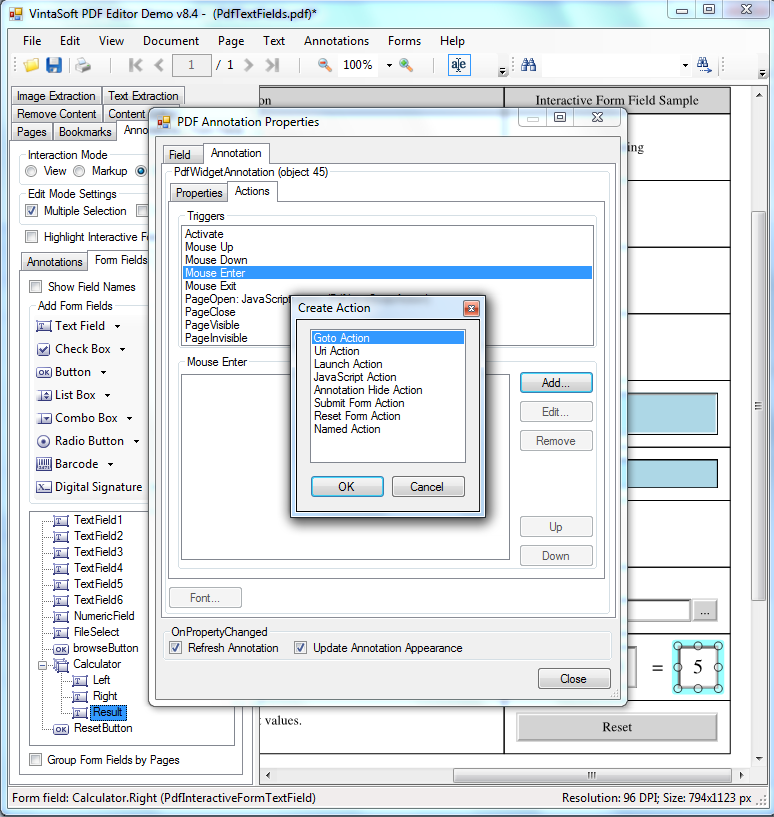
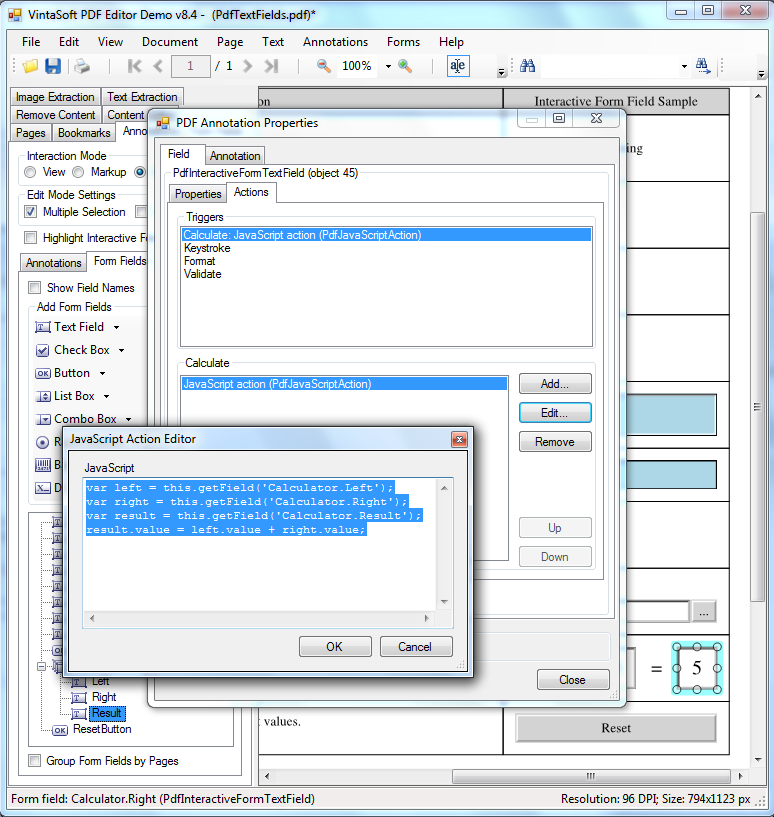
-
Edit all PDF field properties, which are responsible to the behavior and visual appearance of annotation:
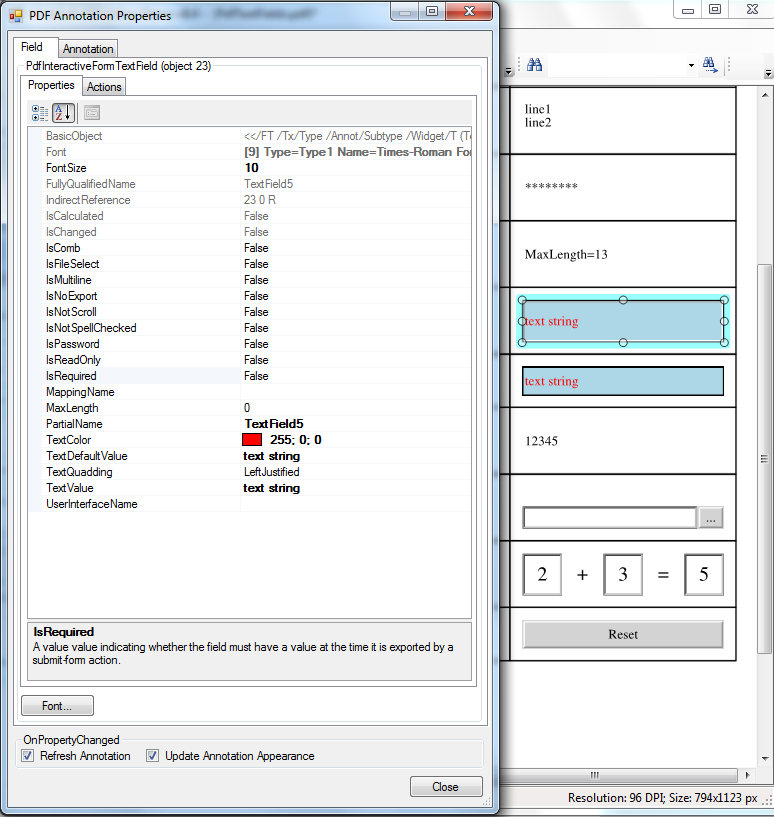
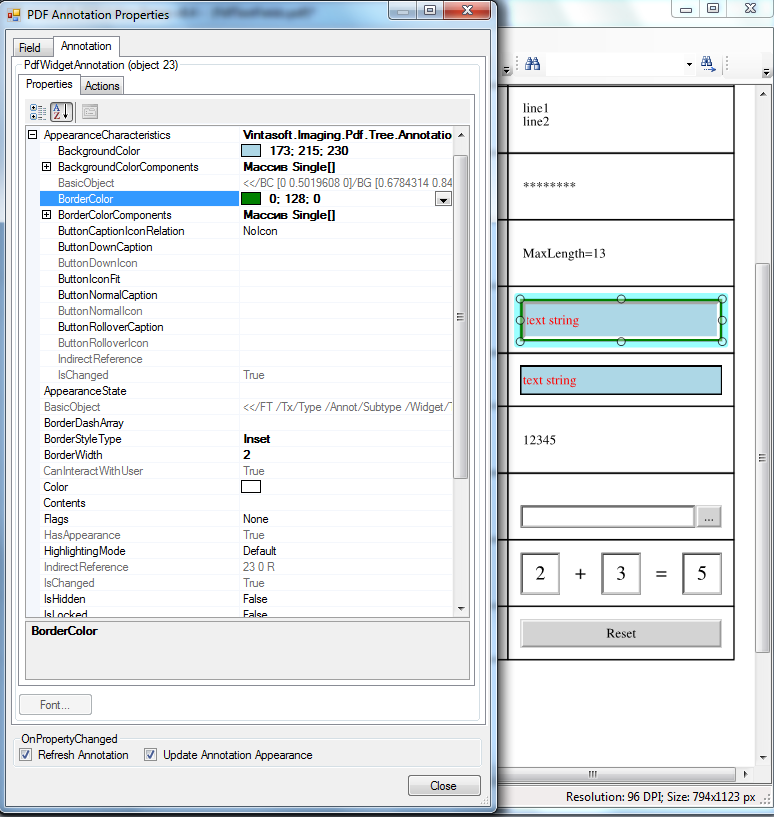
View mode is intended for viewing a PDF document and filling PDF interactive fields.
Markup mode is intended for viewing and annotating a PDF document and filling PDF interactive fields.
Edit mode is intended for viewing a PDF document, editing of PDF annotations and PDF interactive fields.
In
View and
Edit modes:
-
PdfAnnotationTool
performs all triggers of PDF annotations and PDF interactive fields.
-
PdfAnnotationTool can use highlighting for PDF interactive fields, which can be filled.
PdfAnnotationTool can use special highlighting (red border in demo) for PDF interactive fields, which must be filled obligatory.
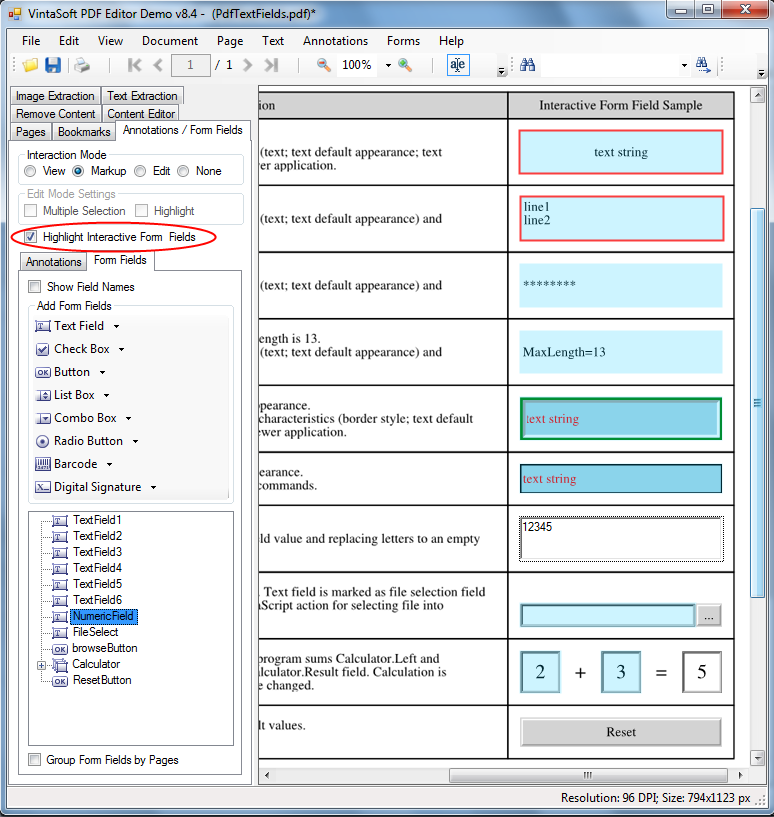
In
Edit mode:
-
PdfAnnotationTool does not perform triggers of PDF annotations and PDF interactive fields.
-
All (visible and invisible) PDF annotations and PDF interactive fields are visible and may be highlighted using the adjustable highlighting:
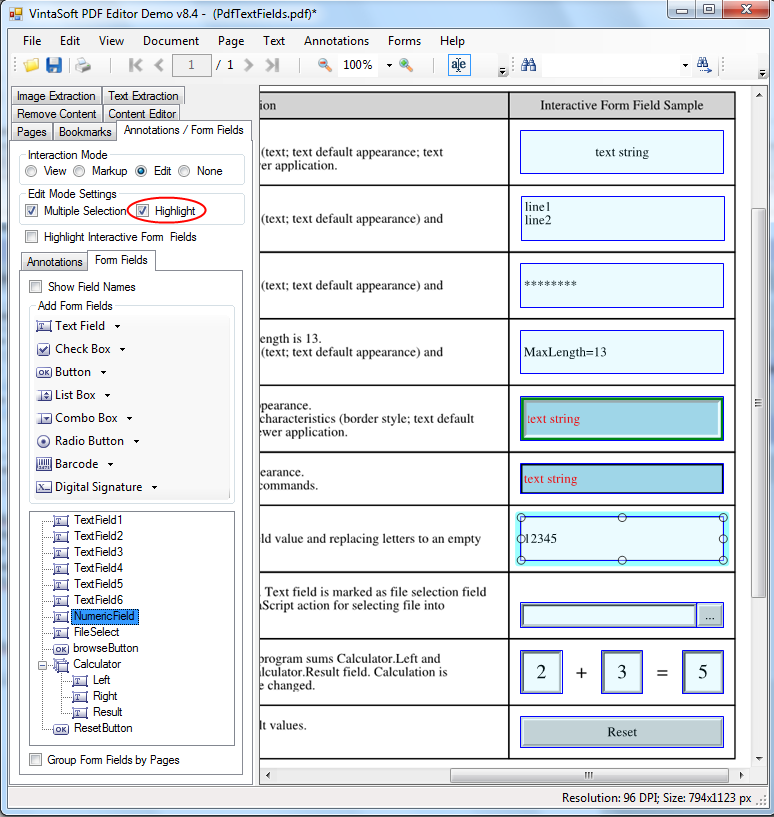
-
Multiple PDF annotations and PDF interactive fields can be moved, copied or deleted:
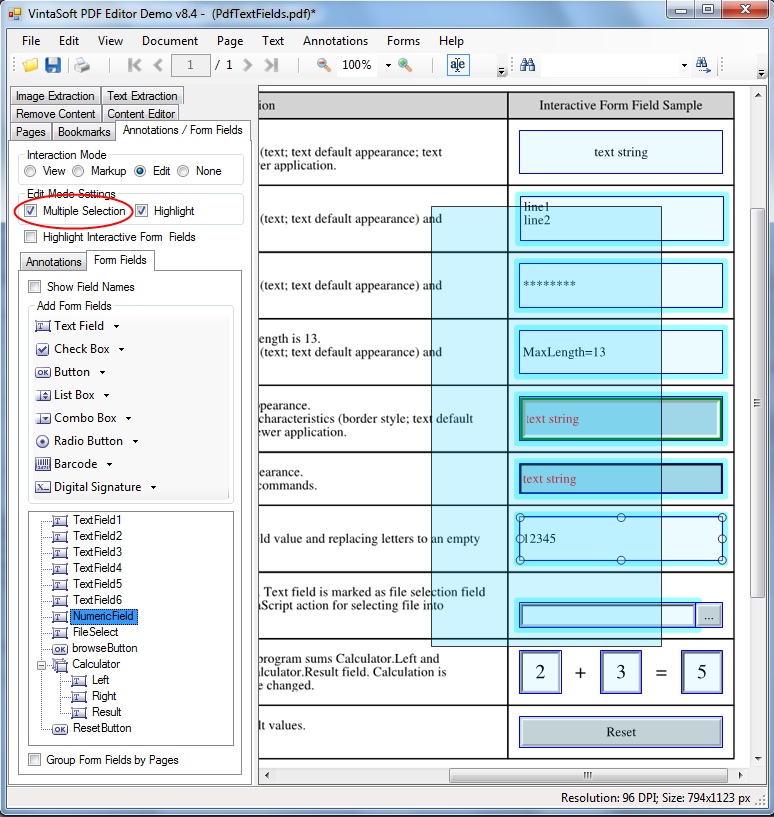
-
Field name can be displayed over PDF interactive field for simplifying the navigation process:
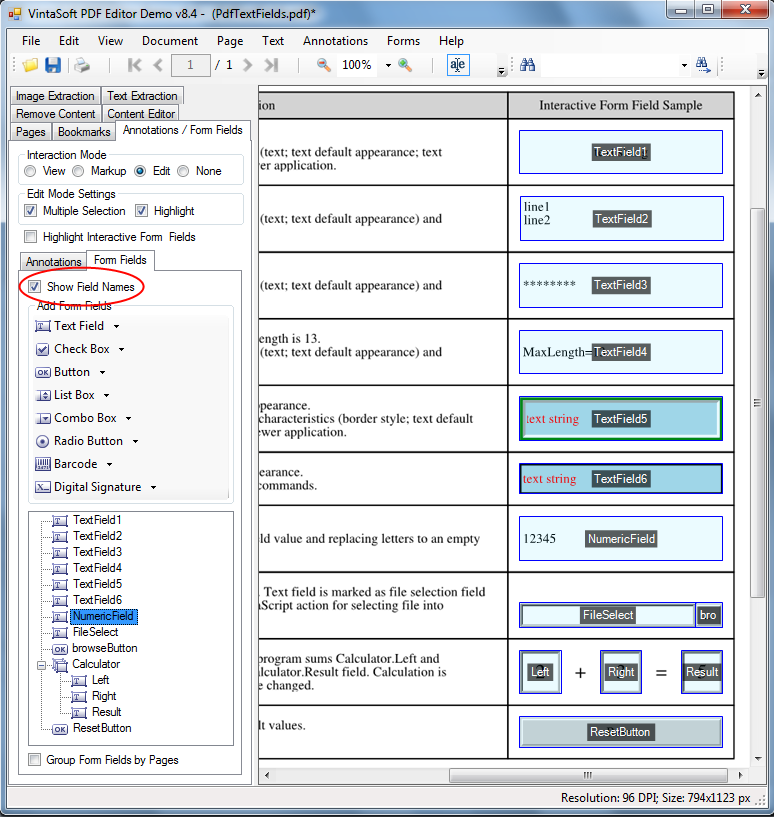
VintaSoft PDF Editor Demo uses
VintaSoft Barcode .NET SDK for generating the barcodes and allows to create and edit barcode fields in accordance with "PDF 1.7 ExtensionLevel 3" specification.
There are allowable three barcode types: QR Code, DataMatrix, PDF417
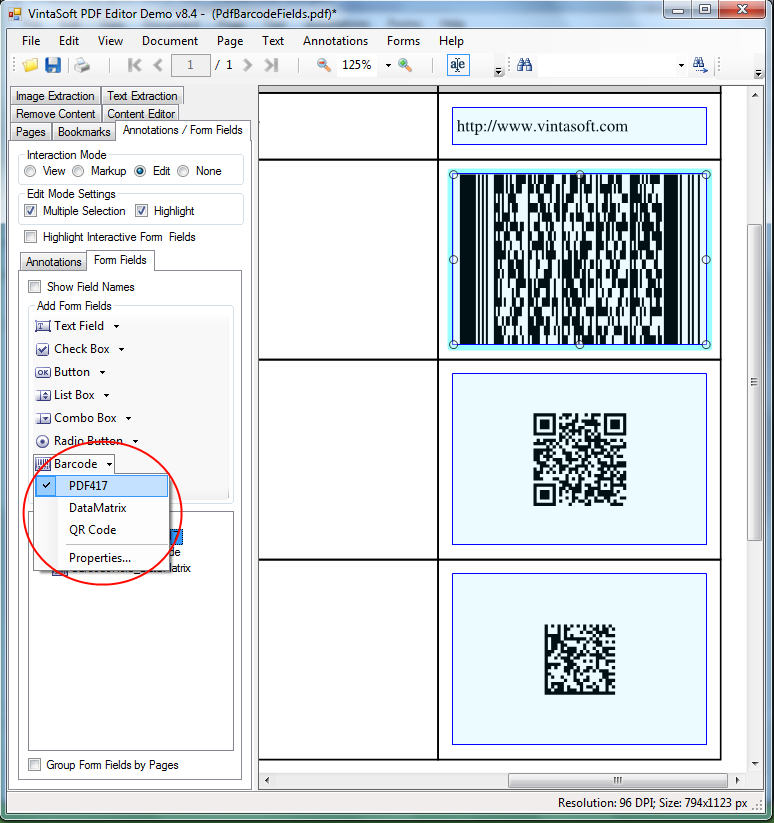
The barcode value can be computed dynamically using JavaScript code (for example, barcode may contain all form values divided by the character '|' and may be changed when any field is changed):
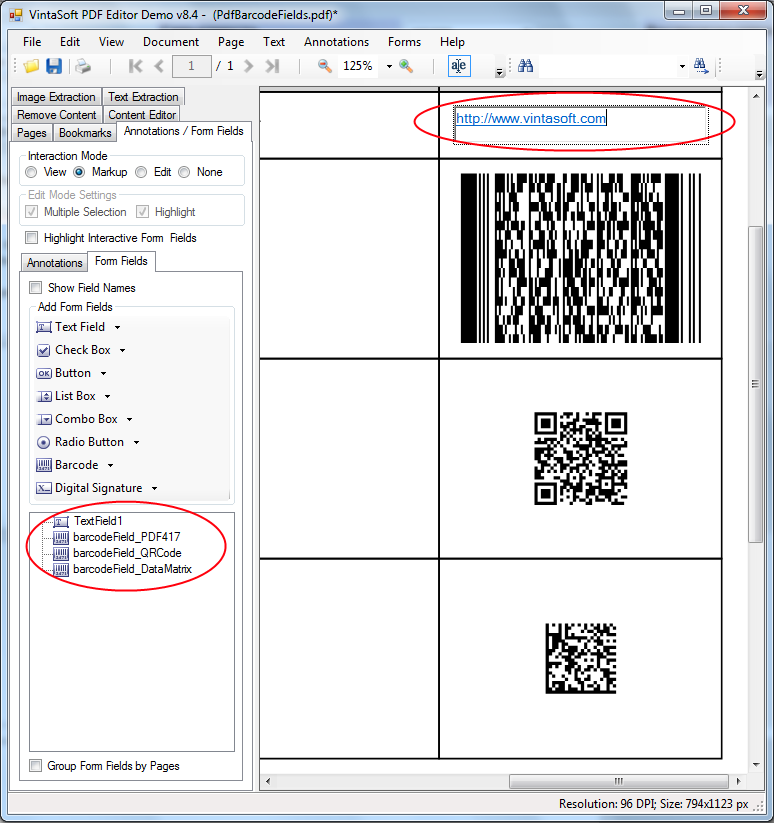
Lets create PDF document, which contains a simple "calculator", for testing the execution of JavaScript actions in PDF. For doing this we need to perform the following steps:
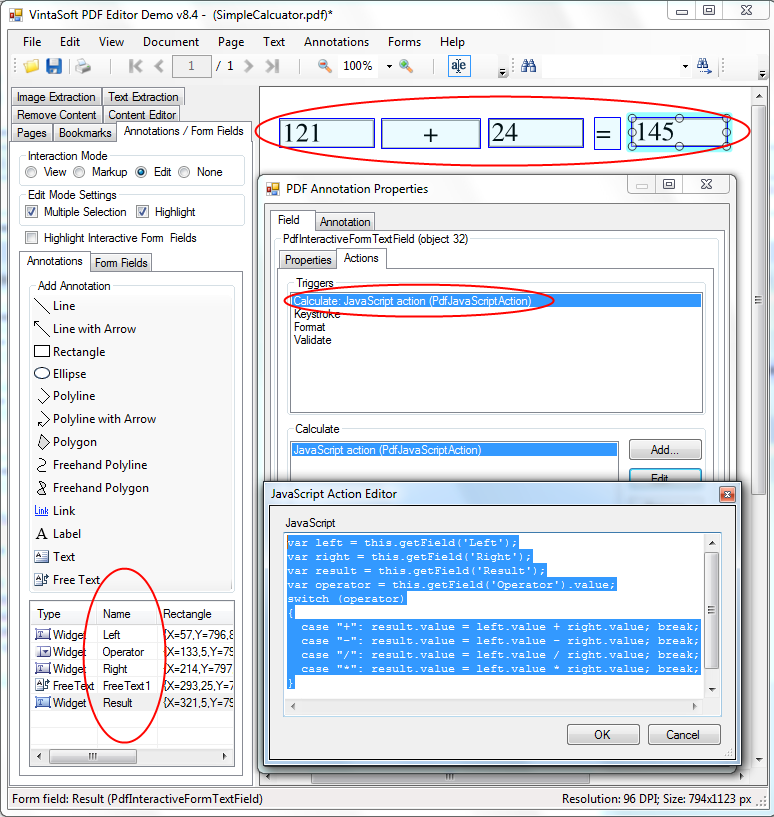
The
resulting PDF document with calculator is ready and can be tested in
VintaSoft PDF Editor Demo and any other PDF viewer application! :-)
In
VintaSoft PDF Editor Demo is possible to debug JavaScript code if select menu "View -> JavaScript -> Debugger":
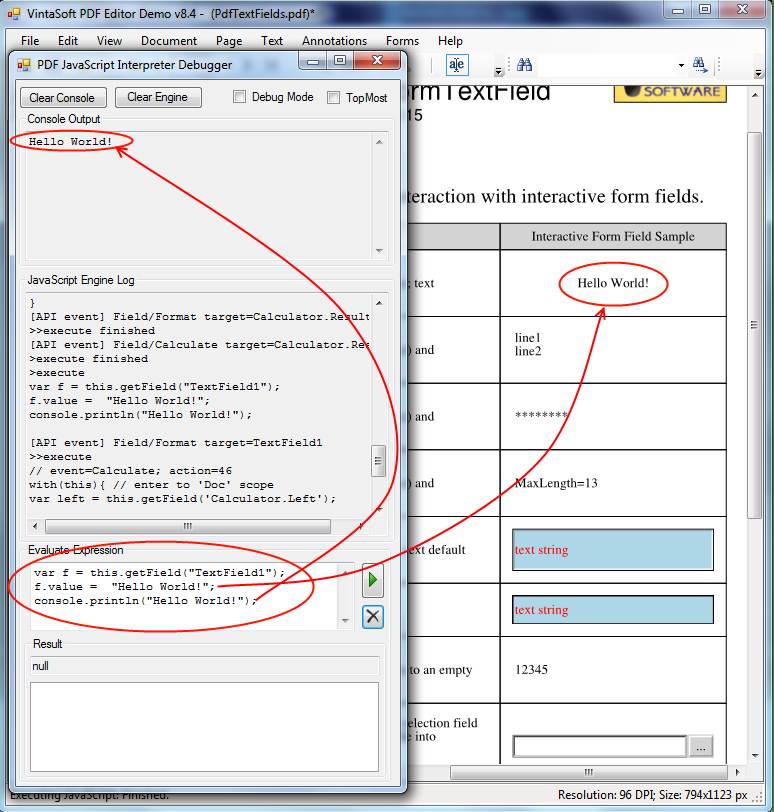
Source codes of
VintaSoft PDF Editor Demo can be found in distributive package of
VintaSoft Imaging .NET SDK and can be used as template for your own code.