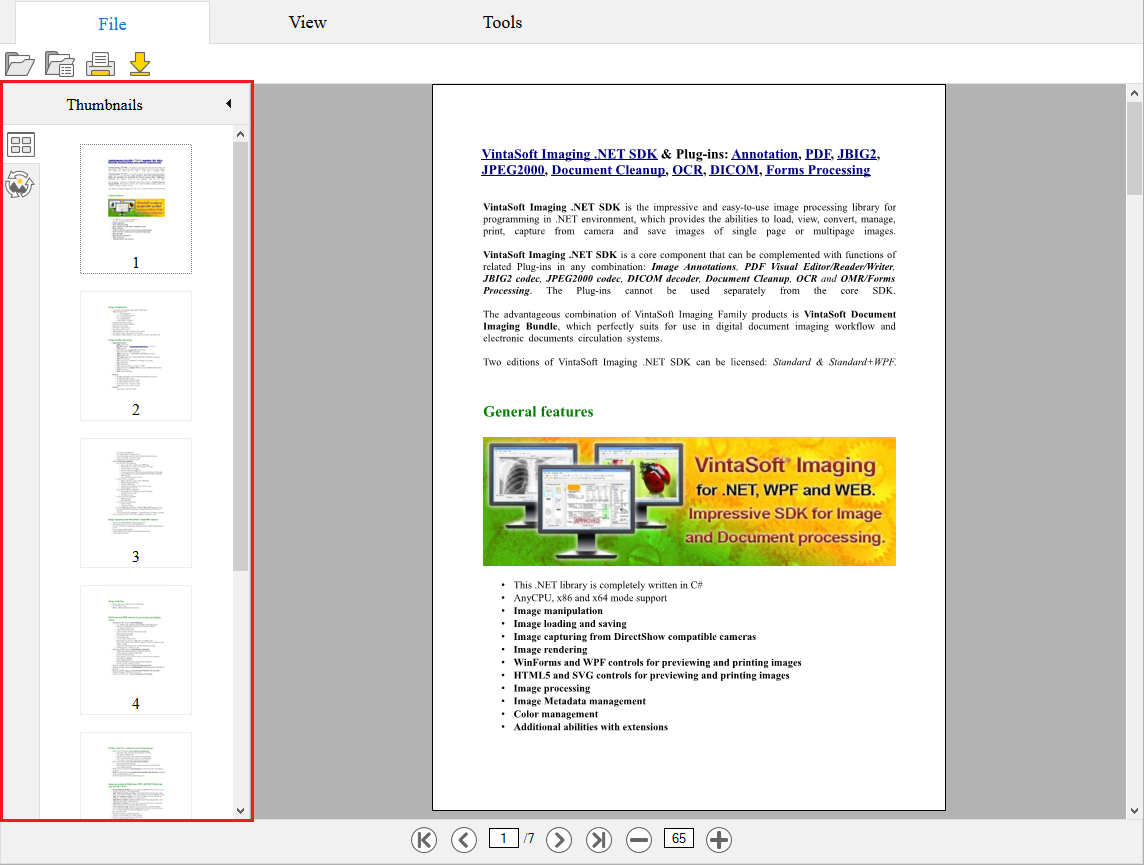View thumbnails in HTML5 web browser
In This Topic
1. JavaScript UI control for thumbnail viewing in HTML5 web browser
The WebThumbnailViewerJS class is a JavaScript control for viewing thumbnails in any HML5 compatible web browser. The class can be created on a client-side of web application. The class requires a web service for getting information about image and rendering a thumbnail. As the web service can be used ASP.NET Core Web API controller (ASP.NET Core), ASP.NET Web API 2 controller (ASP.NET MVC 5), or any other .NET compatible web service.Tutorials, which describe how to embed the web thumbnail viewer into an ASP.NET application can be found here:
- Add web image viewer to an ASP.NET Core application
- Add web image viewer to an ASP.NET MVC5 application
- Add web image viewer to an ASP.NET WebForms application
- Add web image viewer to an Angular + ASP.NET Core application
- Add web image viewer to a React + ASP.NET Core application
- Add web image viewer to a Vue.js + ASP.NET Core application
WebThumbnailViewerJS can work separately and in this case:
- WebThumbnailViewerJS creates its own image collection
- the associated image collection can be accessed via get_Images function
- the image collection can be navigated via get_FocusedIndex and set_FocusedIndex functions
-
image will be added to the image viewer if the image is added to the associated image collection; image will be removed from image viewer if the image is removed from the associated image collection
- the link between viewers can be set via set_MasterViewer function of the slave viewer
- the slave viewer uses image collection of the master viewer
- the shared image collection can be accessed via get_Images function of the master or slave viewer
- the image collection can be navigated via get_FocusedIndex and set_FocusedIndex functions of the master or slave viewer
- the focused index in master and slave viewers is changed synchronously
-
image will be added to the image viewer if the image is added to the associated image collection; image will be removed from image viewer if the image is removed from the associated image collection
1.1. Appearance of thumbnails
1.1.1. Size of thumbnails
Thumbnails have two sizes:- physical size - the size of bitmap associated with thumbnail
- visible size - the size of bitmap associated with thumbnail after scaling
The visible size of thumbnails can be set via set_ThumbnailScale function. The visible size is calculated as multiplication of physical size and scaling factor. Here is a list of scaling factors:
- Smallest - the visible size is 0.5 of the physical size
- Small - the visible size is 0.75 of the physical size
- Normal - the visible size equals the physical size
- Large - the visible size is 1.5 of the physical size
1.1.2. Custom appearance of thumbnails
The WebThumbnailAppearanceJS class allows to define a visual appearance of thumbnail:- set_NormalThumbnailAppearance - set "normal" style of thumbnail
- set_FocusedThumbnailAppearance - set "focused" style of thumbnail
- set_HoveredThumbnailAppearance - set "hovered" style of thumbnail
- set_NotReadyThumbnailAppearance - set "not ready" style of thumbnail
Each appearance allows to specify back color, background style and border style of thumbnail.
Here is an example that demonstrates how to create thumbnail appearance and set it as "normal" style in web thumbnail viewer:
1.1.3. Adding text to thumbnail
The getThumbnailCanvas function allows to get a canvas, where thumbnail is drawn. Canvas can be used for drawing additional information (for example, text) on a thumbnail.Here is an example that demonstrates how to add a text with index of thumbnail under the image of thumbnail:
1.2. Manipulation of thumbnails
1.2.1. Rendering of thumbnails
WebThumbnailViewerJS renders thumbnails and generates:- thumbnailRendered event when thumbnail is rendered
- imageRenderingException event when thumbnail rendering failed
- thumbnailPainting event when thumbnail is being painted
- thumbnailPainted event when thumbnail is painted
- visibleThumbnailsPainted event when all visible thumbnails are painted
1.2.2. Multiselection
WebThumbnailViewerJS allows to choose several thumbnails at the same time. The indices of selected thumbnails can be received using the get_SelectedIndices function. The indices of selected thumbnails can be specified using the set_SelectedIndices function.1.2.3. Rotation of thumbnails
The set_ViewRotationAngle function allows to set an orthogonal rotation angle of thumbnail in the thumbnail viewer.1.2.4. Caching thumbnails on the server
The set_UseCache function allows to specify whether caching of the thumbnails in files on server is necessary.If caching is enabled, the web thumbnail viewer will do the following steps:
-
If thumbnail is found in cache, viewer will:
- Load thumbnail from the cache
- Display the thumbnail
-
If thumbnail is not found in cache, viewer will:
- Render thumbnail
- Save thumbnail to the cache
- Display the thumbnail
If caching is not enabled, the web thumbnail viewer will render thumbnail for each new request.
The thumbnail can be stored in cache as PNG image (WebImageTypeEnumJS.Url) or as a Base64 string (WebImageTypeEnumJS.Base64). By default the web thumbnail viewer stores thumbnails in cache as PNG images. Used format can be get using WebThumbnailViewerJS.get_ThumbnailsFormat function. Used format can be set using WebThumbnailViewerJS.set_ThumbnailsFormat function.
2. Web Document Viewer UI for thumbnail viewing in HTML5 web browser
The WebUiThumbnailViewerPanelJS class represents a web UI panel that can be used in web document viewer and allows to display a thumbnail viewer. Panel can be shown in side panel or separately.Panel will create web thumbnail viewer if "annotations" flag is NOT enabled in web document viewer settings.
Panel will create web annotated thumbnail viewer if "annotations" flag is enabled in web document viewer settings.
The WebThumbnailViewerSettingsDialogJS class represents an UI dialog that can be used in web document viewer and allows to view and edit the thumbnail viewer settings.
Here is screenshot of thumbnail viewer panel in web application: