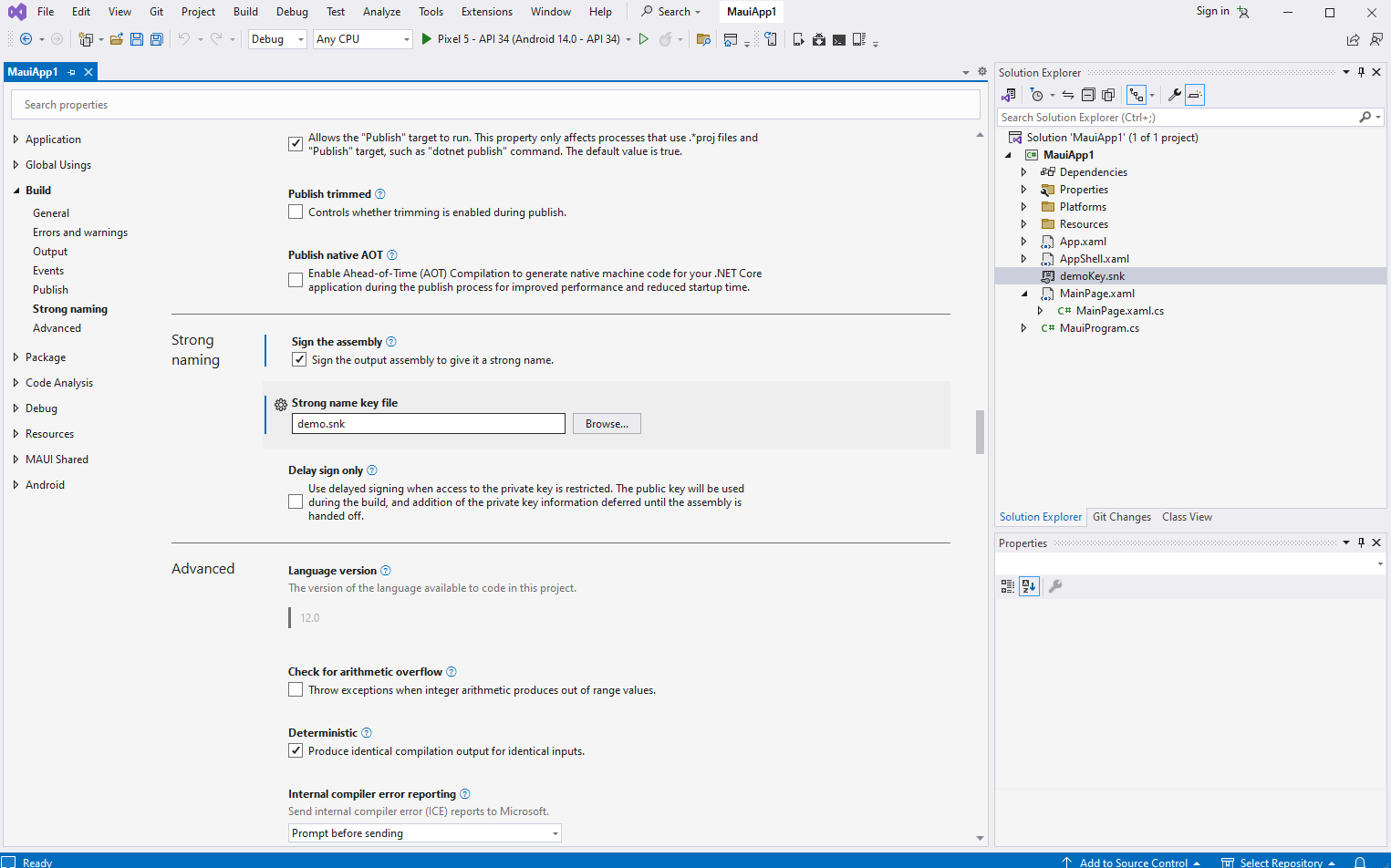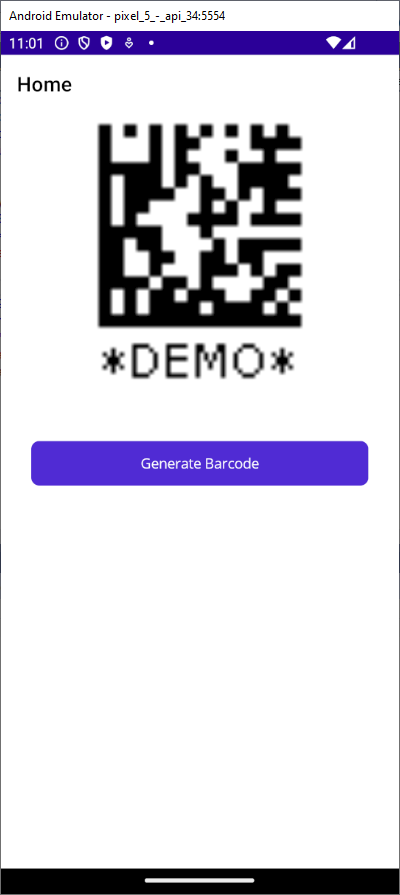Generate barcode image in MAUI application for Android
Blog category: Barcode; .NET; Android
May 7, 2024
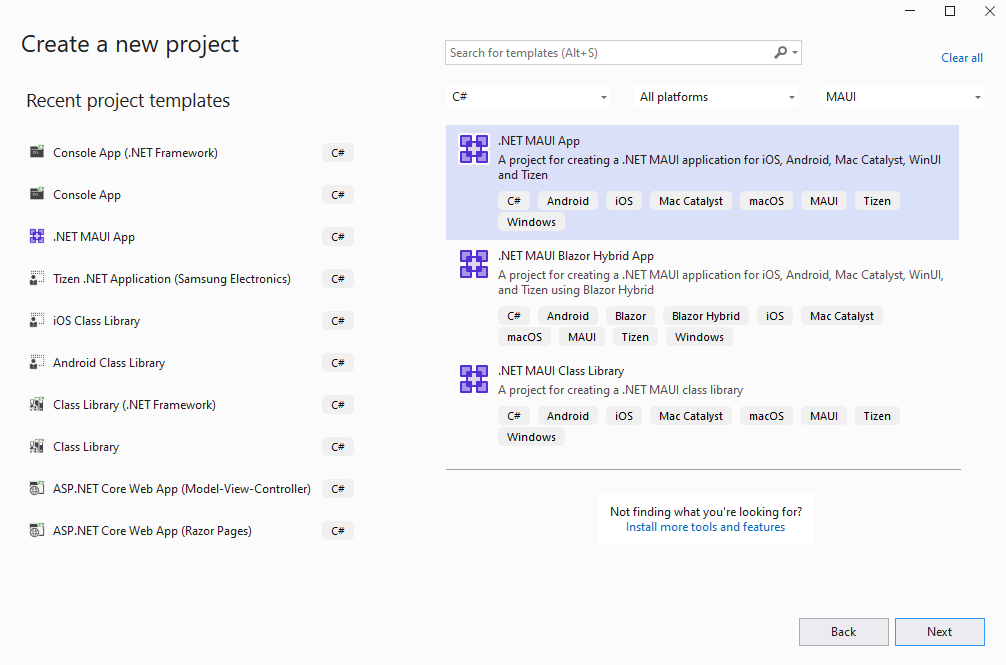
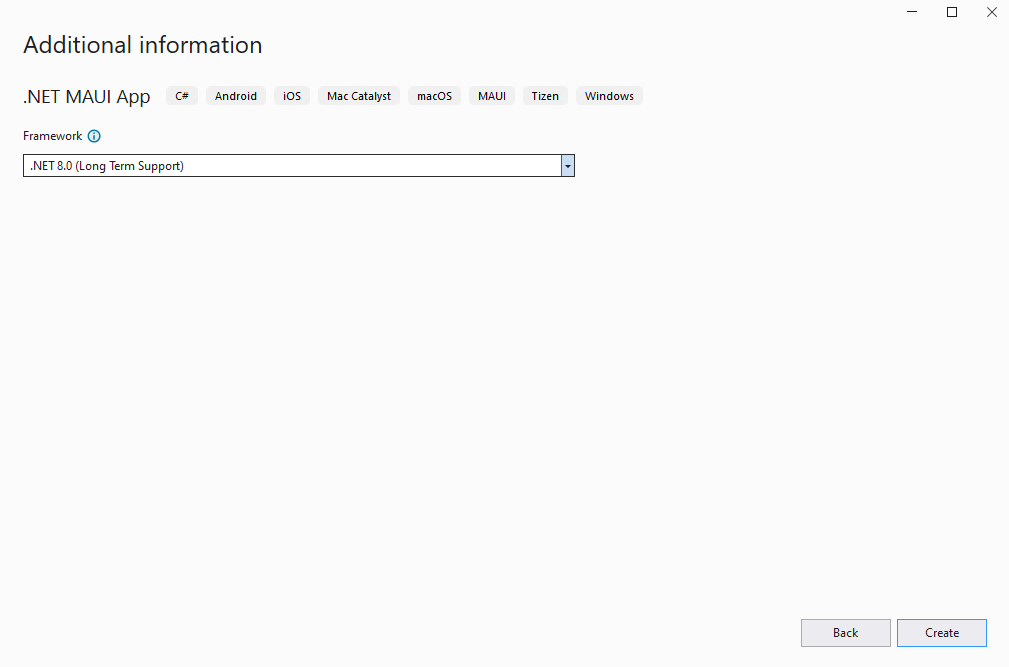
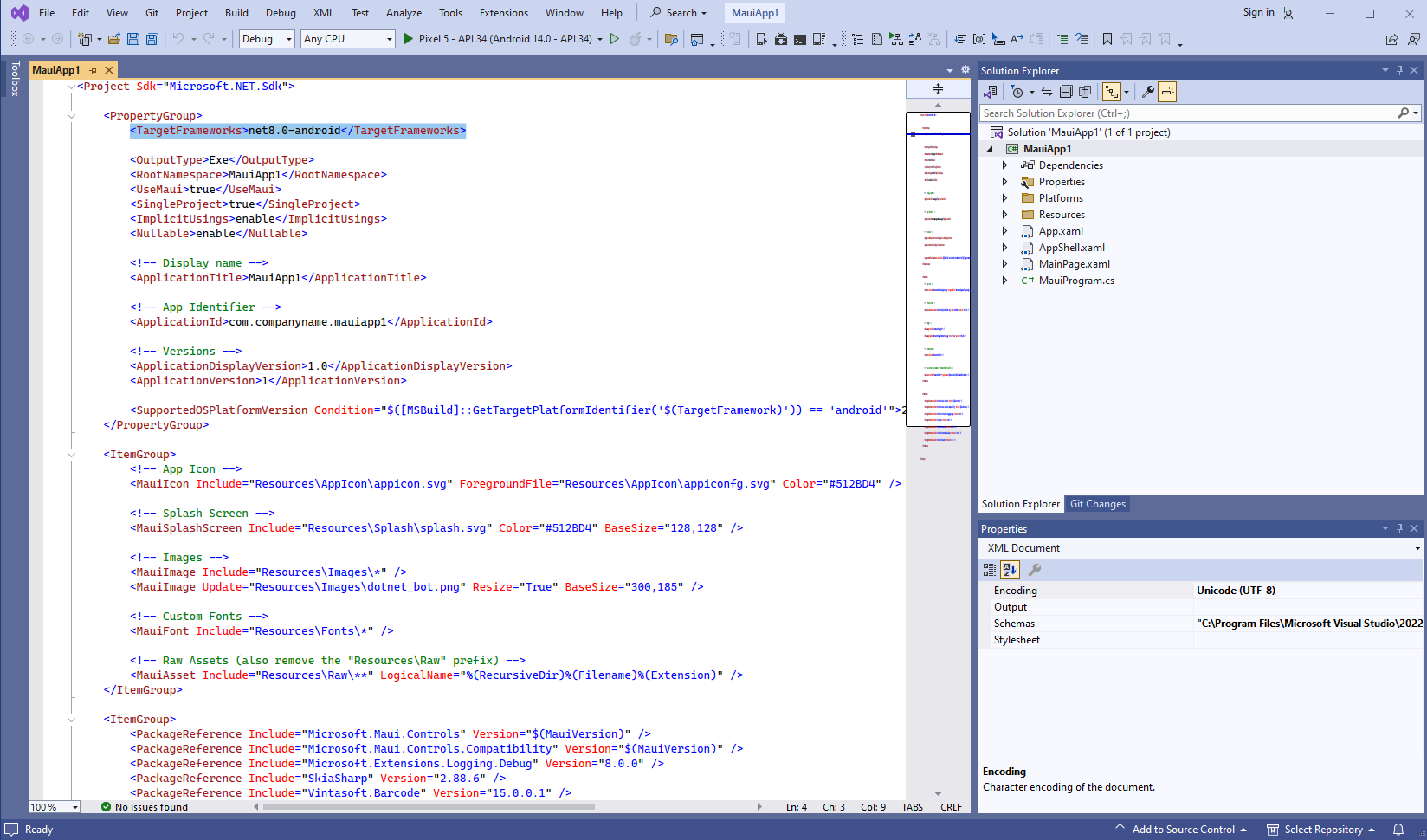
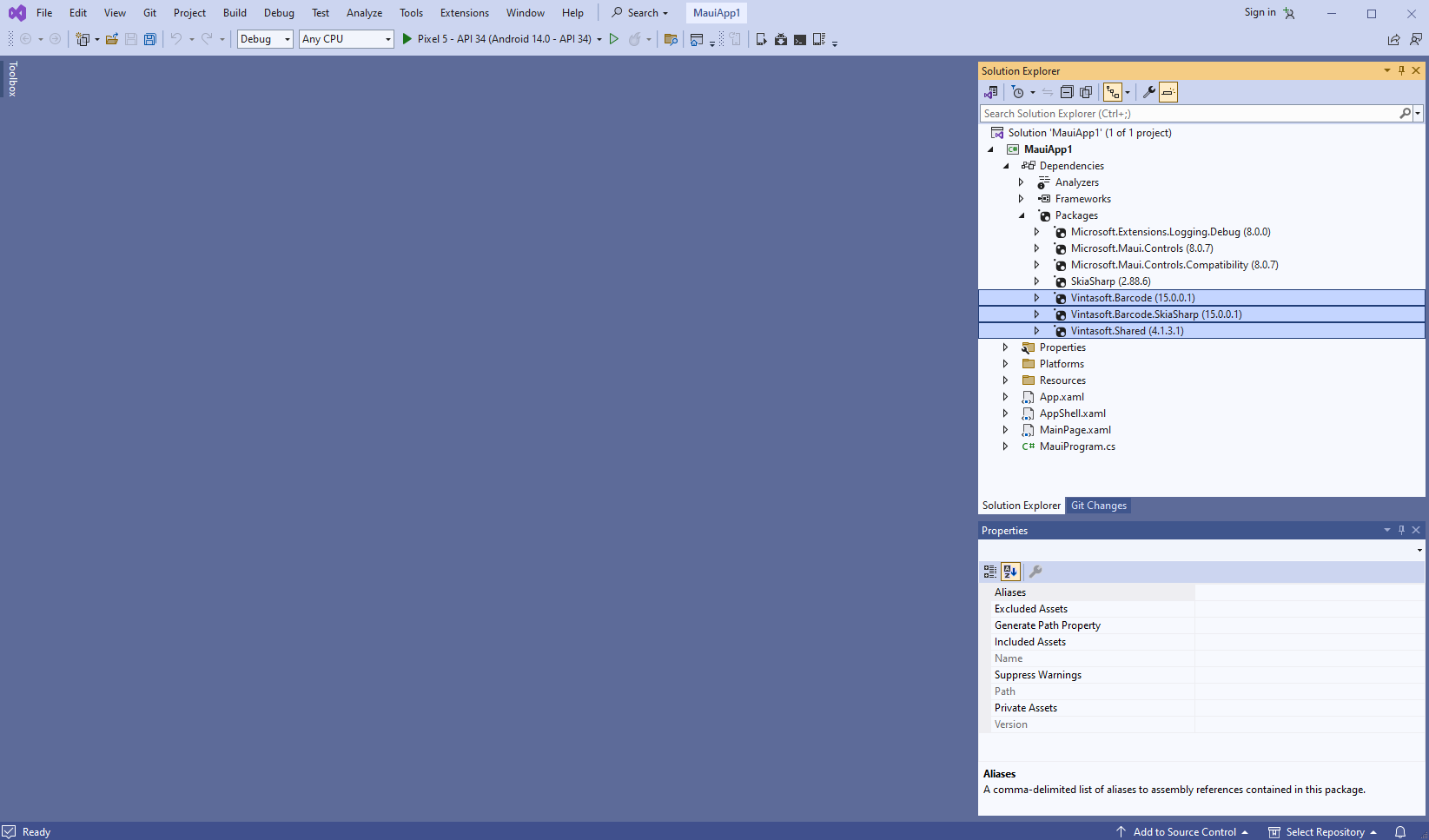
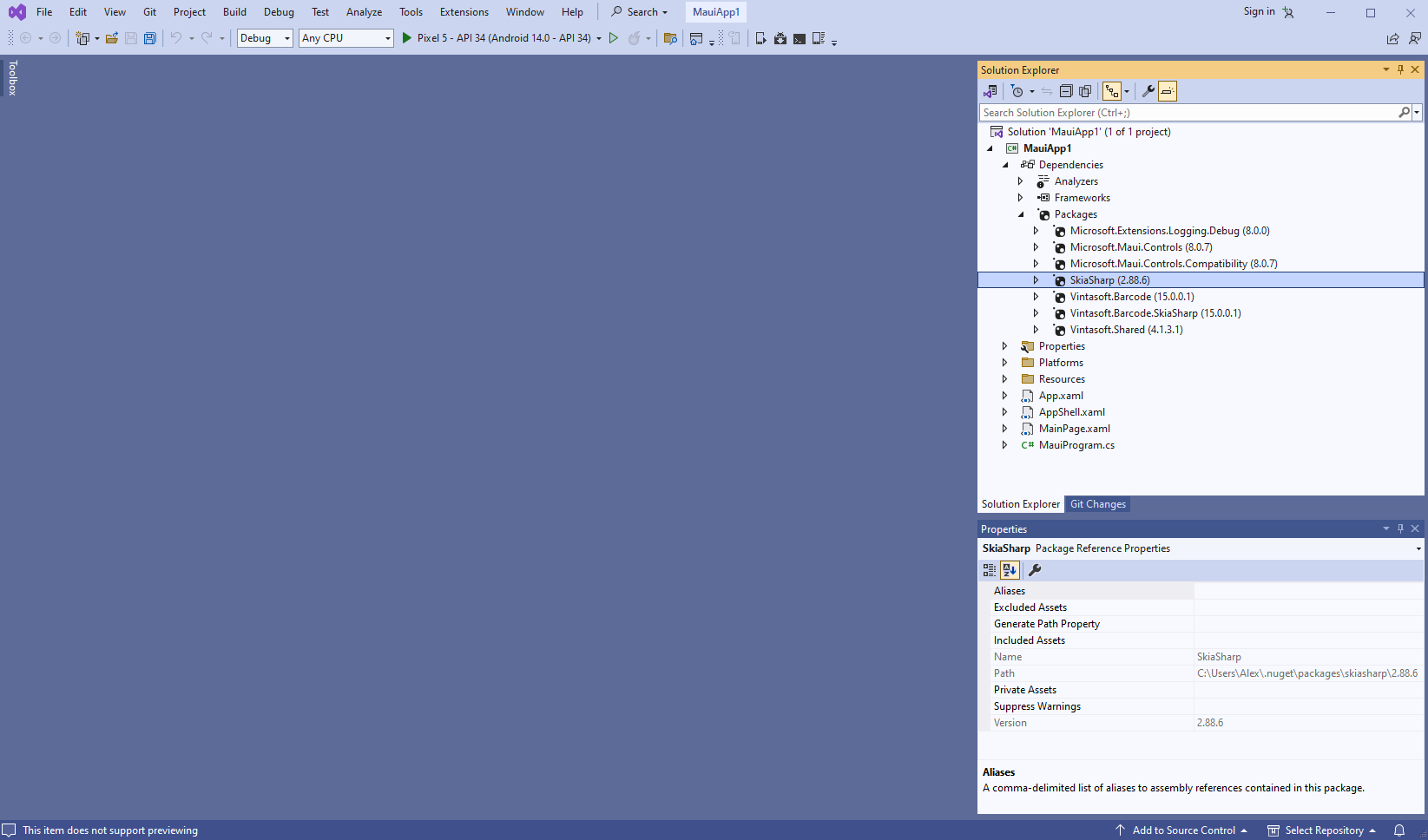
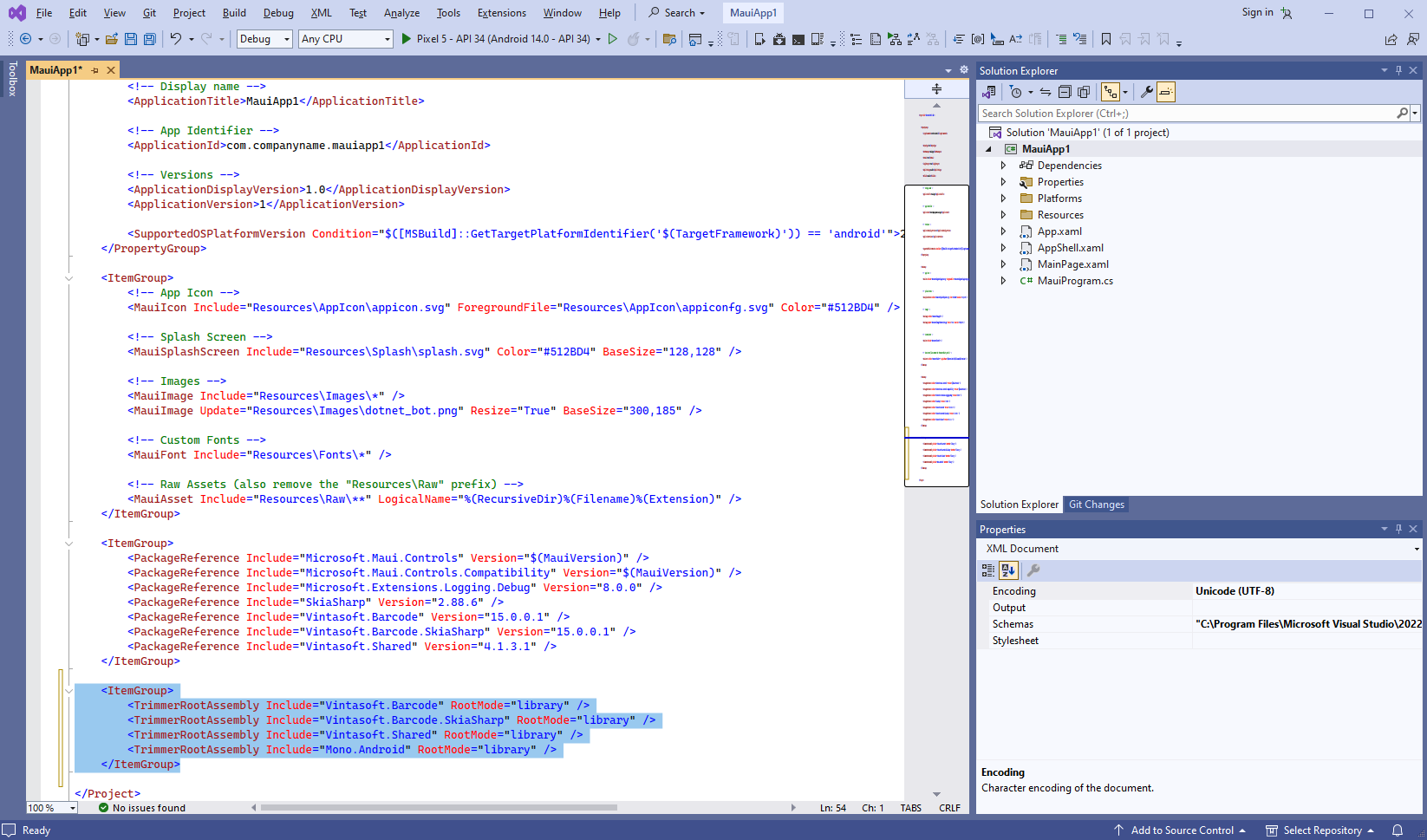
<ItemGroup>
<TrimmerRootAssembly Include="Vintasoft.Barcode" RootMode="library" />
<TrimmerRootAssembly Include="Vintasoft.Barcode.SkiaSharp" RootMode="library" />
<TrimmerRootAssembly Include="Vintasoft.Shared" RootMode="library" />
<TrimmerRootAssembly Include="Mono.Android" RootMode="library" />
</ItemGroup>
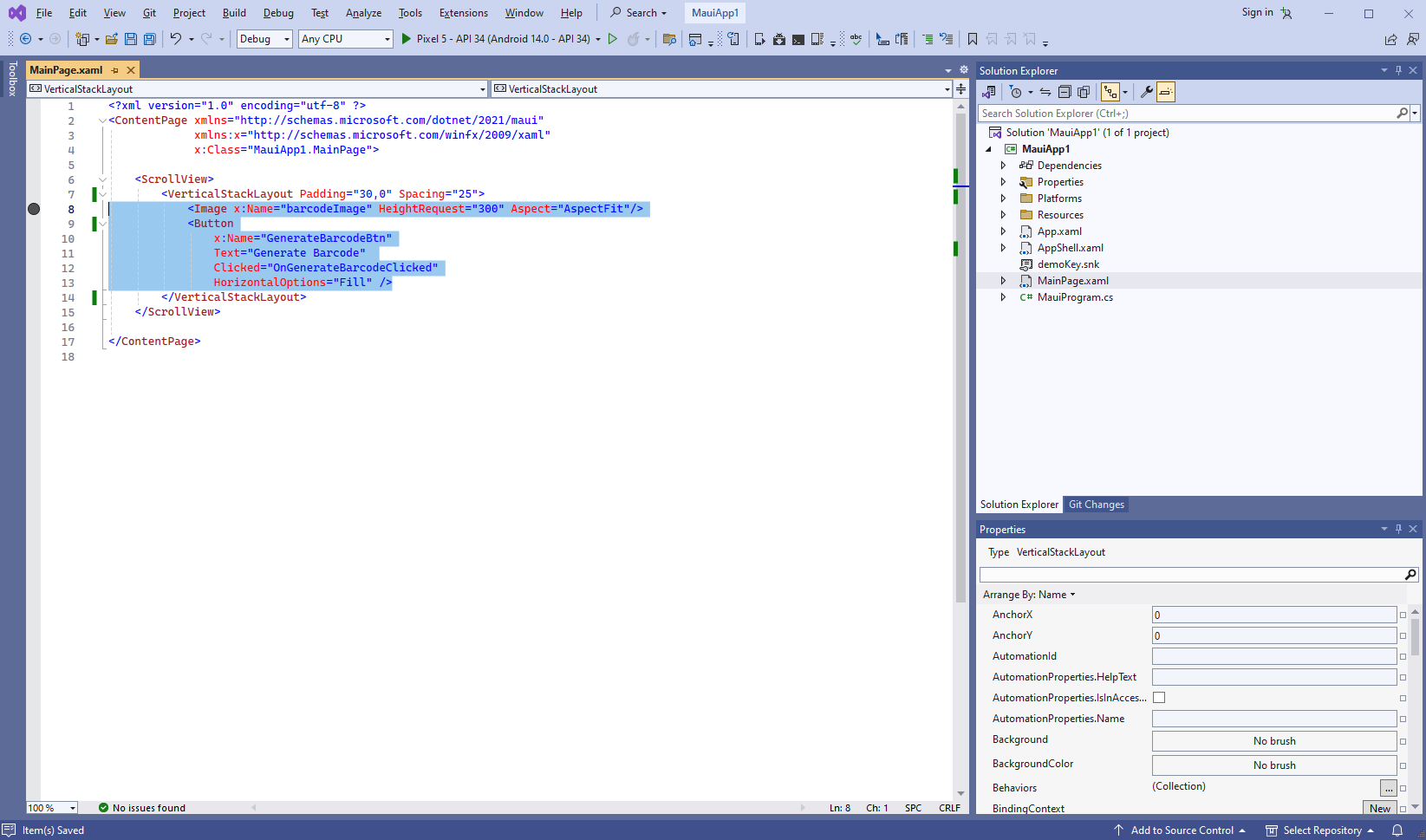
<?xml version="1.0" encoding="utf-8" ?>
<ContentPage xmlns="http://schemas.microsoft.com/dotnet/2021/maui"
xmlns:x="http://schemas.microsoft.com/winfx/2009/xaml"
x:Class="MauiApp1.MainPage">
<ScrollView>
<VerticalStackLayout
Padding="30,0"
Spacing="25">
<Image x:Name="barcodeImage" HeightRequest="300" Aspect="AspectFit"/>
<Button
x:Name="GenerateBarcodeBtn"
Text="Generate Barcode"
Clicked="OnGenerateBarcodeClicked"
HorizontalOptions="Fill" />
</VerticalStackLayout>
</ScrollView>
</ContentPage>
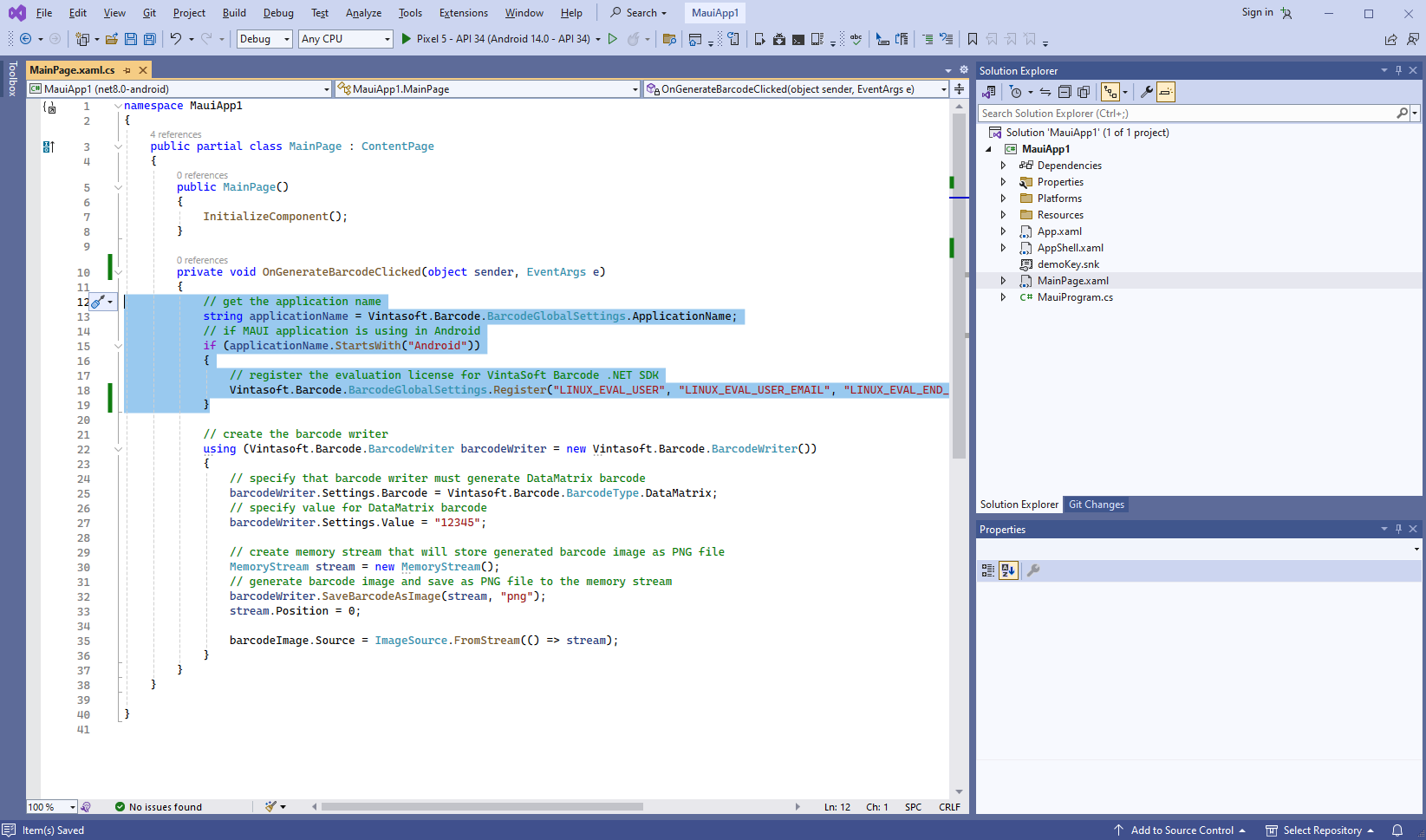
// get the application name
string applicationName = Vintasoft.Barcode.BarcodeGlobalSettings.ApplicationName;
// if MAUI application is using in Android
if (applicationName.StartsWith("Android"))
{
// register the evaluation license for VintaSoft Barcode .NET SDK
Vintasoft.Barcode.BarcodeGlobalSettings.Register("LINUX_EVAL_USER", "LINUX_EVAL_USER_EMAIL", "LINUX_EVAL_END_DATE", "LINUX_EVAL_REG_CODE");
}
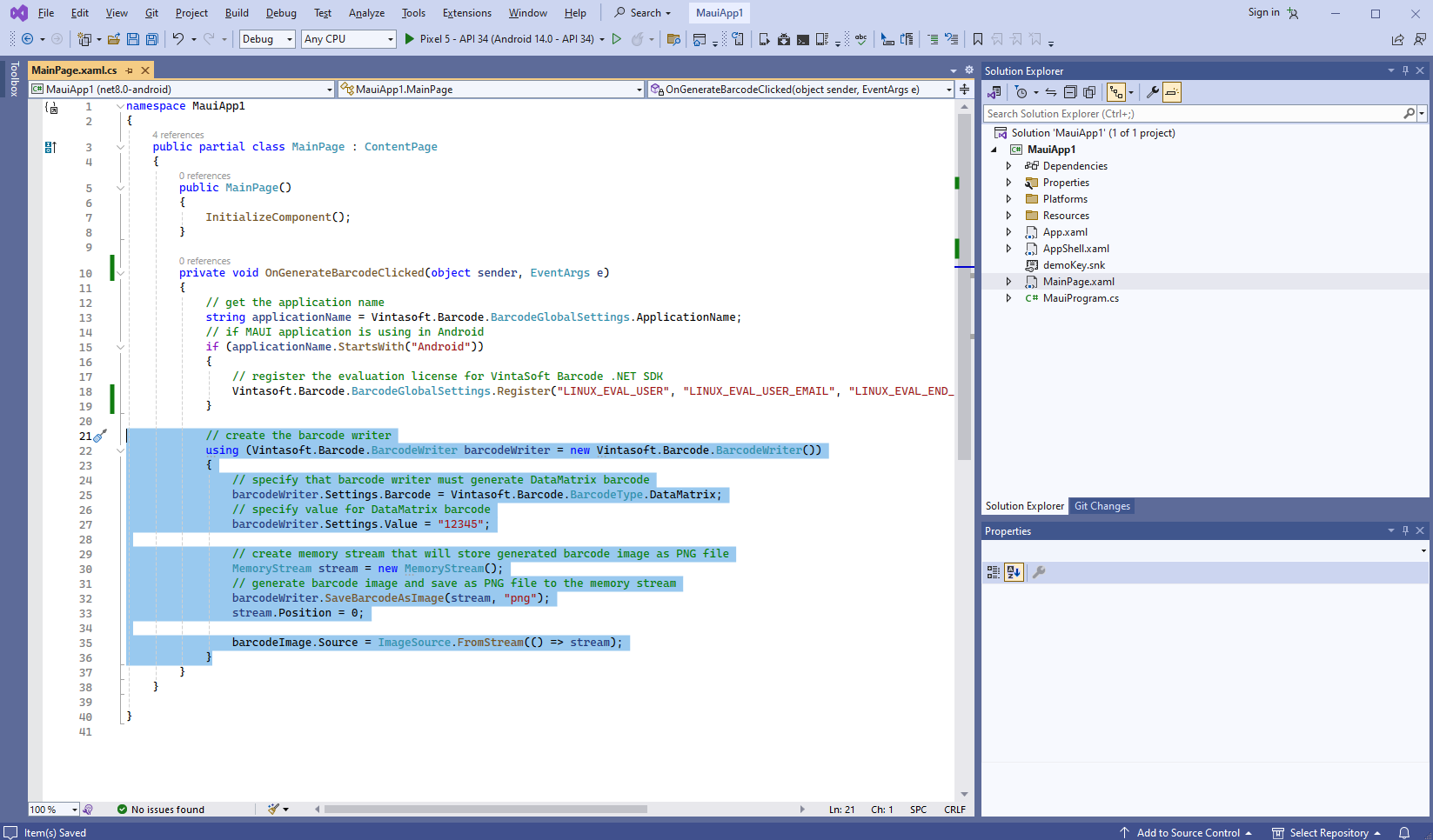
namespace MauiApp1
{
public partial class MainPage : ContentPage
{
int count = 0;
public MainPage()
{
InitializeComponent();
}
private void OnGenerateBarcodeClicked(object sender, EventArgs e)
{
// get the application name
string applicationName = Vintasoft.Barcode.BarcodeGlobalSettings.ApplicationName;
// if MAUI application is using in Android
if (applicationName.StartsWith("Android"))
{
// register the evaluation license for VintaSoft Barcode .NET SDK
Vintasoft.Barcode.BarcodeGlobalSettings.Register("LINUX_EVAL_USER", "LINUX_EVAL_USER_EMAIL", "LINUX_EVAL_END_DATE", "LINUX_EVAL_REG_CODE");
}
// create the barcode writer
using (Vintasoft.Barcode.BarcodeWriter barcodeWriter = new Vintasoft.Barcode.BarcodeWriter())
{
// specify that barcode writer must generate DataMatrix barcode
barcodeWriter.Settings.Barcode = Vintasoft.Barcode.BarcodeType.DataMatrix;
// specify value for DataMatrix barcode
barcodeWriter.Settings.Value = "12345";
// create memory stream that will store generated barcode image as PNG file
MemoryStream stream = new MemoryStream();
// generate barcode image and save as PNG file to the memory stream
barcodeWriter.SaveBarcodeAsImage(stream, "png");
stream.Position = 0;
barcodeImage.Source = ImageSource.FromStream(() => stream);
}
}
}
}